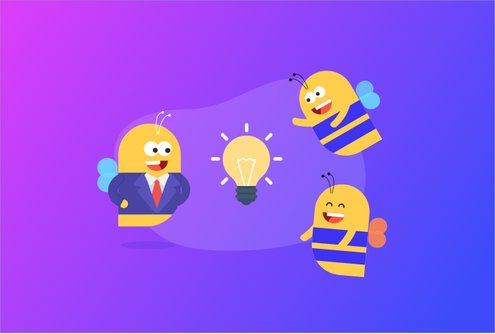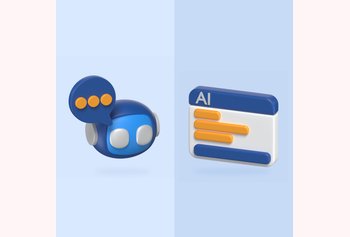Once there were folders, that you religiously sorted your email to, and went straight to when you needed to find anything in your email. How else could you find a six month old email from a customer asking you for clarification on an invoice that you sent them. Or the one on which a colleague of yours sent you the documentation for a project you were to take over.
And then came Gmail. With its super fast full text search and clean conversation threading, it gave us a simple message – Search, Don’t Sort. Something which you painstakingly file into a folder so that you could find it later was now easily surfaced by Gmail’s search. The current Gmail search is even more powerful, allowing you to search for messages by giving a date range, listing people involved and even specifying if you’re looking for attachments. And in spite of hiccups with search speed, Google always manages to get its act together on Gmail.
With its excellent search, Gmail gave us another tool – Labels. Labels were like tags used on many online forums. Instead of ‘moving’ an email to a folder, you’d add labels to it. The biggest way in which it is better than folders is that you can attach multiple labels to an email. So, you can label an email conversation as “Technology”, “Python’ and “CMS”, and make it findable by any or all of these. This was a great improvement.
But then, you’d still have been able to find that email by doing a Gmail search for “Technology”, “Python” and “cms”. Gmail’s search is too good for users to use labels diligently. Its not because users are too lazy to sort and label – its simply because Gmail’s search is too good for them to take the pain of sorting diligently.
That said, there are cases where a diligent use of label can make your life very easy. Lets delve into five such cases:
1. Assigning and Tracking Tasks
If your team collaborates using email, then you must be assigning tasks to each other on email. Its very convenient to just ask someone to look at a task by writing an email to them, but it can get very messy even for small teams over a period of time.
Using labels to track who is doing what can be a simple way to manage this. Just create labels that look like “Assigned: John” for everyone in your team, and assign the appropriate label to an email when you assign a task to someone. This gets even better if you use GrexIt to share these labels – now you just assign the label to an email inbox, and the email syncs to everyone’s inboxes with the label added!
2. Marking emails to Follow Up later
Its very often that an email for you is a task that you need to follow up on later. For example, if you write to a sales lead or send a request to connect to someone you met an event yesterday, you’d want to follow up on it in a week, or whenever you have some time. In such cases, its always best to add some labels to the email to remember that you need to follow up, and the nature of the email.
For instance, on a sales lead to follow up on, just add the labels “Sales Lead” and “Follow Up”. Then, a week later, you can easily search Gmail for sales leads that came in a week back and which you have to follow up. Using services like Boomerang and Rightinbox is also a great way to remind you to follow up.
3. Filing Attachments
While Gmail does search inside file attachments when you do a search, finding the right attachment using just search can be very cumbersome. For example, if you’re having many email conversations with your accountant to finalize your annual tax returns, it can be very hard to find the right email with the right attachment 2 years later.
In such cases, it is best to mark the email that contains the final returns with a label like “2013 Returns – final”. It is going to do a world of good when you’re trying to find the email a few years later. Also, look at services like attachments.me for managing your email attachments better.
4. Event/Holiday Planning
Using Email is a great way to share plans, tickets, and itineraries with friends and family when you’re planning an event or a holiday. Since everything is on your email which is also accessible on your phone and tablet, its easy to pull up the right information whenever needed.
Just that finding the right ticket, or the decided plan for day just when you need it by searching your email can be painful. While searching your email by the name of a city, you might keep bumping into business email where you talked about that city. Finding a ticket or a hotel reservation confirmation just before your check in might take way longer than you’d like to. To avoid this, just use Gmail labels to group together all emails related to a trip or an event. And again, using GrexIt’s Shared Labels can be very handy for sharing this information with your co-travelers.
5. Read Later
All of us frequently get emails with stuff that we’d want to get back to on a later date – maybe a weekend when we have time to read new, interesting stuff. Like the marketing blog you subscribe to which just sent you an excellent eBook, or the cat photos your friend just sent to you.
Having a “Read Later” label in your inbox is a great way to queue up these emails and go back to them when you have some time.
Got more tips on using Gmail labels like a Pro? Let us know!