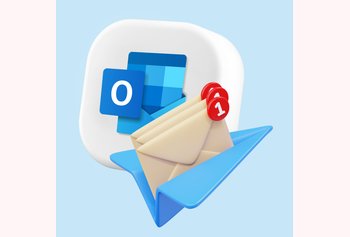The Best Mac Email Clients for 2025: Choose the Right One for You

Table of contents
Whether we love or hate them, emails take up a good portion of our work day. They’re often the first thing we check and the last thing we clear out before calling it a day.
Now, if you’re a Mac user, you’re used to everything feeling sleek and seamless—until you open your email app. Admit it: haven’t you ever wished your email client was just a little better? Something with a cleaner interface or better navigation?
I’ve been there. For a while, I found it quite difficult to manage my inbox using Mac’s native email app. I then switched to Airmail, and suddenly it doesn’t feel like a chore anymore. Managing emails has become relatively more enjoyable. It definitely feels like Airmail was designed for Mac from the ground up.
But, here’s the thing – when I did some more research, I found that Airmail isn’t the only option for Mac users to manage emails. Whether you want powerful spam filters or faster search functionalities, there are several options out there.
In this guide, we’ll explore the best macOS email clients for 2025 and compare them on the basis of features, pricing, and reviews. Let’s dive in!
Table of Contents
- What to Consider When Choosing a Mac Email Client
- Top 10 Mac Email Clients for 2025
- Alternative Approaches to macOS Email Clients
- Choose The Best macOS Email Client For You
- Frequently Asked Questions (FAQs)
What to Consider When Choosing a Mac Email Client
Choosing the right email client for your Mac should be based on your business needs as this can have a huge impact on your daily workflow. After all, you’ll be using email often to communicate—whether you’re using it for work, personal reasons, or a combination of both.
So, how do you pick the perfect email client that not only looks good but also feels right for your needs? Here are some criteria that can help you choose.
1. User interface and design
When you’re choosing an app for managing emails, you’d want something that doesn’t take a lot of time to learn and use. It needs to be intuitive.
A clean, clutter-free interface helps you stay organized and reduces the mental load of sifting through emails.
When evaluating an email client, think about how intuitive the layout is. Can you quickly find what you need? Is it easy to compose new messages, search for old ones, and stay on top of your inbox? The smoother the experience, the more productive you’ll be.
2. Integration with macOS
Your email client should play well with the Apple ecosystem. Look for a client that integrates seamlessly with iCloud, Apple Calendar, and even Siri.
Bonus points if it takes advantage of macOS-specific features like Handoff or Notifications. The more connected everything feels, the more efficient your workflow becomes. Imagine being able to pull up an important meeting right from your email app or having your tasks automatically sync across all your Apple devices without a second thought.
Recommended read: 10 Tips and Tools I Recommend to Improve Email Productivity
3. Customization options
Everyone manages emails differently, so having the ability to customize your inbox to match your style is a must. It just makes things a lot more comfortable for you. Whether it’s setting up custom rules, creating your inbox views, or even personalizing the look and feel of your emails, customization is key.
You should be able to make the app work for you—not the other way around. Consider how much control you have over your email layout, notifications, and workflows. Can you easily filter and sort emails or even create specific tags and folders to categorize your work communication?
Flexibility can turn an average app into one that feels like it was tailor-made for you.
4. Security and privacy
With email being such a crucial part of our lives, ensuring your client is secure should be a top priority. Look for email clients that offer end-to-end encryption so your messages stay private.
Also, make sure there’s strong spam filtering to keep unwanted emails at bay.
Data privacy is becoming more important than ever, so understanding what protections are in place (and whether your data is shared with third parties) is essential. These are important to ensure that your sensitive information is in safe hands.
Recommended read: Customer Data Protection: Strategies, Best Practices and Compliance
5. Pricing: free vs. paid options
While free email clients can be quite capable of handling tasks like sending, receiving, and organizing emails, paid options often offer more advanced features and better support. It’s important to weigh what you actually need from an email client against the price tag.
Are you just looking for something simple and functional? Or do you need advanced tools like shared inboxes, custom domains, and premium security features?
Sometimes, getting a paid version of an email client could greatly enhance your overall email experience and productivity. That’s not to say the free options are bad. If your needs are basic, those should work just fine.
Top 10 Mac Email Clients for 2025
We’ve rounded up the best email clients for 2025. Let’s go through them one by one.
| Email client | Features | Pricing | Free Trial |
|---|---|---|---|
| Apple Mail | – Smart inbox – Team collaboration – Email snooze – Scheduled emails – Cross-platform sync | Free with macOS | No. Free plan available |
| Ms Outlook | – Profiles for accounts – Focused inbox – Calendar/task integration – Advanced search | Starts at $6.99/user/month | 30 days |
| Spark | – Smart inbox – Team collaboration – Email snooze – Scheduled emails – Cross-platform sync | Premium starts at $4.99/user/month | No. Free plan available with basic features |
| Mimestream | – Native Gmail integration – macOS native design – Multi-account support – Focus filters | 4.99/user/month | 14 days |
| Canary Mail | – End-to-end encryption – AI Copilot – Privacy-focused | $3/user/month | 30 days |
| Airmail | – Highly customizable – 3rd-party integrations – Unified inbox – Smart folders | Free for Mac users | No. Free plan available |
| Thunderbird | – Open-source – Plugin support – Tabbed view – Advanced search – Robust security | Free | No. Free plan available |
| eM Client | – Email, calendar, and contacts integration – PGP encryption – Built-in chat – Email snooze – Simple interface | Free version (limited accounts),Paid version for $24.95/user/year | 30-day trial for paid version |
| Postbox | – Unified inbox – Advanced search – Privacy-focused – Email templates | $49/user one-time for lifetime license | 30 days |
| Mailspring | – Unified inbox – Open-source – Advanced tracking – Customizable themes – Email snooze | Paid version starts at $8/month/user | No. Free plan available. |
1. Apple Mail
Let’s start off with the one which most Mac users have tried – Apple Mail. It comes pre-installed on every Mac and while it may seem basic, it’s actually it’s actually packed with features designed for those who are looking for easy navigation and powerful mail organization.
It integrates seamlessly with macOS, allows users to manage multiple email accounts, and works well with iCloud, Gmail, and Yahoo.
The biggest advantage? It’s already on your Mac device, ready to go. It also offers cutting-edge features like message filtering and Smart MailBoxes.
Key Features:
- Unified mailboxes: View all your emails from different accounts in one inbox.
- Smart mailboxes: Automatically organize your emails into categories like unread, flagged, and more.
- Handoff integration: Pick up where you left off on your iPhone or iPad.
- Mail drop: Share large attachments via iCloud without clogging up inboxes.
- Privacy features: End-to-end encryption with S/MIME support for secure email communication.
Pricing:
Free with macOS.
Although a lot of users find Apple Mail to be pretty user friendly, some suggest to use it in collaboration with iCloud+ to maximize full potential. They have also mentioned that it can feel clunky and is not the best email client if you have a need to switch between different operating systems.
2. Microsoft Outlook
Microsoft Outlook is a very powerful and reliable email client. It’s particularly true if you’re already invested in the Microsoft 365 ecosystem.
Outlook helps you do more than just manage your inbox. It allows you to manage your calendar and tasks and create different profiles for work and personal use.
Key Features:
- Profiles for different accounts: Separate work and personal accounts with distinct profiles.
- Focused inbox: Automatically sorts important emails into one tab while less relevant ones are sent to the “Other” folder.
- Calendar and task integration: Manage your schedule, set reminders, and book meetings—all within the app.
- Advanced search: Quickly find emails or attachments with powerful filtering and search options.
Pricing:
Free with basic features. Full access with a Microsoft 365 subscription, starting at $6.99/month.
3. Spark
Spark is a favorite among Mac users who love to organize and prioritize their emails. Spark’s standout feature is called Smart Inbox, which automatically sorts emails into categories like Personal, Notifications, and Newsletters. This makes it easier to focus on what matters.
Spark is also great when it comes to team collaboration, allowing you to share and discuss emails, and draft responses together with colleagues.
Spark offers an additional Retract Email feature, which lets you pull back an email after it’s been sent. This can be a lifesaver when you hit “Send” too quickly or notice a mistake right after.
Key Features:
- Smart inbox: Automatically categorizes and prioritizes emails so that important ones come first.
- Team Collaboration: Share emails with teammates, assign tasks, and chat within the app before responding.
- Email snooze: Delay emails for later so that they don’t clutter your inbox until you’re ready.
- Scheduled emails: Write emails now and schedule them for later.
- Cross-platform sync: Spark works seamlessly across Mac, iPhone, iPad, and even Windows, syncing your data effortlessly.
Pricing:
Free plan available with core features. Premium starts at $4.99/month.
Despite having some powerful features, many users have found Spark Mail to have technical bugs, and the interface hangs quite often. That’s why users have recommended using the free version.
4. Mimestream
Mimestream is a relatively new email client, designed specifically for Mac users who rely on Gmail.
Unlike most other clients, it’s built from the ground up to integrate directly with Gmail’s API rather than relying on standard IMAP connections. This results in a faster, more seamless experience for Gmail users as it feels like a native Mac app.
If you’re a big fan of Gmail and at the same time, want an email client that fits perfectly into the macOS, Mimestream is built for you.
Key Features:
- Native Gmail integration: Using the Gmail API, it offers better synchronization and support for Gmail’s features like labels and inbox categories.
- macOS native design: Optimized for Apple Silicon, it feels right at home on your Mac and integrates perfectly with macOS features like system notifications and Dark Mode.
- Multi-account support: Handle multiple Gmail accounts with ease and switch between them quickly.
- Focus filters: Use filters to prioritize some emails over others so you get to see what’s important first.
Pricing:
$4.99/month/user or $49.99/year/user
Recommended read: How to Use Gmail as a Helpdesk: A Detailed Guide
5. Canary Mail
Canary Mail is big on privacy and security. Originally known for its strong encryption, it has now evolved to include AI-powered email management features.
Canary Mail ensures that your emails are secure and easier to handle, thanks to its AI Copilot, which can summarize long email threads and even help write responses.
If you handle sensitive information or value privacy, Canary Mail’s end-to-end encryption might be a game changer.
Key Features:
- End-to-end encryption: Your emails are encrypted with PGP (Pretty Good Privacy),ensuring that only you and the recipient can read them.
- AI copilot: This feature helps you manage your inbox by summarizing threads, writing messages, and prioritizing emails that matter.
- Privacy-focused: Canary does not mine your data or display ads, and it offers built-in biometric app locks for added security.
- SecureSend: Send encrypted emails to anyone, even if they don’t use Canary Mail.
Pricing:
Free plan with basic features. Paid plans start at $3/user/month with advanced features and AI functionality.
Users have appreciated Canary’s AI capabilities quite a bit. They find it easy to use and have compared it with Chatgpt’s features.
6. Airmail
Airmail is a highly customizable email client that is packed with powerful features, such as Smart Folders, Unified Inbox, Custom Actions, and Integration with Third-Party Apps like Dropbox and Google Drive. These features give you full control over how you manage and organize your emails.
If you love to tweak settings and want control over every aspect of your email experience, Airmail has you covered.
It also integrates with a range of third-party apps like Dropbox, Google Drive, and Evernote, making it a top choice for people who rely on multiple tools to stay productive.
Key Features:
- Highly customizable: Create custom workflows, actions, and rules for managing emails.
- Integration with third-party apps: Sync with services like Google Drive, Dropbox, and more for easy file sharing.
- Unified inbox: Manage multiple email accounts (Gmail, iCloud, Exchange) in one inbox.
- Fast and lightweight: even when handling large volumes of email it is known for its speed
- Smart folders: Organize emails based on custom rules and filters.
Pricing:
Free for Mac users
User reviews in G2 suggest Airmail to be a great alternative to Apple mail with better features and a slicker UI
7. Thunderbird
Thunderbird is the go-to email client for open-source enthusiasts and those who value privacy and customization. It’s free, feature-rich, and supports a wide range of plugins and add-ons, allowing users to customize the email client to suit their needs.
Although its interface can feel a bit outdated, Thunderbird’s functionality makes it ideal for users managing multiple email accounts with complex needs.
Key Features:
- Open-source and free: Backed by Mozilla, Thunderbird is completely free to use.
- Plugin support: Hundreds of add-ons available for customization, including themes, encryption tools, and task management features.
- Robust security features: Includes built-in encryption, privacy-first settings, and advanced spam filtering.
- Tabbed email view: Organize emails in different tabs for easier navigation.
- Advanced search: Filters and search capabilities that can sift through large volumes of email.
Pricing:
Free.
8. eM Client
eM Client is a well-rounded option for users who need to do more than just manage email—it’s an all-in-one solution for email, calendar, contacts, and even chat.
While the free version is suitable for casual users, the paid version offers powerful features like unlimited accounts and other business tools like email encryption with PGP support, advanced email rules for automation, email templates, and task management. It also integrates with popular services like Microsoft Exchange and Google Workspace, making it easier for businesses to manage emails, calendars, and contacts in a professional setting.
eM Client’s simple design makes it approachable for beginners, but it also offers advanced features for more experienced users.
Key Features:
- Email, calendar, and contacts integration: Manage your entire workflow from one app.
- PGP encryption: Protect your emails with secure end-to-end encryption.
- Built-in chat: Communicate with contacts directly from the app.
- Snooze and schedule emails: Manage your emails on your own time.
- Simple interface: Clean and easy to navigate, suitable for users of all skill levels.
Pricing:
Free version available (limited to two accounts); Pro version costs $24.95/user/year.
9. Postbox
Postbox is designed for users who need a clean, efficient email experience without sacrificing functionalities. It’s known for its beautiful, minimal interface and privacy-focused features.
Postbox’s unified inbox and robust search options help you stay organized, while its support for both Mac and PC ensures you can sync emails across platforms. It also offers a one-time purchase option, making it appealing to users who dislike subscription models.
Key Features:
- Unified inbox: Manage all your email accounts in one place.
- Advanced search: Quickly find emails and attachments with powerful search capabilities.
- Privacy-focused: Postbox promises not to scan or share your data.
- Email templates: Speed up your email responses with reusable templates.
Pricing:
$49 for a lifetime license with access to all future updates.
10. Mailspring
Mailspring is a mac email client that that combines sleek design with open-source transparency.
It’s fast, well-optimized for macOS, and supports features like read receipts, link tracking, and customizable themes. Mailspring is great for those who value design, performance, and the ability to deeply customize their email experience.
Key Features:
- Unified inbox: Manage multiple accounts in one place, with syncing across multiple devices.
- Open-source and lightweight: Free and open-source tool, with plenty of room for customization.
- Advanced email tracking: Read receipts and link tracking to see if your emails were opened.
- Customizable themes: Choose from various themes to fit your personal style.
- Snooze and schedule emails: Delay sending emails or snooze them for later.
Pricing:
Free version available; Pro version starts at $8/month.
Alternative Approaches to macOS Email Clients
While email clients are the go-to solution for many users, they aren’t the only way to manage inboxes on a Mac.
Some people prefer to use a browser or specialized tools to simplify email management. Let’s explore some of these alternative approaches:
1. Web-based email clients
Many users find that web-based email clients like Gmail, Outlook, or Yahoo Mail are more than enough for managing their email. If you use these email clients, you don’t need to download any software; updates happen automatically, and the browser experience is often optimized for fast use.
Plus, you can access your email from any device with a web browser.
Pros:
- Always up-to-date with no downloads or installations.
- Accessible from any device with internet access.
- Native features tailored to the specific service, like Google’s AI-driven smart replies and Outlook’s Focused Inbox.
Cons:
- Lacks offline access without extensions or extra setup.
- Fewer customization options compared to dedicated desktop apps.
2. Email aggregators and extensions
For those looking to bring their email together without committing to a full desktop client, email aggregators like Shift or browser extensions like Checker Plus for Gmail can be a great option.
These tools allow you to manage multiple accounts from different providers in a single window or interface. They also offer productivity features like unified notifications, search capabilities, and integrated calendars.
Pros:
- Manages multiple email accounts without needing separate logins.
- Use extra features like task integration, notifications, and unified inboxes.
- Accessible through your web browser.
Cons:
- May require a subscription for premium features.
- Fewer offline capabilities compared to native email clients.
Choose The Best macOS Email Client For You
Email is such a huge part of our lives, so it makes sense to choose a client that works the way you need it to.
Whether you’re sticking with Apple Mail for its simplicity, diving into the feature-packed world of Outlook, or looking for something niche like Mimestream for Gmail users, there’s something out there for everybody.
And if traditional clients don’t cut it, alternative approaches like web-based email or automation tools can make managing your inbox even easier.
In the end, it’s all about finding what fits your workflow and helps you stay organized without too much hassle. So, try a few tools, see what clicks, and make email work for you, not the other way around!
Frequently Asked Questions (FAQs)
1. What is the best free email client for Mac?
Apple Mail is a great free option since it comes pre-installed on all Mac devices and integrates seamlessly with macOS. If you’re looking for more advanced features like smart inbox sorting, Spark is a good choice. It also offers a free plan that comes with smart rules and filters for categorizing emails.
2. Which email client offers the best security and privacy?
Canary Mail is known for its privacy-first approach with end-to-end encryption and other security-focused features like PGP encryption and SecureSend. Thunderbird also offers robust security features, being an open-source email client with privacy and encryption plugins.
3. Which email client is best for Gmail users?
Mimestream is specifically designed for Gmail users and integrates directly with Gmail’s API, making it the top choice if you’re heavily reliant on Gmail. It provides native macOS features and a streamlined Gmail experience.
4. Can I use multiple email accounts for these clients?
Yes, most of the email clients on this list, including Apple Mail, Microsoft Outlook, Spark, Mimestream, and Airmail, support multiple email accounts. You can easily switch between accounts or manage all your inboxes in one unified view.
5. What’s the best email client for team collaboration?
Spark is an excellent choice for teams. It offers collaboration features like email sharing, chat within emails, and assigning tasks to team members, making it ideal for remote work environments.
6. Are there any open-source email clients for Mac?
Yes, Thunderbird is a popular open-source option that provides extensive customization, security features, and plugin support. Mailspring is another modern, open-source email client that offers advanced email tracking and customizable themes.
7. What’s the best email client for business use?
Microsoft Outlook is ideal for professionals, especially those already invested in the Microsoft 365 ecosystem. It provides advanced features like calendar and task integration, making it a solid choice for managing work emails and schedules.
8. Which email client works best for privacy without sacrificing performance?
Both Canary Mail and Postbox are great for users who value privacy. Canary Mail focuses on encryption and AI-driven email management, while Postbox doesn’t mine your data and offers a one-time purchase model.
9. Can I schedule emails with macOS email clients?
Yes, many email clients on this list, such as Spark, Canary Mail, and eM Client, offer scheduling features that allow you to write an email and send it at a later.
10. Which email clients work well with macOS features like Handoff?
Apple Mail and Mimestream integrate perfectly with macOS features like Handoff, allowing you to switch between your Mac, iPhone, and iPad seamlessly when composing or replying to emails.