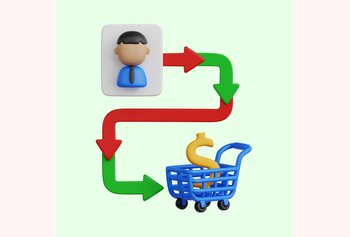12 Best Email Management Software and Tools [2025]

Table of contents
Do emails have a hold over your productivity at work? Do you feel overwhelmed just thinking about the number of emails you need to assign to others or respond to?
In most companies, stakeholder communication happens via email – whether you’re in a customer-facing role or working behind the scenes. And there’s data to prove this: employees typically receive about 100-120 emails everyday*.
So, first things first, you’d have to make peace with the fact that you’re going to get a LOT of emails daily.
But what you can control is HOW you manage these emails and ensure work gets done on time. One simple tip is to get an email management software.
It’s something that can:
- Bring order to your inbox chaos.
- Identify and tackle high-priority emails.
- Assign tasks seamlessly.
- Foster team collaboration.
But how do you decide which email management software to get? Which one offers the most value for money? Let’s find out!
Table of Contents
- What is an Email Management Software?
- 12 Best Email Management Software
- Tips for Selecting the Right Email Management Software
- Email Management with Hiver
- Frequently Asked Questions (FAQs)
What is an Email Management Software?
An email management software is an application or tool that helps businesses organize, streamline, and manage their email communication effectively. It facilitates tasks such as composing, sending, receiving, categorizing, prioritizing, searching, and archiving emails.
Imagine you run a customer support team. Without the right tool, there’s a good chance that emails from customer can pile up, and some of them get missed by your team. Such instances can cause delays in responses and ultimately, more frustration amongst customers.
But with an email management software, you can automatically sort all incoming customer messages by priority, assign them to the right team member, and even track their status. So, an email management tool pretty much works like a personal assistant that ensures no email falls through the cracks.
12 Best Email Management Software
A quick look at the 9 best email management software.
| Tool | Free Trial | Key Features | G2 Rating | Pricing |
|---|---|---|---|---|
| Hiver | Free plan | – Email Delegation – Email Notes & Tags – Shared Drafts – Collision Detection – Analytics & Reporting – Automation – AI summarizer | 4.6⭐ | Starts at $19/user/month |
| Microsoft Outlook | 30 days | – Focused Inbox – Automation – Sorting Capabilities | 4.5⭐ | Starts at $6/user/month |
| SaneBox | 14 days | – SaneBlackHole – SaneReminders – SaneAttachments – SaneNoReplies | 4.9⭐ | Starts at $3.49/user/month |
| Front | 7 days | – Shared Inbox – Email Tagging – Automations – Integrations | 4.7⭐ | Starts at $19/user/month |
| SuperHuman | 14 days | – Blazing fast performance – Keyboard shortcuts – Split Inbox | 4.7⭐ | Starts at $25/user/month |
| Missive | Free plan | – Shared Inboxes – Collaborative Drafts – Pinned Conversations | 4.8⭐ | Starts at $14/user/month |
| Clean Email | 14 days | – Smart Views – Quick Clean – Unsubscribe Feature – Auto-clean Rules – Privacy First | 4.4⭐ | Starts at $9.99/user/month |
| Mailbird | Free plan | – Customizations – Integrations – Speed Reader | 4.0⭐ | Starts at $49.50/user/month |
| Zoho Mail | 15 days | – Private Groups – Zoho Mail Streams – eDiscovery – Zoho ToDo | 4.4⭐ | Starts at $1.25/user/mont |
| Sortd | 14 days | – Trello-like boards – Drag-and-drop interface – Snooze emails | 4.4⭐ | Start at $10/user/month |
| Gmelius | 7 days | – Shared inboxes – Kanban board – Robust automation | 4.6⭐ | Start at $10/user/month |
| Spike | Free plan | – Chat-like interface – Priority inbox – Integrated calendar | 4.6⭐ | Starts at $4/user/month |
1. Hiver
Hiver is a powerful email management software that is built keeping in mind simplicity and ease of use. Teams using Hiver don’t have to migrate to a complicated software and instead, can use the tool directly from their Gmail or Outlook inbox to collaborate on and respond to emails.
The platform is ideal for managing emails across your team (think shared inboxes such as info@ and support@). You can assign emails as tasks, collaborate on responses, and even automate workflows.
Best suited for: Small, medium, and large businesses that are deeply integrated into the Gmail or Outlook ecosystem.
Key Features:
- Email Assignment: Assign emails to specific team members. This helps ensure that the right emails are handled by the right people and that nothing falls through the cracks.
- Email Notes and Tags: Add internal notes to emails, making it easier to provide context, instructions, or updates to team members. Tags can be used to categorize emails based on different criteria. For example, all incoming emails that have the word “payment” in the subject line can be auto-tagged as “invoice”
- Shared Drafts: Draft email responses and share them with your supervisors or managers for review, before sending them out to customers. This is a quick way to get approvals without much back and forth.
- Collision Detection: Prevent duplicate responses by alerting team members when someone is already working on an email. This reduces the chances of sending conflicting responses.
- Analytics and Reporting: Get insights into how efficiently your team is resolving emails. Track metrics such as first response time and average resolution time, and identify bottlenecks that are hindering your email management process.
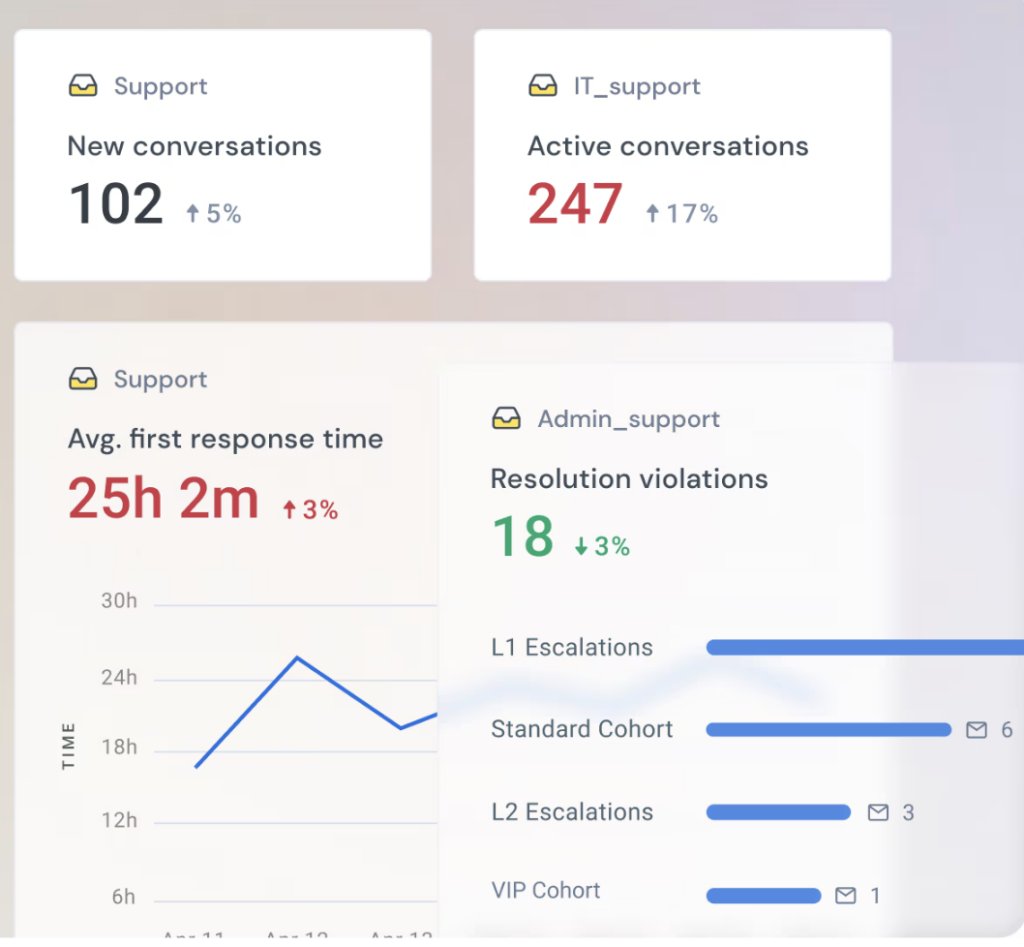
- Automation: Take away the burden of grunt work that includes assigning or tagging emails manually. Instead, create rules to route emails to the right team member, evenly distribute incoming workload, and more.
- AI Summarizer: Have a lengthy email thread that you need to go through before sending a response? Leverage the power of AI to condense email threads into concise notes using Hiver’s AI Summarizer. This facilitates seamless agent handoffs and quicker issue resolution.
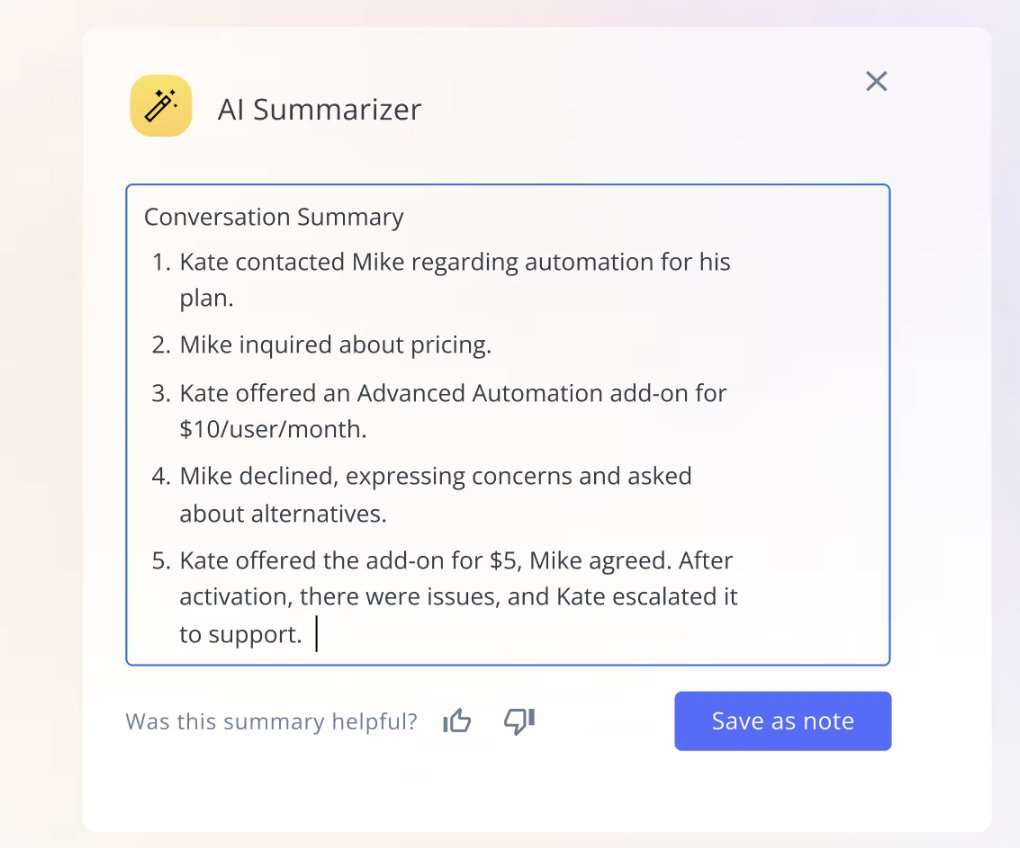
I dug deeper to find out what users say about Hiver, and here’s an extensive customer review from G2.
The customer explains how Hiver has how Hiver has simplified email management for their team with its intuitive interface.
Furthermore, collaborative features like notes and automation have streamlined workflows, allowing the team to focus more on complex tasks. The customer adds that Hiver is easy to integrate and is backed by responsive support.
“Streamlining Email Workflow with Hiver”
What do you like best about Hiver?
Hiver has been a game-changer in our approach to email management, particularly in handling client communications. Its intuitive interface ensures effortless email distribution, effectively assigning bulk emails to the right team members. The collaborative features have significantly enhanced our team’s communication and task assignment, eliminating the need for extensive email forwarding. It was very easy to integrate and implement in our workflow. The time-saving automation tools have allowed me to focus on crucial tasks while maintaining an efficient email workflow. The responsive support from Hiver’s team adds an extra layer of reliability to the overall experience. In summary, Hiver stands as an indispensable tool for anyone dealing with a high volume of emails, offering a seamless, intuitive, and productive solution to email management. Hiver became the most used email management tool for us, every every day. Highly recommended. – Hiver user | G2
Benefits:
- Hiver works inside your inbox (Gmail or Outlook). Hence, teams don’t need extensive training to get started with the platform. Setup takes less than one hour.
- Since Hiver works inside your inbox and integrates with popular tools like Asana or Jira, teams don’t have to switch constantly between different tabs or apps.
- Hiver is more affordable compared to other email management tools. Besides, it offers 24×7 support across all pricing plans.
Limitations:
- If your team uses any other email service provider other than Gmail or Outlook, you will not be able to use Hiver.
Pricing:
Hiver offers a forever-free plan. Paid plans start from as low as $19/user/month and can go up to $79/user/month
“Since we have been using Hiver, we have significantly improved the response time for email and tickets both internally and externally. Hiver simplifies everything for our teams and allows us to manage a more organized environment for handling email requests from employees and customers without massively forwarding messages for assignments; it has been a great success, especially for our support.” – Juan B. | Hiver user
2. Microsoft Outlook
Microsoft Outlook is a popular tool for handling emails. It has all the essential features like snoozing emails, calendars, tasks, team inboxes, and contacts. You can use it on the web, as a desktop app, or on your mobile.
The best part is that Microsoft Outlook also works well with other Microsoft tools like Word, Excel, and Skype.
Best suited for: Professionals and teams using Microsoft 365 suite.
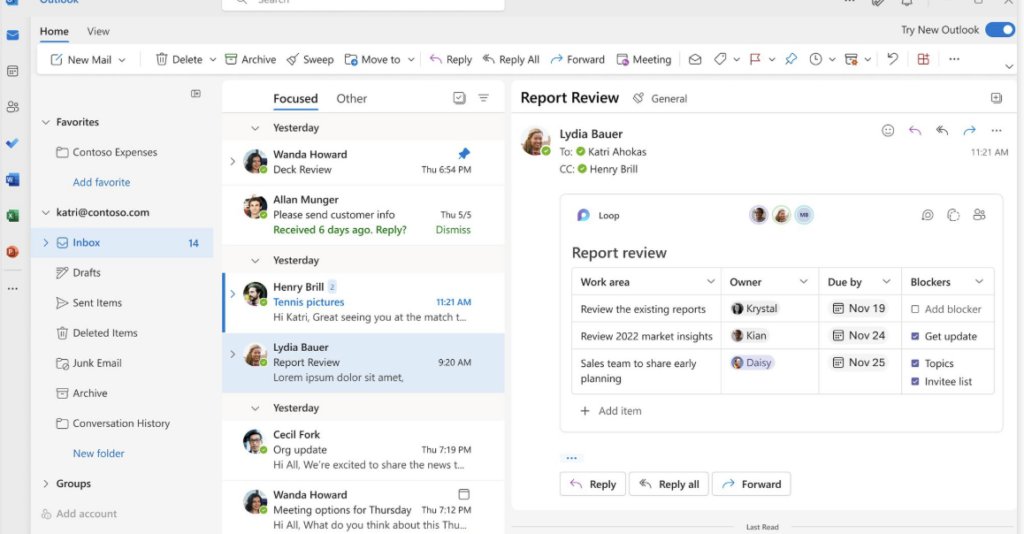
Key Features:
- Organize emails with folders: Outlook allows you to create folders to organize your emails. You can create custom folders and subfolders to categorize your emails based on different criteria.
- Automation: You can set up rules to automatically organize and manage your emails. For example, you can create rules to move emails from specific senders or with certain keywords to designated folders.
- Powerful sorting capabilities: Outlook allows you to sort emails by date, sender, subject, and other criteria. You can also apply filters to view specific types of emails, such as unread or flagged messages.
Benefits:
- Users have praised Outlook’s mobile compatibility. Outlook’s app comes with the same features as that of the desktop and web versions. One user even considers all MS Office apps to be superior to Google’s.
“Microsoft office apps are superior to Google’s. Oh, the amazing integration with your computer that google can’t offer. Their mobile apps are even superior.” – Reddit review | Outlook user
- The tool offers a built-in junk email filter, which helps reduce spam and unwanted emails.
- You can temporarily snooze emails and have them reappear in your inbox at a later time or date.
Limitations:
- Microsoft Outlook has a lot of features, and that can make it overwhelming for some users.
Initially, I thought it was just me who found the UX a bit complicated. But when I did some research, I found a lot of users had the same problem. Here’s a review of one such user who found Outlook 365 a bit complicated:
“Outlook 365 is trying too hard
There are way too many dropdowns and auto-completes in Outlook 365! As I’m casually moving my mouse, every little thing is a landmine to bring up a “short menu” or shortcut. Or I’m trying to reply to an email, but NOW my mouse is hovering over this one thing that brings up a popup, and now instead of typing I’m archiving a draft. You’re trying too hard, MS 365! Chill out! Get out of my gosh dang way!” – Reddit review | Outlook user
- Outlook stores a lot of data, including attachments, calendar items, and files. Over time, this can lead to large file sizes and potential performance issues.
Pricing:
Microsoft Outlook’s basic plan starts from $6/user/month and can go up to $22/user/month.
You may also like: How To Use Outlook As A Help Desk
3. SaneBox
SaneBox is an email management software designed to help users efficiently manage their inboxes. It uses advanced algorithms and AI to automatically categorize and prioritize emails, helping teams focus on the most important messages and reduce the clutter in their inbox.
Best suited for: SMEs and professionals looking to manage high email volumes and and prioritize critical messages
Key Features:
- SaneBox has some helpful features like SaneNoReplies, which reminds you of emails you’ve sent that haven’t been answered. There’s also a Do Not Disturb feature, which stops new emails from showing up as notifications so that you can stay focused on your work.
- SaneBox analyzes your email history to learn your email behavior. It then automatically categorizes your incoming emails into different folders or labels, such as “Inbox,” “SaneLater,” “SaneBulk,” and more. This categorization helps you identify important emails without getting overwhelmed by less important ones.
- SaneBlackHole: This feature allows you to easily unsubscribe from unwanted emails or newsletters. When you move an email to the “SaneBlackHole” folder, SaneBox will automatically unsubscribe you from that sender’s list.
Here’s a review of Sanebox’s intelligent email filtering capabilities, along with the “blackhole” feature. These features help you keep your inbox clutter-free and organized.
“Solved my email issues!
What do you like best about SaneBox?
The best feature for me is its intelligence to filter email. I get about 100 emails per day and thanks to Sanebox I can successfully process them in under 1 hour per day. Their batching system of unimportant email and daily Digest is key for this.
The SaneReminders feature is also amazing. Just CC a Sanebox address and it will automatically let you know if no answer has been provided.
I love their training system where I can “blackhole” a contact and never hear from them again! It’s full of features that allows users to never look back!” – Sebastián G. | SaneBox user
Benefits:
- SaneBox reduces the time spent sorting through unimportant emails.
- The more you use SaneBox, the better it gets at filtering emails according to your preferences.
- The tool is quite easy to set up and manage. It helps keep just the emails you really need to see inside your main Inbox.
Limitations:
- May occasionally filter out important emails by mistake.
- A few users have reported that when someone emails them for the first time, the message often winds up in their SaneLater folder instead of the main inbox.
“I have got reservations about how everytime someone sends me an email for the first time, their email ends up in the Sanelater Folder rather than my inbox. On some occasions ,such emails have ended up being very important emails.” –Abimbola | Sanebox user
Pricing:
Starts at $3.49/user/month and can go as high as $16/user/month
4. Front
Front is a collaborative inbox and email management software. If you’re looking to handle a group email like info@ or support@, you might want to consider Front. It centralizes all your communication into a single inbox and offers robust collaboration features that can help enhance team productivity.
Best suited for: Teams and businesses aiming to streamline customer communication and improve internal collaboration.
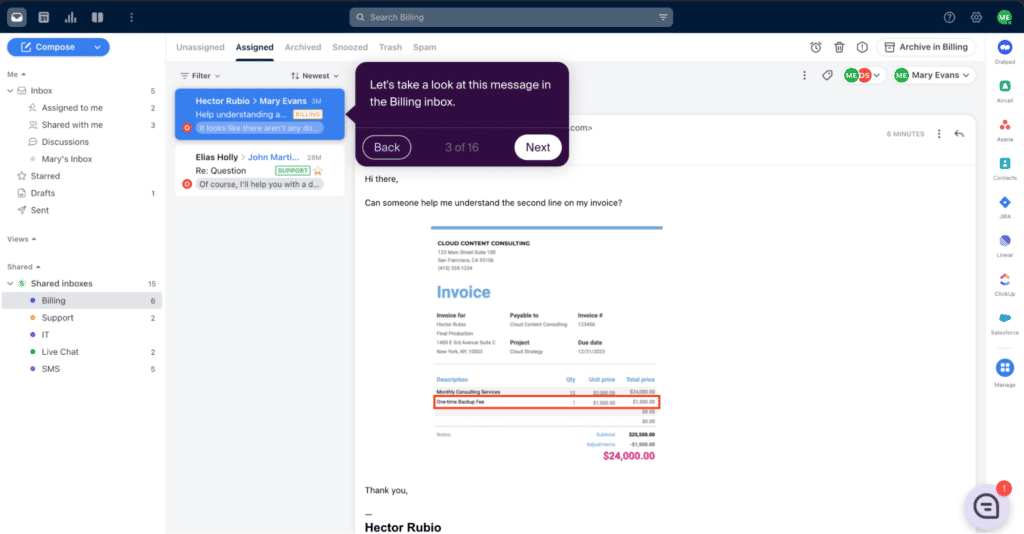
Key Features:
- Front enables teams to manage emails collectively in a shared inbox. Multiple team members can access, respond to, and collaborate on incoming emails from a centralized platform.
- Teams can collaborate internally on emails by leaving comments, tagging teammates, and using internal notes to ensure a cohesive and informed response.
- Sets automation rules to route emails to specific team members, apply tags, archive, or take other actions based on predefined criteria. This helps streamline workflows and save time.
- Can integrate with various third-party applications and tools, such as CRM software, project management tools, and chat platforms, to bring context and information directly into email conversations.
Benefits:
- Email “tag” feature helps to automatically sort and color-code different types of emails, saving teams hours of organizing them manually.
- The ability to edit email notes is quite helpful.
Here’s a G2 review from a user who has benefitted from the internal notes feature:
“Improving experience
What do you like best about Front?
One of the best features I like most about front are the comments that we can use as notes, putting necessary information or tagging key people.
This can be used as another method of communication with required email sending and getting assistance inside that chain.” – David T. | Front user
- Fronts lets teams comment on emails instead of replying to them every time.
Limitations:
- Complex interface and may require extensive training to get started.
Here’s a user review that supports the point. Although the user mentions a few powerful features, they talk about its complicated interface and high learning curve.
“Amazing tool to manage your emails!
What do you like best about Front?
Front is one of the best tool to manage your emails. it also provides flexibility to access through your mobile app. Also, collaborating with your teammates by tagging them is the best feature.
What do you dislike about Front?
Although its an amazing tool, but the user interface and user experience are a bit complex and difficult to learn for the new user. Also sometimes it acts slow. rest is all good.”- Ravi G. | Front user
- You’ll have to upgrade to Front’s highest plan to access its complete reporting features.
Pricing:
Starts at $19/user/month and can go upto $99/user/month
5. SuperHuman
Superhuman is a high-performance email client built for professionals who need speed and precision in managing their inboxes. Designed with productivity in mind, it combines powerful features like split inboxes, real-time tracking, and seamless shortcuts to transform how you handle email.
It comes in a sleek and minimalist interface that eliminates distractions. Also offers smart features like AI-powered triage and advanced search to ensure you can prioritize what matters most.
Best suited for: It is particularly beneficial for teams who value speed, keyboard shortcuts, and a minimalist interface to maintain focus and efficiency.
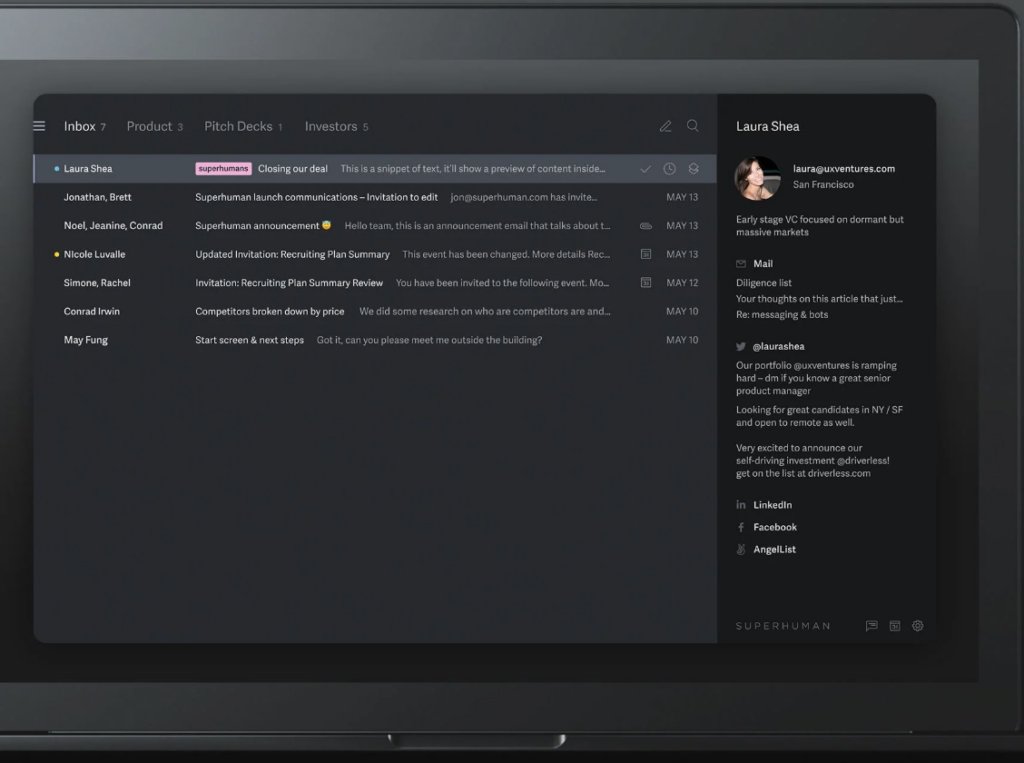
Key Features:
- Blazing fast performance: Emails load instantly, and actions are executed without delay. This significantly reduces time spent on email management.
- Keyboard shortcuts: Comprehensive shortcuts allow users to navigate and manage emails without touching the mouse, enhancing speed and productivity.
- Split inbox: Organize emails into categories such as newsletters, social updates, and priority messages, enabling focused attention on important emails.
- Snooze emails: Temporarily remove emails from the inbox and have them return at a specified time, helping manage follow-ups and reminders.
- Read statuses: Know when recipients have opened your emails, providing insights into engagement and follow-up timing.
Benefits:
- The combination of speed and keyboard shortcuts allows users to process emails more efficiently, saving valuable time.
Here’s a user review I found on G2 about SuperHuman’s blazing speed:
“Great tool to avoid email overload
What do you like best about Superhuman?
Superhuman has a clear process for keeping your inbox clear. The desktop platform is fast, and the keyboard shortcuts help you to manage your email quickly. I use Superhuman all the time (and to manage 3 email accounts) and I find it to be incredibly helpful in managing my email volume and my sanity.”- Kim M. | SuperHuman user
- The minimalist design and split inbox feature help users concentrate on important emails without distractions.
- Works directly with Gmail and Outlook accounts, ensuring a smooth transition without the need to change email providers.
Limitations:
- At $25 per month, Superhuman is considered expensive compared to other email clients, which may be a barrier for some users.
“What do you dislike about Superhuman?
It should be less costly. It’s a very expensive monthly fee.”- Gonzalo D. | Superhuman user
- Currently available only for Gmail and Outlook users, excluding those who use other email services.
Pricing:
Starts at $25/user/month and can go upto $33/user/month.
6. Missive
Missive is an email management software designed for teams to effectively handle stakeholder communications.
What sets Missive apart is its focus on empowering teams to collaborate faster. It allows team members to work together and be on the same page with features like internal chat, collaborative writing, status updates, and more.
Best suited for: Customer support and sales teams that manage a high volume of emails.
Key Features:
- Missive’s “Rules” feature lets you automate tasks when specific conditions are met, streamlining your team’s workflow.
- You can easily share pre-written responses and templates across teams, which helps save time when responding to common questions.
- To prevent your inbox from getting cluttered, you can combine related conversations into a single thread.
- Make use of a wide range of integrations with popular apps like Aircall, Asana, HubSpot, Salesforce, and Trello. With Missive, you don’t just manage emails but other internal tasks and projects from one single platform.
Benefits:
- Missive brings together email communication, internal chat, and task management. This ensures that teams don’t have to switch between multiple tools.
Check out this review from one of Missive’s users. They explain that they do not need a separate ticketing tracking, because Missive does it all for them.
“The Best Inbox Management Tool, ESPECIALLY FOR THE PRICE
It turns your inbox or team inbox into a fully-functioning ticket system without making clients feel like they’re stuck in a ticket system. It’s much more modern, seamless, and intuitive than most ticket systems and has countless helpful features to make daily tasks easier. We can integrate multiple calendars and inboxes into Missive which helps us so much. We used to have to have multiple logins and sites for different calendars and inboxes and now they are all in one place. The price is also extremely reasonable considering this product saves us countless hours and troubleshooting.”- Josiah | Missive user
- Features that empower team members to collaborate on email responses and send out relevant, helpful replies.
Limitations:
- The learning curve for users who are new to collaborative email platforms.
- Some features might be an overkill for individuals or small teams.
- Many users opine that the set of integrations are quite limited.
“I would love to see more integrations! Currently the cloud-based phone software I use is not supported in Missive. I would also love a Slack integration.” – Sarah Jean | Missive user | Review on Capterra
Pricing:
Starts at $14/user/month and can go up to $36/user/month.
7. Clean Email
Clean Email is a powerful email management tool designed to help you declutter your inbox and regain control over your email habits. Unlike traditional email clients, Clean Email focuses on bulk organization, allowing you to sort, delete, archive, and unsubscribe from unwanted emails in just a few clicks.
Whether you’re overwhelmed with thousands of unread messages or tired of endless promotions, Clean Email offers an intuitive way to simplify your inbox and boost productivity.
Best suited for: Great for teams that need to maintain clean, organized inboxes without spending hours manually sorting emails.
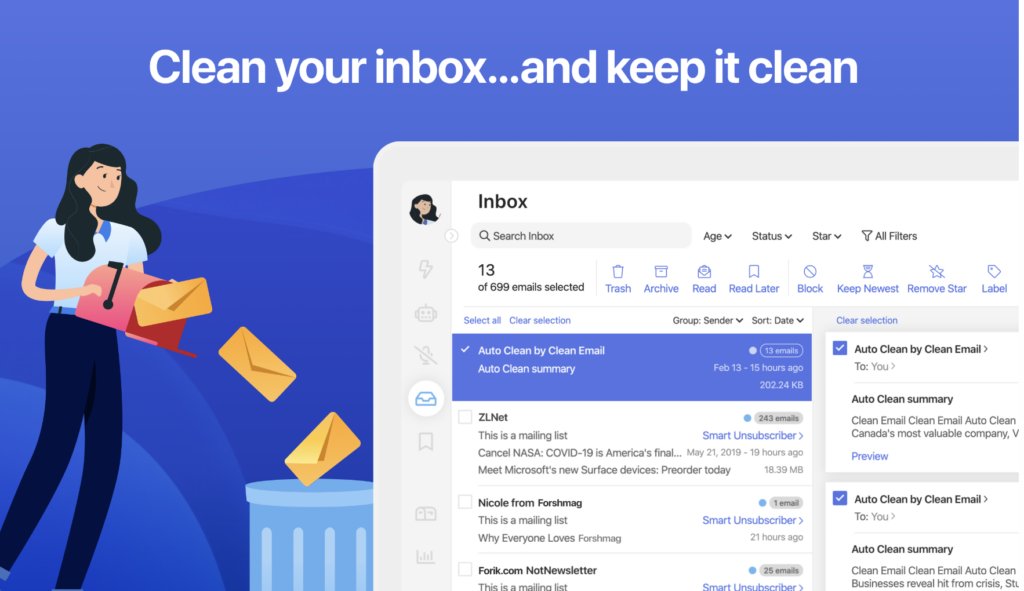
Key Features:
- Smart views: Automatically groups emails by categories such as Social, Promotions, or Newsletters, making it easy to target specific types of emails for cleanup.
- Quick clean: Offers one-click cleaning suggestions to archive or delete unnecessary emails instantly.
- Unsubscribe feature: Allows you to easily unsubscribe from unwanted newsletters and mailing lists with no hassle.
- Auto clean rules: Set up rules to automate repetitive actions, such as archiving promotional emails or deleting older messages.
- Privacy first: Clean Email doesn’t store, sell, or analyze your data, ensuring your email content remains private.
Benefits:
- Automates the tedious task of email cleanup, saving you hours of manual sorting.
Here’s a user review on how Clean Email lets you delete unimportant emails in multiple ways.
“What do you like best about Clean Email?
They have some great, sleek features that you really wouldn’t find in certain other email cleaners. I personally enjoy the multiple email cleaning options, and the very diverse, and unique website design. They have so many neat traits to their program that a plethora of other email cleaners SEVERELY lack.”- Amari M. | Clean Email user
- Keeps your inbox clutter-free, helping you focus on important messages.
- Clean Email’s intuitive design makes it easy for anyone to use, even without technical expertise.
Limitations:
- The free trial only supports cleaning up to 1,000 emails, which may not suffice for heavily cluttered inboxes. Also, the trial does not have all the useful features. You need to subscribe to their paid plans to try them.
Here’s a user review on the similar lines:
“The most useful features require a paid account. While this is of course acceptable, as it is costly to run the service, people would be more inclined to try the service if they can try the features you’re asking them to pay money for.”-Michael S. | Clean Email user
- Clean Email is focused solely on organizing and managing emails; it doesn’t offer traditional email client features like composing or sending emails.
- While automation is available, initial setup and customization require user input to get optimal results.
Pricing:
Starts at $9.99/user/month and can go upto 99.99/user/month
8. Mailbird
Mailbird is a user-friendly email client that allows its users to view emails from multiple accounts in a single unified inbox. This tool is particularly useful for individuals who constantly toggle between their personal and business inboxes.
Best suited for: Organizations aiming to enhance productivity through powerful collaboration features and integration with other productivity tools.
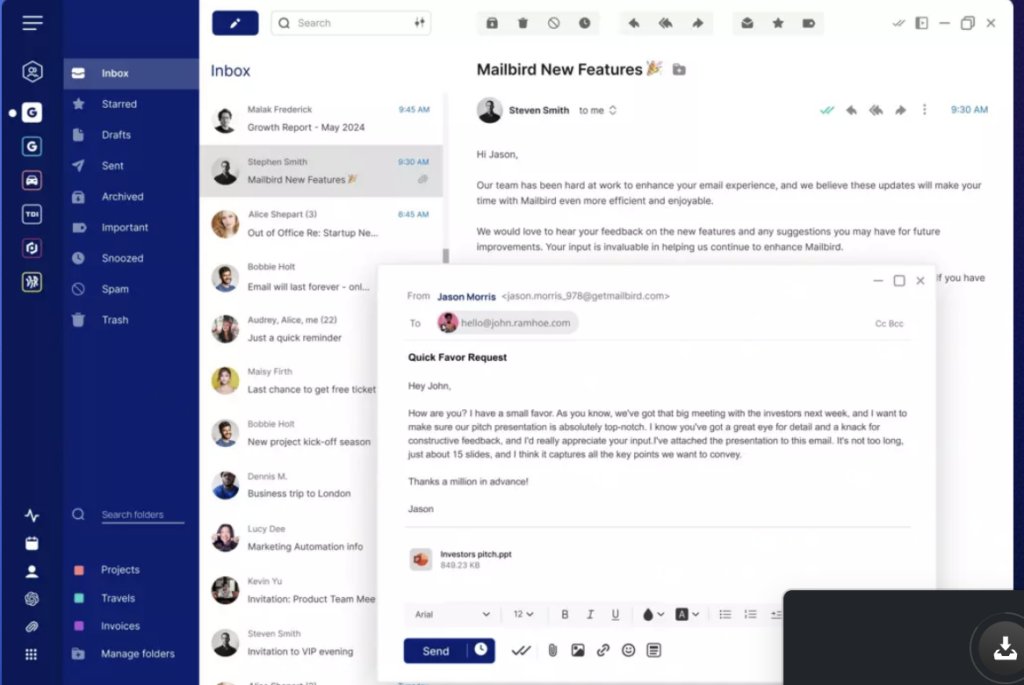
Key Features:
- Customize the interface with themes, colors, and layout options. You can switch between a dark or light theme whenever you want. Also, you can pick from their suggested notification sounds or even upload your own sound.
- Handy built-in apps like Facebook, Twitter, WhatsApp, Dropbox, Google Calendar, Asana, Todoist, and more. This means you can access and manage these services directly within Mailbird, keeping everything organized in one place.
- The “Speed Reader” feature helps you read through emails quickly. It’s like a tool that lets you skim through emails fast, so that you can understand important information without spending too much time.
Benefits:
- Mailbird’s user-friendly interface makes managing multiple accounts easier.
Here’s how a user explains Mailbird’s ease of use and intuitive UI.
“The ease and functionality is out of the roof, specially that UI design its mesmerizing when i installed it first I was like in love with the UI and functions available.” – Mailbird user | GetApp
- Easy integration with social media platforms.
Limitations:
- Users have reported that Mailbird sometimes crashes randomly.
- You cannot have more than one signature for each mailbox. I discovered this after going through Mailbird’s help center and reading the FAQs asked by its customers.
“Can I have multiple signatures for one email account?
Currently, it is not possible to have multiple signatures for an email account in Mailbird, but it is on our roadmap.However, you can create multiple identities and add a signature for every identity as a workaround.” –Mailbird’s FAQ page
Pricing:
Starts at $49.50/user/month and can go up to $99.75/user/month
You may also like: A Guide to Email Management With Virtual Assistant
9. Zoho Mail
Zoho Mail is a comprehensive email management solution that helps businesses easily manage multiple domains, users, and alias addresses. Besides the usual features like out-of-office messages and personalized email signatures, Zoho Mail also includes other functionalities like Calendar, Notes, Tasks, Contacts, and Bookmarks.
Best suited for: Organizations looking for a cost effective and ad-free email service provider. It is also beneficial for teams needing integrated calendars, tasks, notes, and contacts.
Key Features:
- Easily create private email groups for specific purposes. Zoho Mail lets you manage multiple groups, control permissions, set email rules, and prevent spam.
- Replace lengthy email threads with Zoho Mail Streams. Have productive discussions without sifting through long emails. Share emails by mentioning people or groups with ‘@’ and even get feedback on email drafts before sending.
- Your business’s valuable data often resides in emails. Zoho Mail’s eDiscovery helps you track, retain, search, and find data easily. Admins can set default retention rules to protect emails.
- Zoho ToDo lets you handle tasks in a simpler way. Organize, collaborate, and track work effortlessly. Label tasks for easy sorting and prioritizing.
Benefits:
- Easy navigation and auto-categorization of emails.
- Seamless integration with other Zoho applications, such as Zoho CRM and Zoho Projects.
- Ease of adding custom domains and creating professional email addresses.
Here’s a comparative review of Zoho mail with Gmail and Outlook by a user on Reddit:
“I use zoho mail, google workspace and office 365, ofc for different businesses that i support.
If you want cheap/free email then zoho is the best.
If you are ok with paying more, i would go with O365 since it includes also office subscriptions.
But yeah, with Zoho I had only good experiences. When I build websites for small businesses, I always suggest zoho mail.” – Reddit review | Zoho user
Limitations:
- Zoho Mail is not as easy to use as GSuite Email services like Gmail.
- Very limited features in the free trial. You’ll have to upgrade to their paid plans to get the most out of the tool.
“Within the trial edition, we can only create 5 business emails and the storage space allotted by Zoho Mail is very limited and not sufficient for storing more emails.” – KAPIL M. | Zoho Mail user
Pricing:
Starts at $1.25/user/month and goes upto $7.50/user/month
10. Sortd
Sortd is an email management tool that you might want to look at if you use Gmail extensively. That’s because it turns your Gmail inbox into a comprehensive workspace – you can create Kanban boards and list views to organize emails and tasks visually. This also makes it easier for teams to collaborate on tasks within Gmail – without having to rely on CCs and forwards.
Best Suited For: Teams using Gmail as their email service provider who want to convert their emails in the form of a to-do list.

Key features:
- Trello-Like Boards: Organize emails and tasks into customizable lists and boards.
- Drag-and-Drop Interface: Easily move emails between lists to prioritize and manage tasks.
- Shared Boards: Collaborate with team members by sharing boards and delegating tasks.
- Snooze Emails: Temporarily hide emails and have them return to the inbox at a chosen time.
Benefits:
- Sortd can combine email and task management in one window, so that you don’t have to switch between apps.
- Provides a clear overview of tasks and priorities.
Here’s how a Sortd user benefits from its categorization feature:
“Great productivity tool
What do you like best about Sortd for Gmail?I like the ease of categorizing and prioritizing my emails. It really helps me stay on top of items I need to address.” –Sortd user | G2
- Works directly within Gmail without the need for additional software.
Limitations:
- Only available for Gmail users; not compatible with other email providers.
- Users may need time to adapt to the new interface and features.
“What do you dislike about Sortd for Gmail?there are limited number of features in the app and i would expect to have easy easier access to pipedrive features such as scheduling emails.” Eldae E. | Sortd user | G2
Pricing:
Offers a free plan with limited features. Paid plans start from $10/user/month and can go upto $15/user/month.
Recommended read: Top 11 Sortd Alternatives for Your Business
11. Gmelius
Gmelius is an email management software that organizes your inbox and facilitates team collaboration. It works on top of Gmail and offers features like shared inbox, task automation, and analytics.
Gmelius enables teams to streamline workflows, manage projects, and boost productivity directly from their email platform.
Best suited for: It’s ideal for support, sales, and project management teams that use Gmail as their mode of communication. It helps teams to reduce email clutter, automate tasks and collaborate with their colleagues.
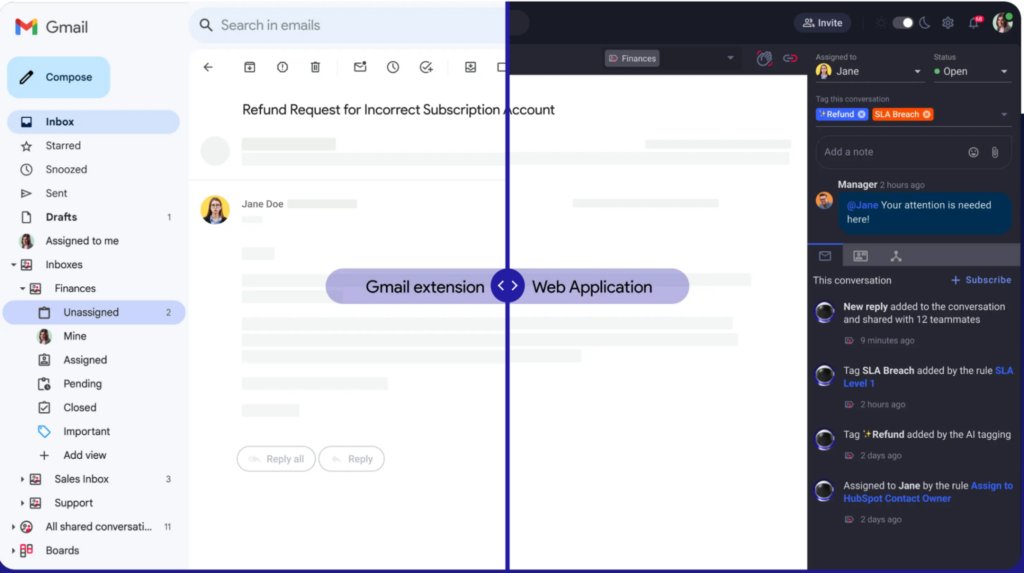
Key Features:
- Shared Inboxes: Teams can manage group email accounts like support@ or sales@ collaboratively.
- Kanban Boards: Transform emails into actionable tasks and visualize workflows in a project management-style board.
- Email Automation: Automates repetitive email sequences, sets up follow-ups, and schedules messages for better efficiency.
- Collaboration Tools: Add notes, assign tasks, and tag teammates directly on emails for seamless teamwork.
- Analytics & Tracking: Track email opens, clicks, and performance metrics to optimize communication strategies.
Benefits:
- Centralizes communication by making shared inboxes and email tagging effortless.
- Automates follow-ups and routine tasks, allowing teams to focus on strategic priorities.
I went through the tool’s reviews online and here’s what I found about its automations. People find it very useful and flexible.
“Flexible. I have a pretty extensive automated flow that I had in mind and it works perfectly. But at the same time, for some emails, I just set a simple follow-up or to move to a different board for archiving or priority.” – Felipe |Gmelius user | Capterra
- Kanban boards help visualize tasks, ensuring no email or task gets overlooked.
- Works within Gmail without requiring external software, simplifying adoption.
Limitations:
- Limited to Gmail and Chrome users, which may restrict usage for teams on other platforms and browsers. Also, Gmelius doesn’t have a mobile app.
I didn’t know about this until I found this review on Capterra:
“I wish Gmelius could be used in other browsers besides Chrome and I also wished there was a mobile app. I think they are working on it, but I would love to see that soon.”- Karen | Gmelius user | Capterra
- Teams new to collaborative email tools may need time to adapt.
- Premium features like automation and analytics are only available on higher-tier plans.
Pricing:
Starts at $10/user/month and can go up to $36/user/month.
12. Spike
Spike transforms your email into a chat-like interface, aiming to simplify communication by combining emails, chats, calls, team collaboration, and tasks into a single app.
Best suited for: Teams and individuals looking to streamline their communication by merging emails and instant messaging into a unified platform.
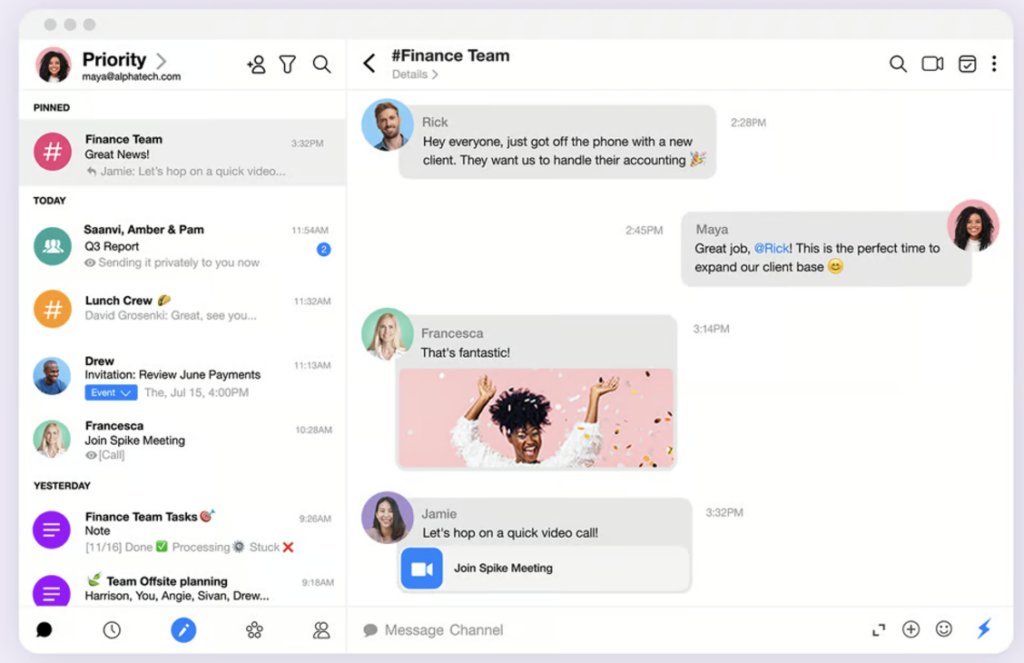
Key Features:
- Chat-like Interface: Turns traditional emails into chat-like conversations for quicker communication.
- Priority Inbox: Automatically sorts important emails from less critical ones.
- Collaborative Notes and Tasks: Allows real-time collaboration on notes and tasks within the app.
- Integrated Calendar: Manage schedules without leaving the email platform.
Benefits:
- The chat-like design makes email communication more intuitive.
Here’s a user review on Spike’s chat-like interface, I found on G2.
“Spike for mails
What do you like best about Spike? One of the best thing about spike app is its ability to transform your email into chat like interface, making communication faster and more intuitive.” – Spike user | G2 review
- Teams can work together on notes and tasks seamlessly.
Limitations:
- Users accustomed to traditional email interfaces may need time to adapt.
- Some advanced email functionalities might be lacking compared to dedicated email clients.
Here’s a user review on G2 explaining the limited availability of advanced features compared to other email clients:
“However, I must admit that the competition in this space is incredibly fierce. While I’m a satisfied customer, I can’t help but notice areas where improvement could be made. One such example is the “Magic Response” feature. It’s undeniably convenient, but the LLM behind it could use a little more fine-tuning. Also, I often find myself having to double-check my original mailbox to gather any missed messages that Spike may have overlooked.” – Yacine Z. | Spike user | G2
Pricing:
Paid plans start from $4/user/month and can go upto $10/user/month
Tips for Selecting the Right Email Management Software
When selecting an email management tool, consider the following factors:
- Features and Functionality: The software must offer features that align with your email management needs. Some of them can be email categorization, advanced search capabilities, email templates, integration with other tools (e.g., CRM, project management),and automated workflows.
- Cost and Value: Cost is a big factor to consider. Know your budget beforehand. Check each tool’s pricing plan and what they offer in detail, including any hidden costs. Compare the prices, features, and overall value for money.
- Compatibility and Integration: The tool you choose should integrate smoothly with your existing tools and platforms. Look for a list of integrations. For example, Hiver works well with apps like Aircall, Asana, Jira, Okta, Zapier, WhatsApp, and more.
- Security and Privacy: Always prioritize a software that offer strong security and privacy, even if they cost a bit more. Don’t compromise on protecting sensitive information. Look for features like encryption, secure authentication, compliance with regulations (like GDPR and HIPAA),and clear privacy policies.
- Customer Support and Training: Choose a tool that provides thorough training resources and videos to help your team adapt efficiently. Look for software providers that offer responsive customer support, user guides, video tutorials, and other resources.
Bonus Tip: In addition to these factors, read user reviews on sites like G2, Capterra, and Software Advice. These reviews give insights from users across various industries and companies, helping you understand the pros and cons of each tool. Take your time to evaluate, but choose the right one.
Email Management with Hiver
Hiver is a budget-friendly and effective email management software designed to suit businesses of all sizes. Whether you run a small startup or a large enterprise, Hiver offers:
- A streamlined solution to organize and manage your emails efficiently.
- User-friendly interface and cost-effective pricing.
- Powerful features like automation, analytics, multi-tool integrations, and more.
Frequently Asked Questions (FAQs)
- Which is the most popular email management software for Gmail?
When it comes to Gmail, many email management software like Hiver, Gmelius, and Sortd are quite popular.
- Which email management software got the best reviews on the internet?
Based on reviews from platforms like G2 and Capterra:
- Hiver consistently receives high praise for its easy integration with Gmail and Outlook and user-friendly interface.
- Front is also highly rated for its collaborative features and team inbox management.
- What is the price range of email management software?
The price range of email management tools varies widely:
- Basic plans often start around $5–$15 per user per month.
- Advanced or enterprise plans can go up to $50+ per user per month, depending on features like automation, analytics, and integrations.
- Is it good to go with only email management software or should we consider having the helpdesk?
It really depends on your business needs:
- If your primary goal is to manage individual or team inboxes efficiently, an email management tool should suffice.
- For businesses handling a large volume of customer queries with a need for tracking, ticketing, and reporting, a helpdesk solution is more appropriate.
- Which email management tool has help desk functionalities available with it?
Hiver is an excellent example of an email management tool with built-in helpdesk functionalities. It enables teams to handle customer support, track queries, and manage SLAs—all within Gmail or Outlook interface.
- How does email management software improve team productivity?
Email management software streamlines workflows by organizing inboxes, prioritizing emails, and automating repetitive tasks. Features like shared inboxes, task delegation, and real-time collaboration help teams respond faster and stay on top of important communications.
- Can email management tools integrate with other business apps?
Yes, many email management tools offer integrations with popular apps like Slack, Trello, Salesforce, and Google Workspace to enhance productivity and streamline workflows across platforms.
* – https://emaillistverify.com/blog/how-many-emails-people-receive/