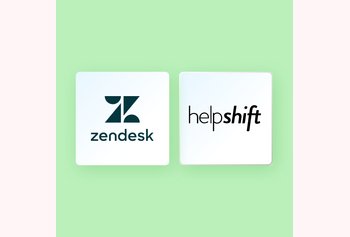What are Google Workspace Email Aliases and How to Use Them?

Table of contents
Managing emails can be tough, especially when juggling multiple responsibilities at work.
Imagine switching between different email accounts just to keep up with inquiries from customers, vendors, or other internal teams. It’s time-consuming, and you might miss responding to a few messages.
This is where Google Workspace email aliases come in handy.
It helps you manage multiple email addresses within a single inbox, making organizing and responding to emails easy.
Below, we’ll explore how Google Workspace can benefit you, and how you can set them up to make email management more efficient and less stressful.
What are Google Workspace aliases?
A Google Workspace alias is an additional email address that you can create and associate with your primary Google Workspace email account. It acts as an alternative email address that forwards emails to your primary inbox, helping you manage multiple email addresses without setting up separate accounts.
For example, if your primary email address is [email protected], you can create an alias like [email protected] or [email protected]. Emails sent to these aliases will arrive in your [email protected] inbox. And the best part is that when you respond to these emails, you can configure it in such a way that the responses are sent from your alias address.
Types of Google Workspace Email Aliases:
1. Group aliases:
Group aliases, also known as distribution lists, are email addresses that redirect incoming emails to multiple recipients. This allows you to send emails to a group of people using one email address.
Use Cases:
- Department Communication: An email sent to [email protected] could be automatically forwarded to all sales team members, ensuring everyone receives the same information.
- Project Teams: If you’re working on a project, you might use [email protected] to send updates to all team members simultaneously.
- Internal Notifications: Group aliases can be used for internal communication, like notifying all HR personnel with [email protected] or all IT staff with [email protected].
2. Personal aliases:
Personal aliases are extra email addresses linked to a main email account. They allow users to manage multiple emails in one inbox while keeping their primary address private.
Use Cases:
- Role-Based Communication: Employees like [email protected] might use aliases like [email protected] or [email protected] to handle specific roles or tasks without needing multiple accounts.
- Organization: [email protected] and [email protected] direct emails to the same inbox, helping separate work-related communication from personal tasks.
3. Domain Aliases
Domain aliases are used when a company owns multiple domains and wants to route emails from all of them to the same primary inbox.
Use Cases:
- Rebranding: If a company undergoes a rebrand, it can use domain aliases to transition to the new domain without losing emails sent to the old domain.
- Global Operations: Organizations operating in multiple regions can use such aliases to manage domain extensions (e.g., company.co.uk for the UK and company.com.au for Australia).
How do Google Workspace email aliases work?
When someone sends an email to one of your aliases (e.g., [email protected]),it doesn’t go to a separate account or inbox. Instead, it arrives in the same inbox as your primary email (e.g., [email protected]). This means you can manage all emails—sent to your primary address or an alias—within a single inbox, eliminating the need to check multiple inboxes.
Note: Not only can you receive emails via an alias, but you can also send emails from that alias. In Gmail, you can set up your account to choose which alias you want the email sent from when you compose a new email. There’s a step-by-step process that you can follow, I’ve mentioned it later in the article.
Benefits of Using Email Aliases
1. Improved Organization
Email aliases enable you to direct emails to specific addresses, which helps organize and categorize incoming messages.
By creating different aliases for various functions or departments—such as [email protected] for customer service inquiries and [email protected] for lead generation—you can automatically sort and prioritize emails based on their purpose.
This streamlined approach makes it easier to manage your inbox, apply filters and labels, and ensure emails are directed appropriately.
2. Enhanced Privacy
Email aliases protect your primary email address from public exposure. This reduces the risk of spam and unwanted messages. For example, when signing up for newsletters or online services, you can use an alias like [email protected] instead of your primary email address. This helps prevent spam from reaching your primary inbox.
3. Cost-effectiveness:
Creating and using email aliases incurs no additional costs beyond your existing Google Workspace subscription. Unlike separate email accounts, which might require additional fees or administrative overhead, aliases are included in your current plan.
How to create and manage Google Workspace aliases
Creating and managing Google Workspace email aliases is straightforward. Below is a step-by-step guide to help you create and manage these aliases effectively.
Creating a Google Workspace alias
- Open Gmail Settings:
- Log in to your Gmail account.
- Click the gear icon in the top-right corner and select “See all settings.”
- Log in to your Gmail account.
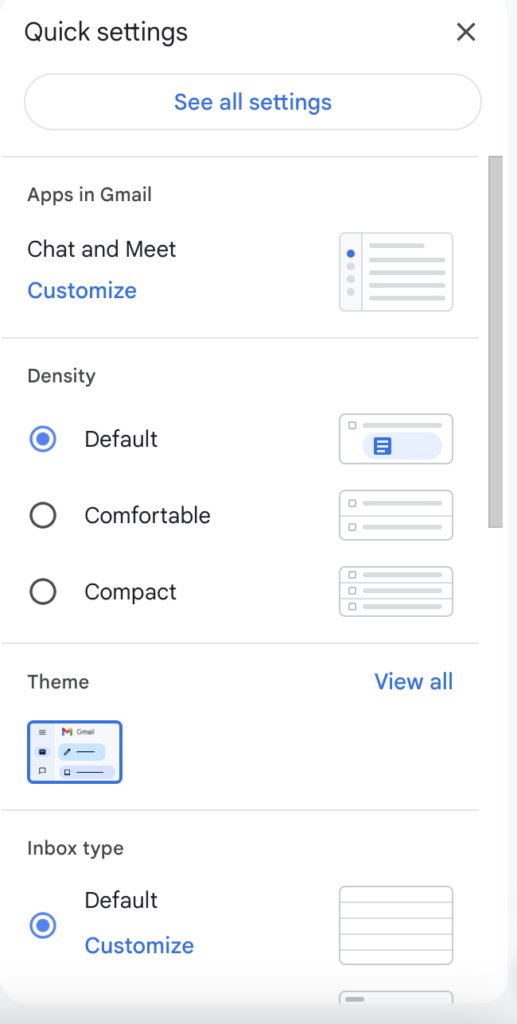
- Go to Accounts and Import:
- Click on the “Accounts” tab in the settings menu.
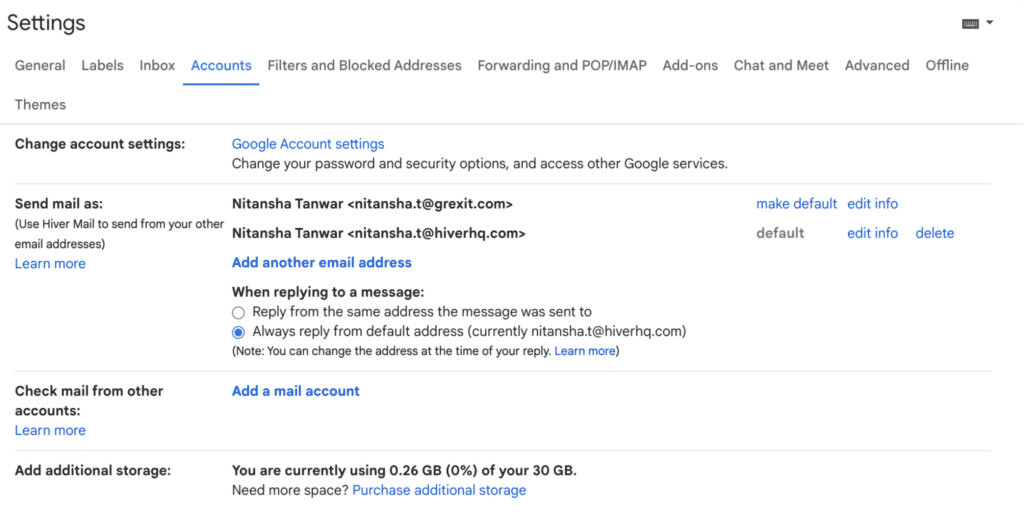
- Add Another Email Address:
- Under “Send mail as,” click “Add another email address.”
- A pop-up window will appear.
- Under “Send mail as,” click “Add another email address.”
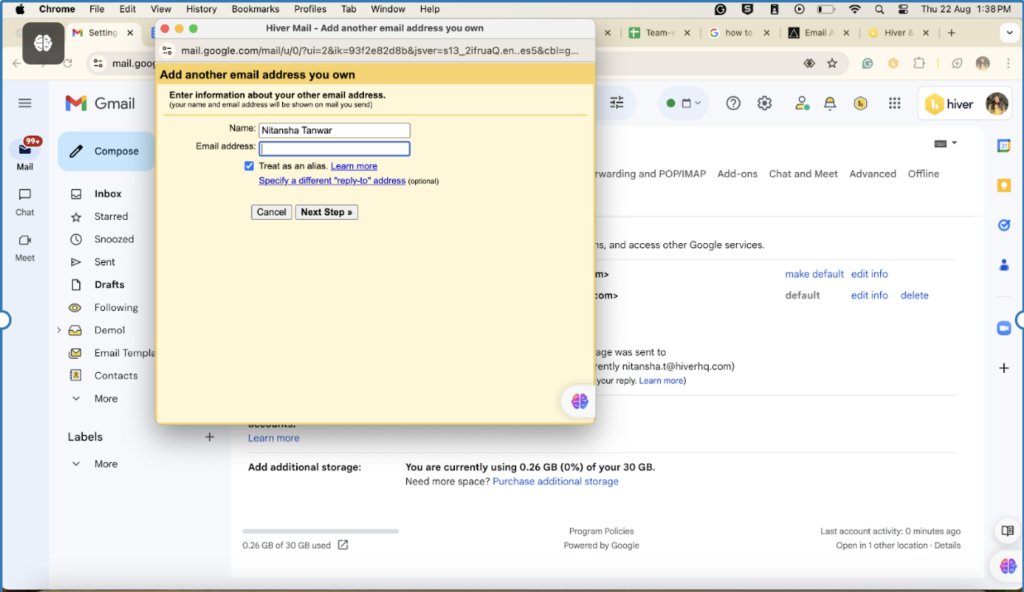
- Enter Alias Information:
- Enter the name you want to appear when sending email from this alias.
- Type in the alias email address you want to create (e.g., [email protected]).
- Click “Next Step.”
- Enter the name you want to appear when sending email from this alias.
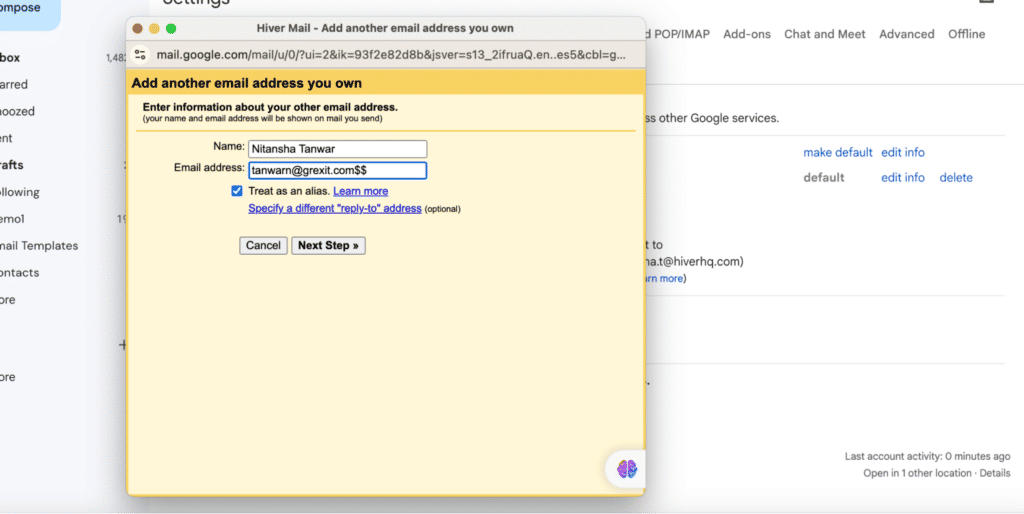
- Verify Alias:
Gmail will send a verification email to the alias address. Open that email, click the verification link, or enter the code provided to confirm.
- Alias Ready:
- Once verified, you can choose the alias as the “From” address when composing new emails.
Managing Google Workspace aliases
Viewing Existing Aliases
- To view all aliases associated with a user, open Gmail settings.
- In the settings menu, click the “Accounts” tab.
- Under the “Send mail as” section, you’ll see a list of email addresses and aliases associated with your account.
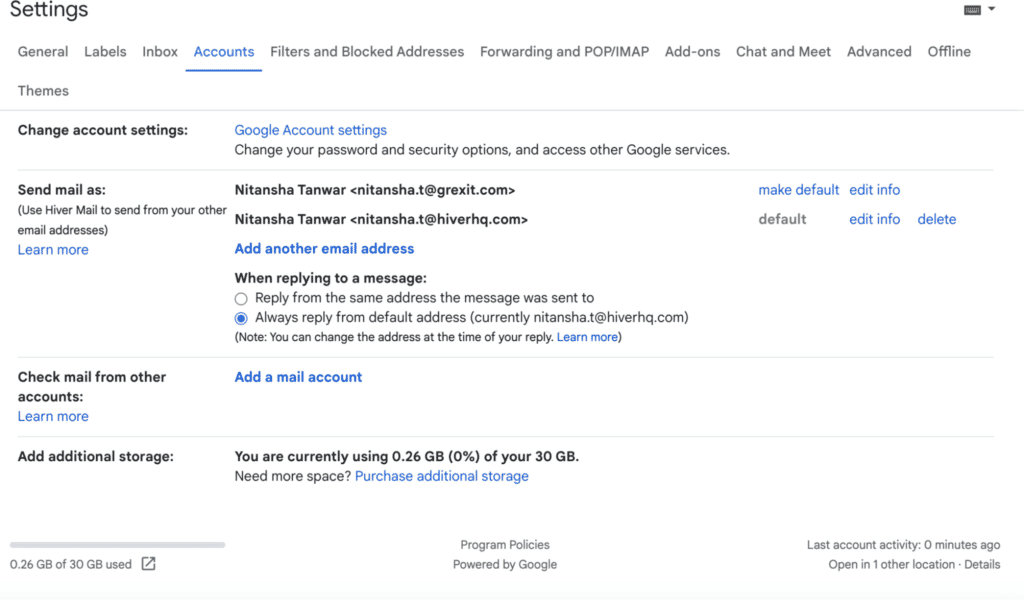
Editing an Alias
- To edit or remove an alias, click on “edit info” next to the alias you want to modify or click “delete” if you want to remove it.
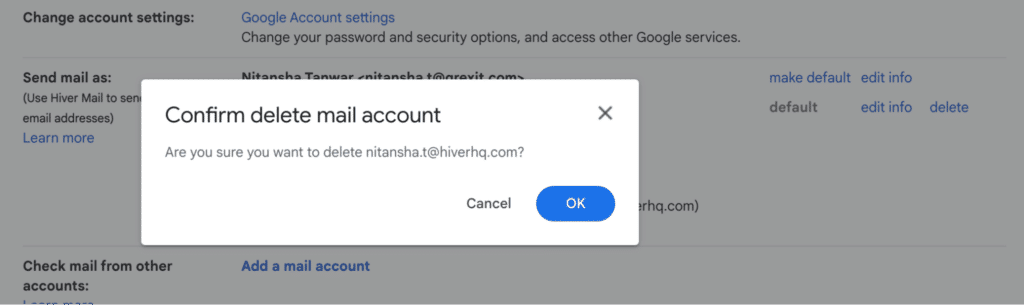
Common Challenges and How to Overcome Them
While Google Workspace email aliases are beneficial, they come with challenges. Here are some common problems and ways to overcome them.
1. Confusion between aliases and separate accounts
One of the most common challenges users face is confusing email aliases with separate Google Workspace accounts. While an alias is an additional email address that directs emails to the same inbox as your primary account, a separate account is a completely distinct email address with its inbox, filters labels, and settings.
If you use an alias like [email protected], all emails sent to that address will land in your primary inbox (e.g., [email protected]). However, if you set up [email protected] as a separate account, you must log into this inbox with separate credentials.
ProTip: Use consistent naming conventions to distinguish between primary accounts and aliases, making it easier for you to identify them.
2. Misconfiguration issue
Another challenge is the misconfiguration of email aliases, which can result in emails being sent from the wrong aliases or recipients seeing the primary email address in the ‘From’ field. These issues often arise from incorrect settings in the Gmail interface or the Google Admin Console.
ProTip: After setting up an alias, encourage users to send test emails to ensure that the alias appears correctly in the “From” field and that the reply-to settings are accurate.
3. Security concerns
Email aliases can sometimes raise security concerns, mainly if they are used for public-facing communications. If not correctly managed, aliases might be targeted by phishing attacks or unauthorized access attempts. For example, if an alias like [email protected] is publicly available, it could become a target for phishing attempts.
ProTip: Ensure the primary account is protected by a strong password and two-factor authentication (2FA). This reduces the risk of unauthorized access to the account and its aliases.
Best Practices for Using Google Workspace Aliases
Keep aliases organized with a shared inbox
A shared inbox allows multiple team members to access and manage emails sent to aliases, ensuring no email goes unnoticed. This is particularly useful for teams handling customer support, sales, or any other function where collaboration over email is essential.
For example, a customer support team using a shared inbox to manage all emails arriving at [email protected] can ensure everyone can access these emails. There’s more visibility into who is working on what email, and this helps reduce response and resolution time.
Use internal notes and @mentions to collaborate easily
Use internal notes and @mentions to discuss specific emails without leaving your inbox. This best practice allows team members to collaborate directly within an email thread, making sharing information easier and keeping everyone informed. Pair this with Google Groups for even better collaboration across teams.
For example, If a support agent needs input from a colleague, they can @mention them in a note attached to an email, ensuring quick and efficient collaboration.
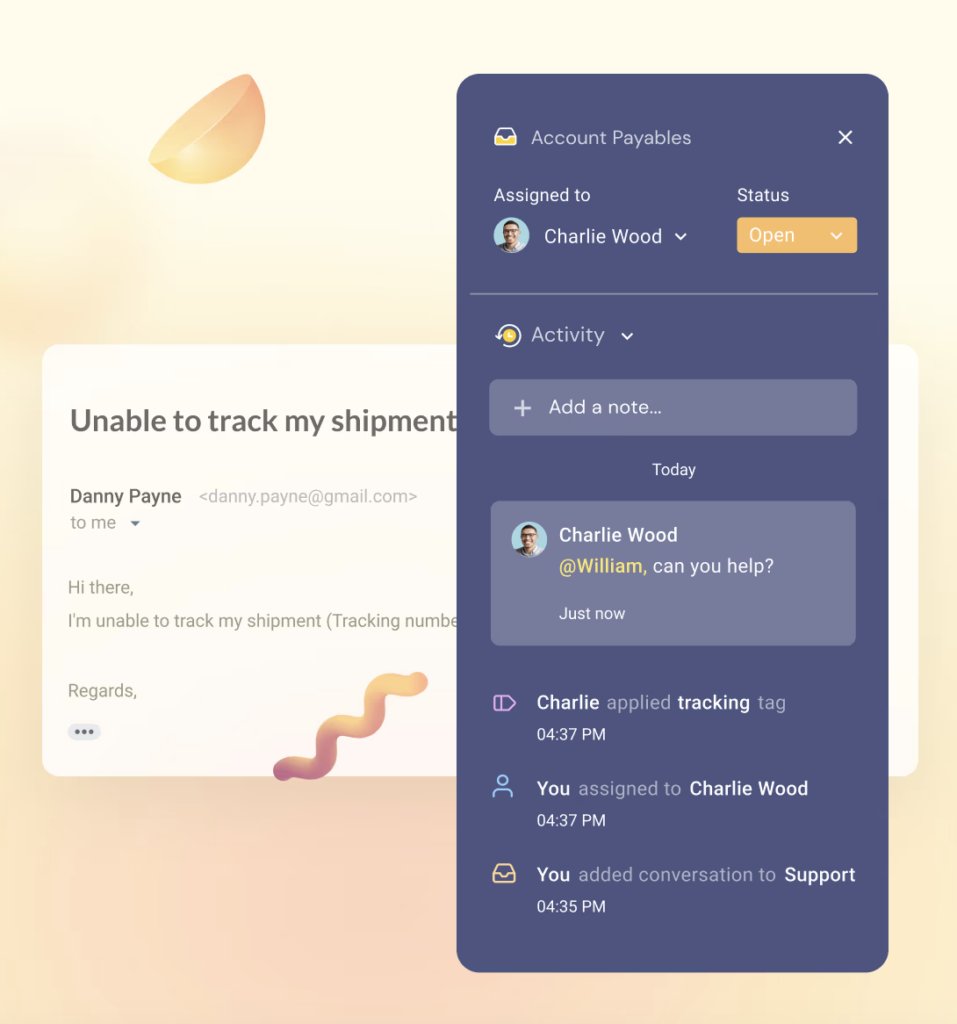
Use automation to save time on manual sorting.
When used correctly, automations can be a powerful feature that can help you save a lot of time. Using automated workflows, you can automatically delegate incoming emails to the appropriate team members based on the alias they were sent to or specific keywords in the email. This reduces manual sorting and speeds up response time.
For example, emails sent to [email protected] with the keyword ‘downtime’ can be automatically assigned to John from the support team.
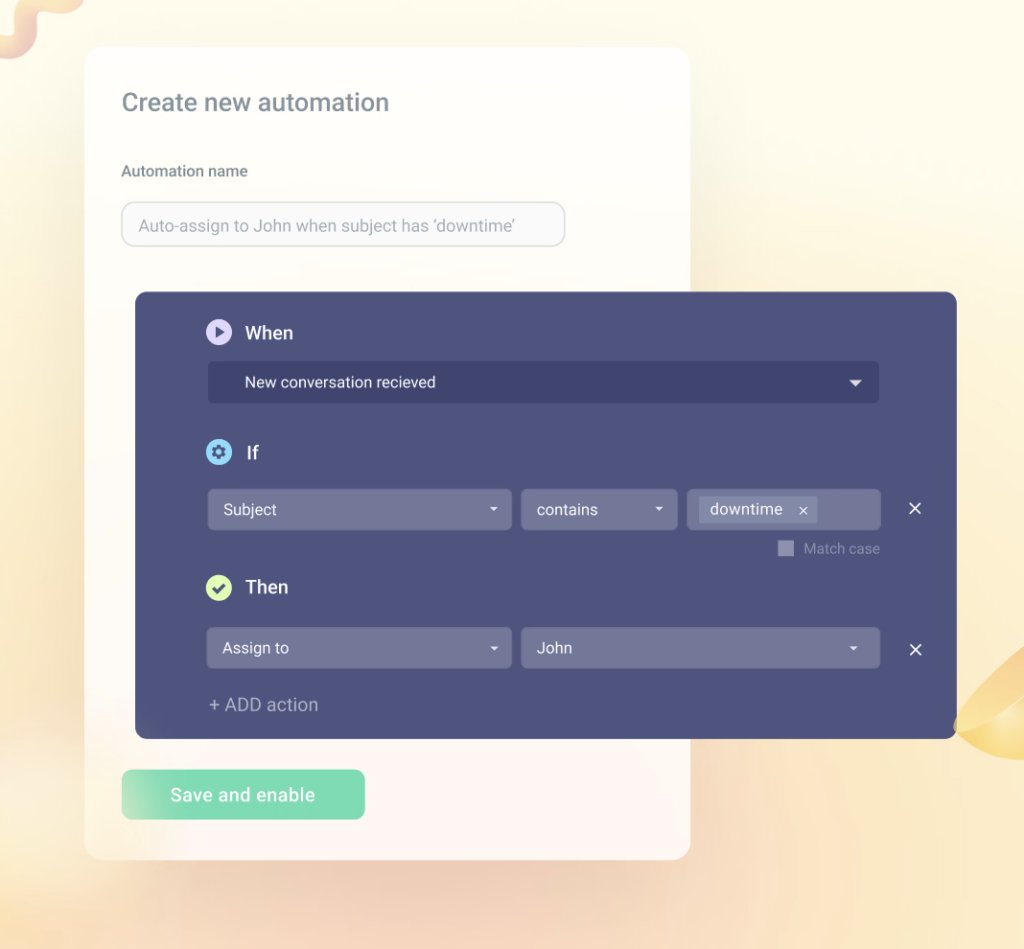
Use canned responses to save time
Canned responses are templatized replies that answer commonly asked questions. They’re quite helpful in ensuring employees don’t have to write emails from scratch every time.
Your team members simply use existing templates and make slight modifications wherever needed. This method brings consistency to your team’s communication and reduces response time.
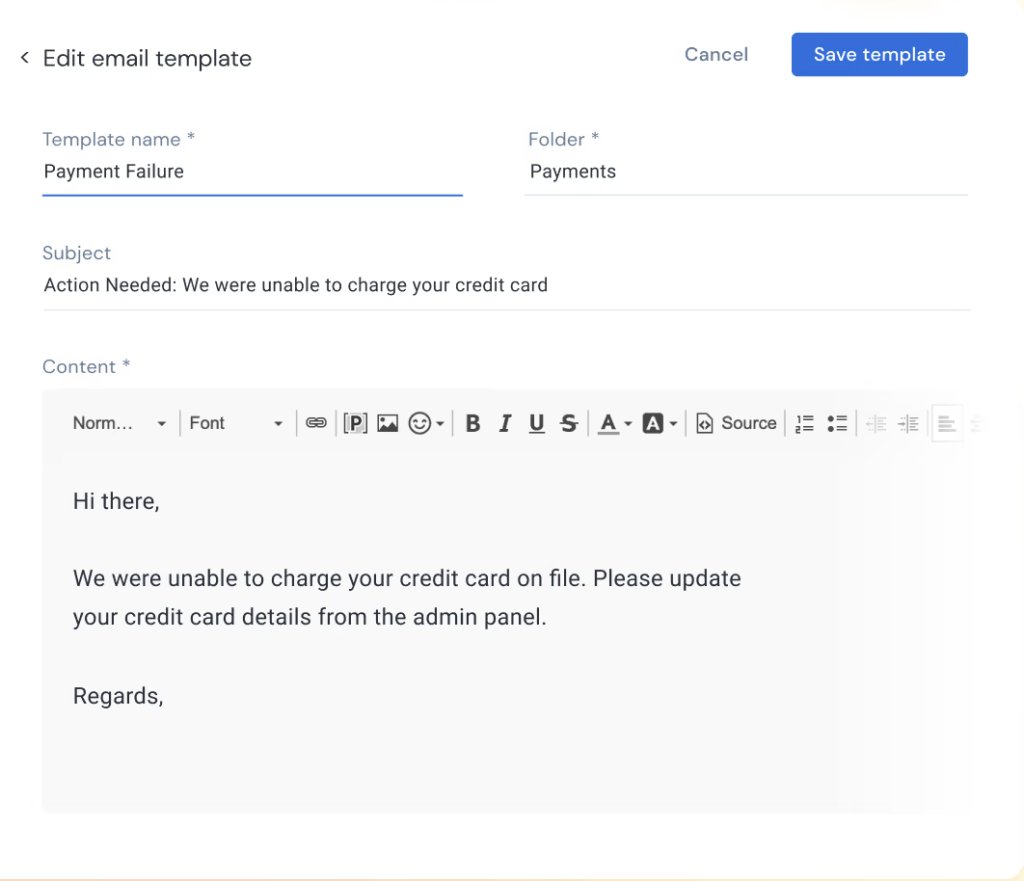
Recommended reading:Email Security Best Practices: Your Ultimate Guide to Safe Communication
Easily manage Google Workspace alias emails with a shared inbox
Whether managing customer inquiries or handling project-specific communications, a Google Workspace alias is an effective way to route inquiries from external stakeholders—customers or vendors, for instance—to your primary inbox.
This approach ensures stakeholders always have a way to contact you and your team. On the other hand, you can ensure that no conversation falls through the cracks.
But what’s even better than using such alias accounts is leveraging tools like Hiver.
It helps teams manage multiple shared inboxes (help@, support@, contactus@) from the comfort of their work email. This means that you can manage your support inbox – in case you’re running a support team – and your primary work inbox from the same place.
Isn’t that really seamless?!
You can assign, track, and collaborate on incoming queries and have complete visibility into everyone’s workload. It’s a simple yet effective way to manage emails across your team without much back-and-forth.
Take this interactive tour to learn how Hiver can streamline your email management.