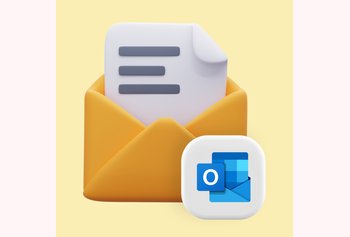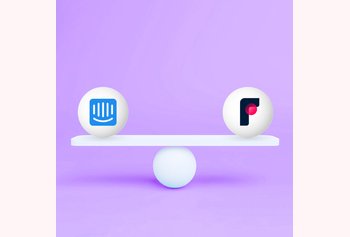How To Create Another Gmail Account
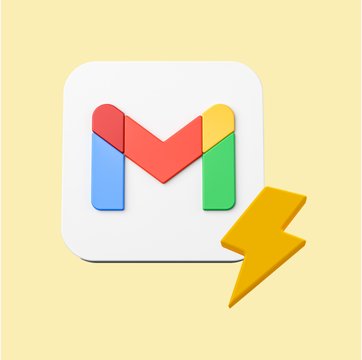
Table of contents
Have you ever felt like just one Gmail account isn’t enough? Maybe you want to have another email for your side projects or maybe an account only for online subscriptions. Or maybe your primary account is up to the brim because all kinds of emails pour into that one Gmail account.
Whatever the reason, having another Gmail account is good to have. Thankfully, Google allows you to create multiple Gmail accounts in a jiffy, even if you don’t happen to be the most tech-savvy person.
In this guide, I will show you how to create another Gmail account and also share a few helpful tips for managing multiple accounts.
Table of Contents
- Step-by-Step Guide on How to Create Another Gmail Account
- How To Manage Multiple Gmail Accounts
- Why You May Need to Create Another Gmail Account
- Creating a secondary Gmail account reduces inbox clutter
Step-by-Step Guide on How to Create Another Gmail Account
Before going into the steps, note that creating a secondary Gmail account is free and super fast. So there’s no need to set aside time to get this done; simply follow along. Here is how to go about it:
- Getting Started
Log out of the Gmail account that you are using currently, or to make it convenient and easy for you, open an incognito window in your browser so you can start fresh.
Then, navigate to www.gmail.com and choose “Create an account.” You’ll then be prompted to choose whether you’re creating an account for yourself or for business. Choose what fits better. - Fill The Sign-Up Form
Enter your first name, last name(optional), date of birth (DOB),gender(optional), preferred username, and password. Please provide a username that you can remember. If you’re going to use this account professionally, provide a professional username only.
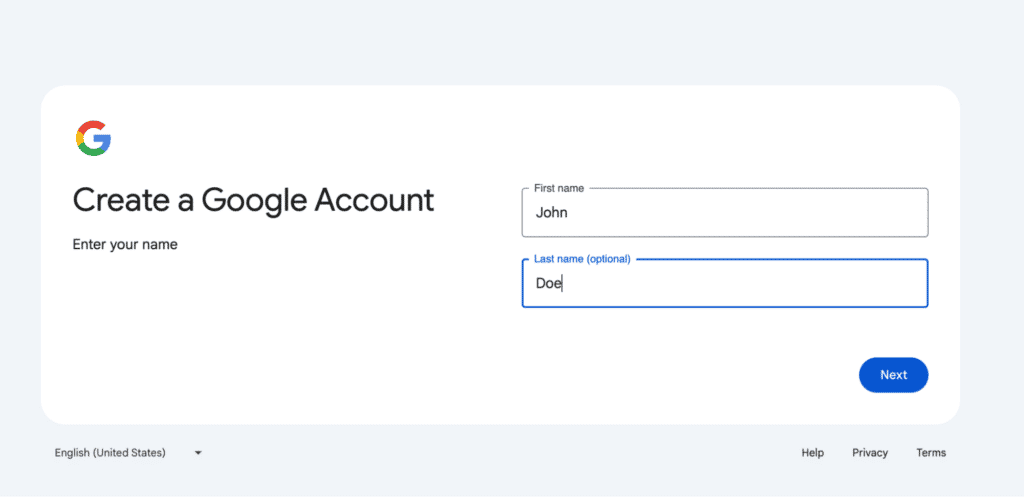
While creating your password, you should have at least 8 characters, which can include letters, digits, and symbols—so as to have a stronger password. When you type your password, Gmail determines how strong your password is.
Pro Tip: You should not include basic and easily guessable numbers in your password, which will ensure your account is more secure. Try not to re-use passwords of other accounts or services, since it can affect the security of your new Gmail account.
- Verify Your Account
After filling the form, Gmail will typically ask for a phone number to verify a user’s identity. At this point, you also have the option of including a recovery email, which can be very helpful if you forget your password.
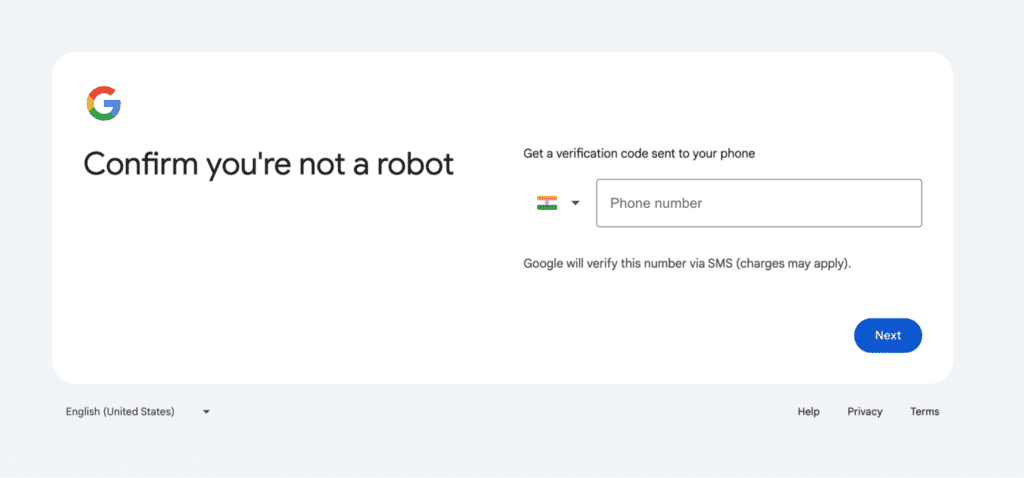
Follow the onscreen instructions to verify your account by entering a code sent to your phone.
Pro Tip: Use Two-Factor Authentication (2FA) from either setup or, later, from your account settings. This way, when you log in to your account from a new device, a second form of verification will be required, like a code sent to your mobile phone.
- Setting Up Your New Gmail Account
During verification, you will be taken through personalizing your account. You will be asked to add a profile photo and recovery email and to check through all the Security settings.
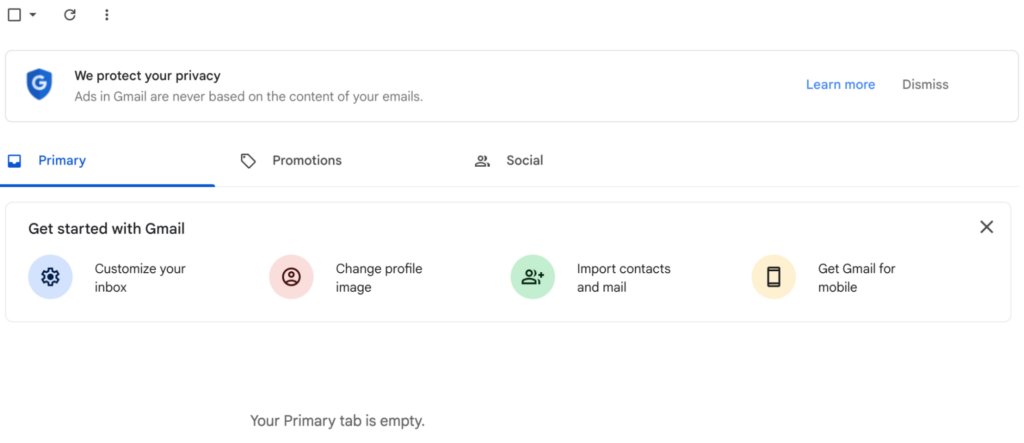
Take one minute to browse through Gmail settings to ensure that everything is set in your new account. And ta-da! Your new Gmail account is ready to be used.
How To Manage Multiple Gmail Accounts
Once you have created another Gmail account, the real challenge is to manage multiple Gmail accounts without letting things get chaotic. The following are some easy ways to keep them organized:
- Switching Between Gmail Accounts
You can easily switch between accounts in Gmail without logging out. Just click on your Profile picture in the top-right corner of your screen, and you will get an option to “Add another account.”
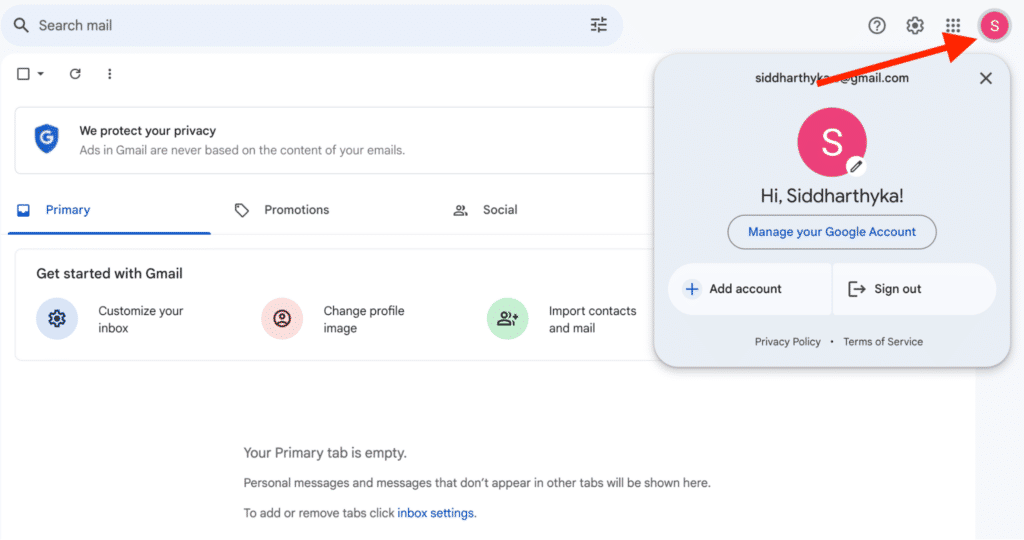
Once this account is added, you can switch between accounts just by clicking and selecting your account instead of going through the ghastly procedure all over again.
- Making Use of Google’s Account Management Tools
Google does offer ways for you to manage multiple Gmail accounts from within a single interface. You can associate multiple accounts by heading to Settings >See All Settings >Accounts and Import >Add another email address.
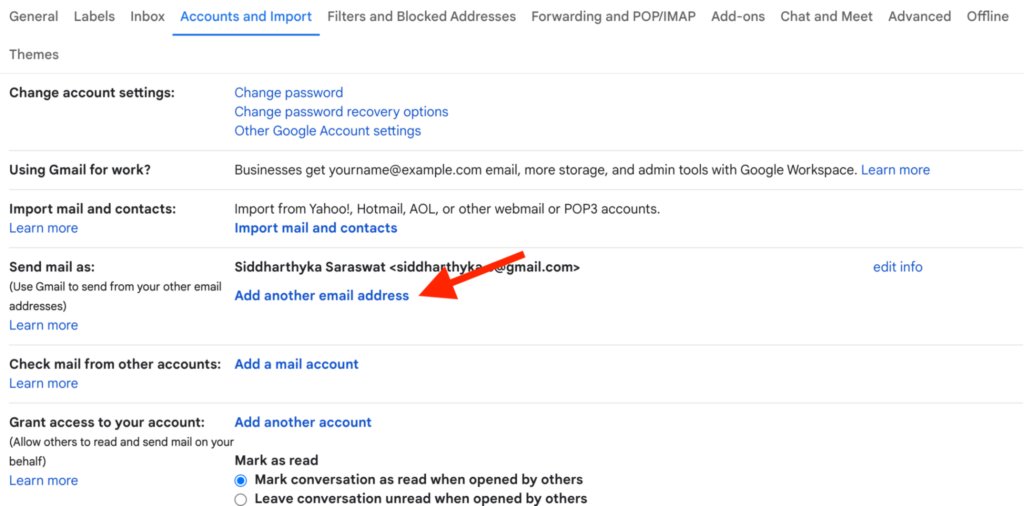
This way, you take one account and send all your emails from it, and simply choose which email address you want to send them from—without having to switch those accounts.
You could also forward emails from one Gmail account to another by creating forwarding rules under Settings > See All Settings > Forwarding and POP/IMAP. This would ensure that you do not miss any important emails that might be sent to either of the accounts.
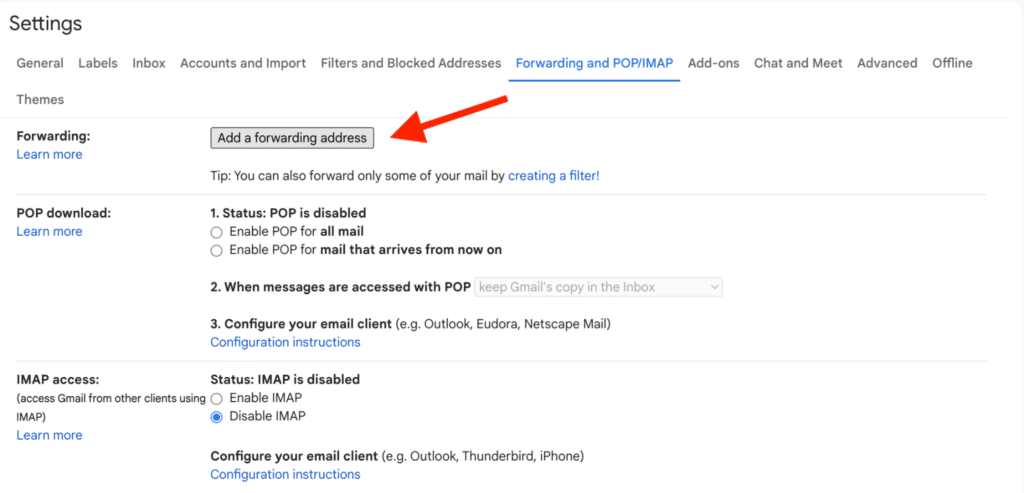
Why You May Need to Create Another Gmail Account
It isn’t difficult to think of reasons why signing up for another Gmail account is a great idea. For instance, they may help keep personal and business communications apart when you have a demanding job or if let’s say, you’re a content creator.
This way, you never have to look for that one email in the middle of a gazillion emails in your inbox. All emails, depending on the context, go to the right Gmail account.
It may be the case where a person has to handle a number of projects or companies. Here, having separate Gmail accounts for each of them is a good idea. This way, you don’t mix up communications and eliminate the possibility of confusion between projects/companies.
Apart from all these reasons, it is also nice to have an additional email address just ‘in case’. This can be very useful if your primary mailbox is filled with spam or if you have to sign up for some services where you do not wish that mailbox to get filled.
The multiple accounts’ usage in Gmail is quite easy and flexible enough to let the user have the multiple accounts to be used and configuring those multiple accounts is quite simple.
Creating a secondary Gmail account reduces inbox clutter
Creating another Gmail account is pretty easy and can make a huge difference in managing your emails – both personal and professional. Follow the above steps, and soon, you will have a new account running in no time, ready to help keep your digital life organized.
Multi-managing different Gmail accounts can become a stressful act unless one has the proper tools and a little organization in place to handle this smoothly. Now that you have all the information you need, why wait? Go set up that new Gmail account today and use it to segregate all your emails neatly.