A Quick Guide to Merging Multiple Gmail Accounts
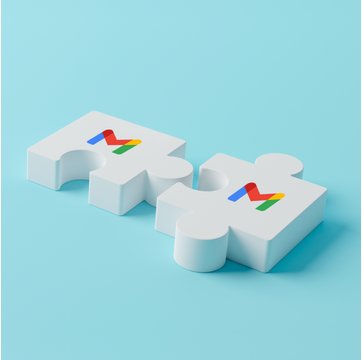
Table of contents
If your company uses Google Workspace, it’s probable that it has several group email accounts. One email could be designated for sales ([email protected]),another for customer support ([email protected]),and another for outbound campaigns, and so on.
In that situation, you would be managing multiple email accounts. This requires a significant amount of time and energy and adds unnecessary grunt work.
This is when the idea of merging Gmail accounts becomes important. Businesses can improve efficiency by merging several Gmail accounts, minimizing the chance of missing out on important emails, and boosting productivity.
If you are looking to merge multiple Gmail accounts, this guide has all the details you require.
Table of Contents
- How To Merge Multiple Gmail Accounts?
- Why Do You Need to Merge Multiple Gmail Accounts?
- Pre-Merge Checklist: Things to Consider Before Merging Gmail Accounts
- Common Challenges (and Solutions) When Merging Gmail Accounts
- Tips and Best Practices for a Smooth Gmail Account Merge
- Final Thoughts
- Frequently Asked Questions (FAQs)
How To Merge Multiple Gmail Accounts?
With a systematic approach, the process of merging multiple Gmail accounts can be smooth and efficient. Here’s a step-by-step guide for businesses to merge their Gmail accounts successfully:
1. Forward emails to the primary account
Email forwarding means allowing emails sent to one account (secondary) to be automatically forwarded to another account (primary). This way, emails sent to the secondary account will still be accessible in the primary inbox.
Suppose a company has separate accounts for customer support and sales inquiries. By setting up forwarding, they can ensure that all customer and sales-related emails are directed to a central account. This makes it easier to manage and respond to these emails faster.
Steps to forward emails to the primary account
Step 1: Log into the secondary Gmail account.
Step 2: Navigate to ‘Settings’ and then ‘Forwarding and POP/IMAP’.
Step 3: Click on ‘Add a Forwarding Address’ and enter the primary Gmail account address. Click on “Next”
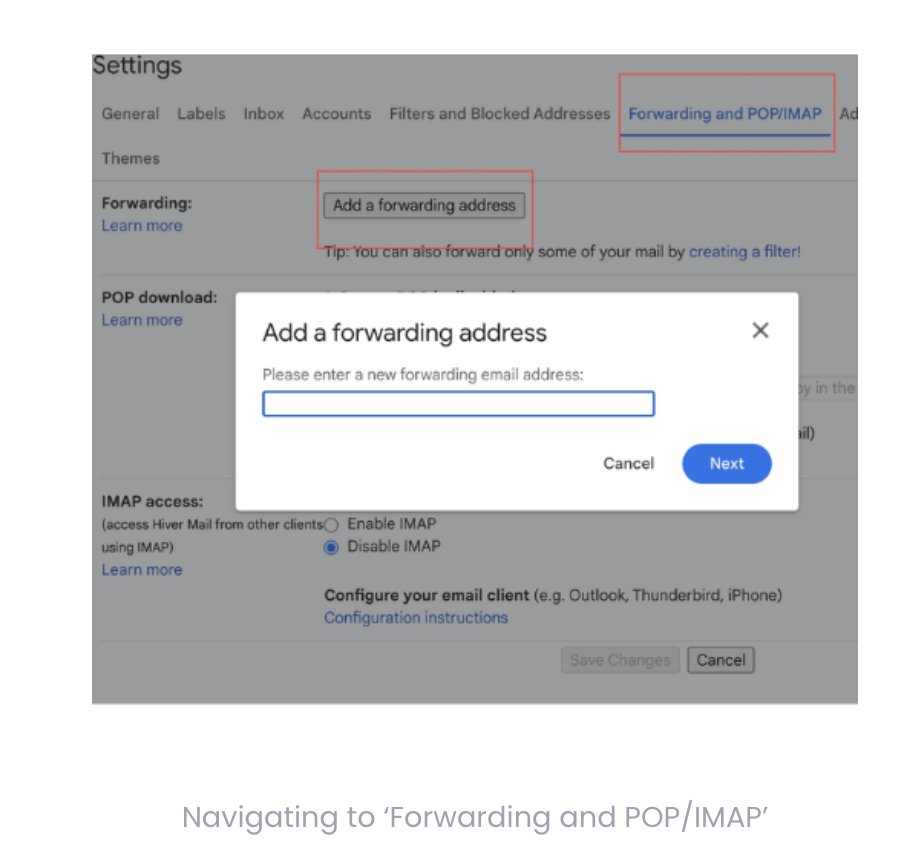
Step 4: You will be prompted to verify the primary account. A verification link will be sent to your account. Click on the “Link” and your forwarding address will be set.
2. Import contacts from multiple accounts
Over time, businesses accumulate contacts across various Gmail accounts. Consolidating these contacts means bringing them all under one primary account.
For example, imagine a company that started with a small team and used individual Gmail accounts for different projects or clients. Over time, as the company grew, it established a main corporate Gmail account for all official communication.
Now, The older accounts might have valuable contacts from early clients, partners, or collaborators. By consolidating these contacts into the main corporate account, the company can ensure that newer team members or departments can easily reach out to these contacts without having to ask around or search through multiple email accounts.
Steps to import contacts from multiple accounts
Step 1: In the secondary Gmail account, navigate to Google Contacts.
Step 2: Select the contacts you wish to export.
Step 3: Click on ‘Export’ and save the file in your desired format from the pop-up window.
Step 4: Now, in the primary Gmail account, navigate to Google Contacts and select ‘Import’.
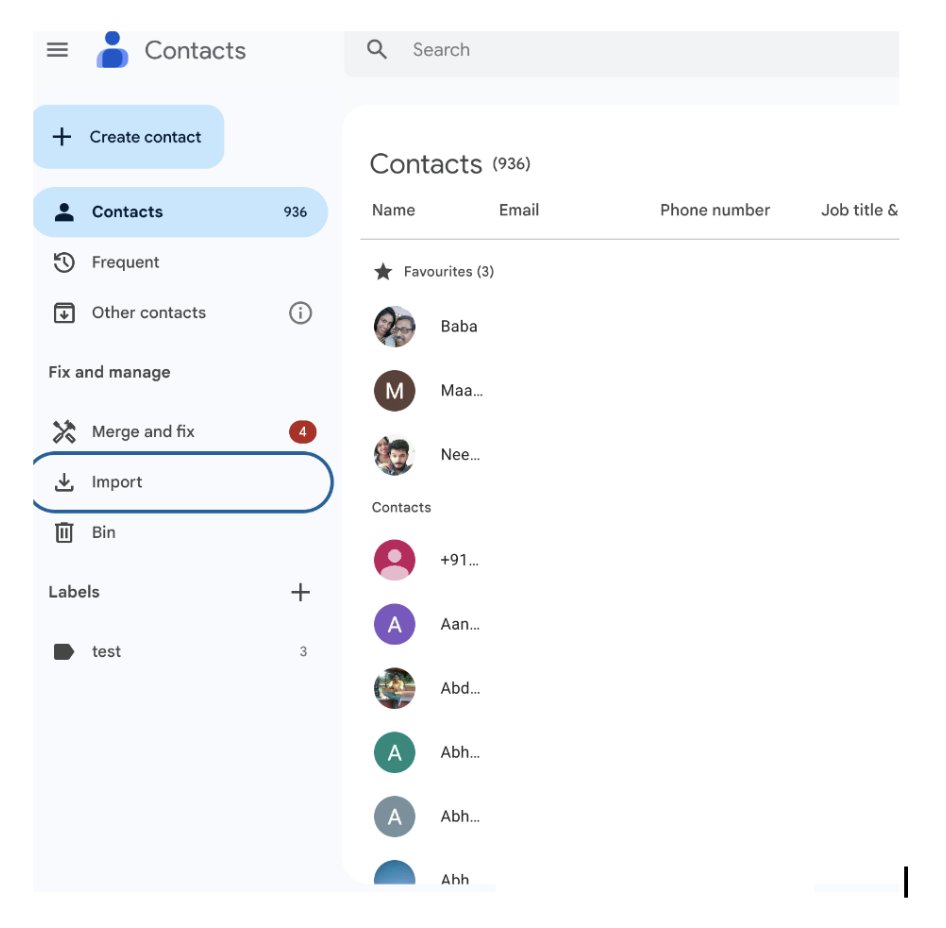
Step 5: A pop-up window will appear. Upload the previously saved file and you are done.
3. Migrate Google Drive files and shared documents
Businesses often store important documents, presentations, and files on Google Drive. Migrating these files ensures that all essential data is accessible from the primary account.
Steps to migrate files and documents
Step 1: In the secondary Gmail account’s Drive, select the files and folders you want to migrate.
Step 2: Right-click and choose ‘Share’, then enter the primary Gmail account’s email address.
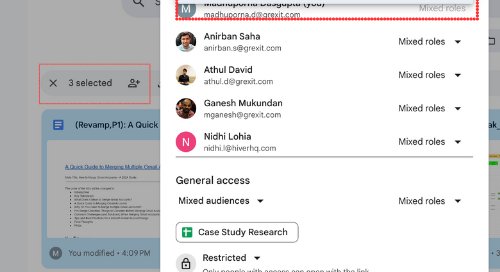
Step 3: Switch to the primary account, access the shared files, and move them to the desired location in the primary Drive.
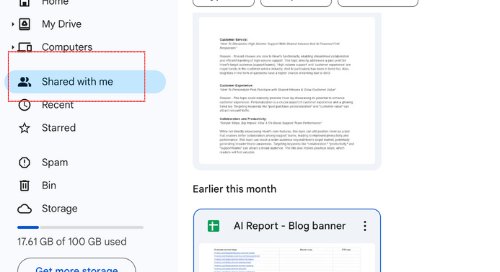
4. Manage multiple Google Calendars post-merge
If your business has events, meetings, or reminders set up in multiple Google Calendars, you’ll need to ensure that they are accessible and manageable after the merge.
For example, consider a company that expanded its operations overseas. The local team has a calendar filled with local events, holidays, and marketing campaigns, while the overseas team has its own calendar with regional activities and key dates. Merging these calendars ensures that both teams are aware of each other’s schedules, facilitating better coordination for global campaigns or joint initiatives.
Steps to manage multiple Google Calendars
Step 1: In the secondary Gmail account’s Calendar “My Calendars”. Click on the three dots beside the selected calendar and click on “Settings and Sharing”
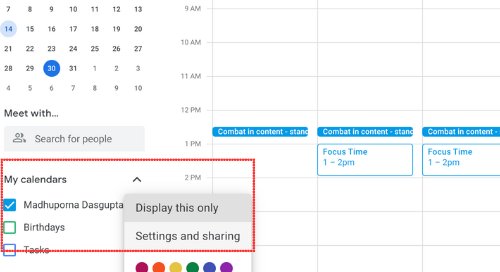
Step 2: Under the specific calendar you wish to share, select ‘Share with specific people’.
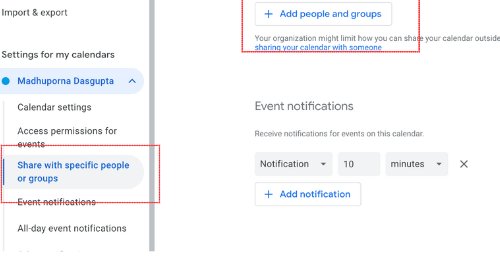
Step 3: Add the primary Gmail account’s email address and set permissions.
Step 4: In the primary account, you’ll now see the secondary account’s calendar events.
Why Do You Need to Merge Multiple Gmail Accounts?
Juggling numerous Gmail accounts can be both time-consuming and create confusion. So, by combining them into just one account, you can conveniently monitor all your emails in a single location. This helps you save time and increase your efficiency.
Below are a few advantages of combining Gmail accounts:
- Consolidates your emails in one inbox: You can keep all your email conversations in one central inbox. This prevents the inconvenience of moving back and forth between various accounts.
- Saves time: Managing just one Gmail account reduces the time spent on handling multiple inboxes. Additionally, by receiving emails in one inbox, you reduce the chance of overlooking any communication.
- Keeps your inbox organized: With just one account, you can ensure your inbox stays organized constantly. You can use Gmail’s functionalities, such as labels and filters, to organize your emails.
Recommended read: Email Security Best Practices
Pre-Merge Checklist: Things to Consider Before Merging Gmail Accounts
Being well-prepared is crucial before combining Gmail accounts. Failing to follow the correct steps can result in data loss, security threats, and interruptions to services. Here is a checklist to help you prep for the merge.
1. Make sure to save back up your emails and data.
Consider it similar to backing up important files – because you don’t want to risk losing any valuable information. Before merging, you can utilize Google’s “Takeout” feature to download a backup of your emails and attachments. You can also save your emails as PDFs manually.
2. Enhance Security of your accounts
Security is crucial, particularly when it comes to business communications. Prior to merging accounts, ensure that your primary account has robust security measures in place. Enable 2FA to increase security by adding an extra layer of data protection. This is essential for protecting delicate information such as financial data or client information.
Recommended read:The Quick Guide to Google Apps Security for Your Business
3. Review third-party integrations
Before combining, make sure to check the integrations—such as CRM tools or email marketing platforms—linked to your Gmail account. To check all your integrations, navigate to your Google Account settings under the “Security” tab and review the section dedicated to “Third-party apps and Services.” Ensure that all elements are in sync with the combined account to prevent any interruptions in your operations.
Here’s how you can review the connected apps:
Step 1: Log into your primary Gmail account.
Step 2: Click on the profile picture or icon located at the top right corner of the screen.
Step 3: From the drop-down menu, select “Manage your Google Account.”
Step 4: Next, on the left-hand side, navigate to the “Security” tab.
Step 5: Scroll down to the section labeled “Your Connections to Third-party Apps and Services.”
Here, you can review all the third-party apps and their permissions. Remove those who h are no longer needed.
Common Challenges (and Solutions) When Merging Gmail Accounts
Although merging Gmail accounts is super useful, it may bring about certain obstacles while doing so. It is important to recognize these possible challenges and have strategies in place to overcome them.
Here are a couple of common obstacles and their possible solutions:
1. Gmail’s limits for sending and receiving emails
Challenge: Gmail imposes some restrictions on the number of emails that can be sent or received within a 24-hour period. When combining accounts, specifically for businesses that receive a large volume of emails, there is a possibility of reaching these thresholds. This can potentially cause interruptions in daily communication.
Solution: Keep a close eye on your email traffic in the days after merging the accounts. If you expect a sudden increase in emails, think about staggering the merging process. Furthermore, you can use tools like Boomerang, Right Inbox, GMass, and Mailmeteor to schedule emails, space out deliveries, and oversee email campaigns. This will help avoid surpassing Gmail’s daily sending restrictions.
Recommended read: Google Apps and Gmail Limits: What Everyone Needs to Know
2. Synchronization issues on various devices
Challenge: You can log into your Gmail accounts on different devices, such as desktops, laptops, tablets, and smartphones. However, after the merge, there could be problems with synchronization, where emails or updates seen on one device may not show up on another.
Solution: Make sure that all devices have the updated Gmail app. Frequently review the synchronization settings on every device. In case of inconsistencies, you can manually sync the application on the device you use. How to do it? Launch the Gmail app on your Android or iOS device, and pull down from the top of your inbox until a loading icon appears, showing that the synchronization process has begun.
3. Duplication of contacts and calendar events
Challenge: Combining multiple Gmail accounts can lead to duplicate sets of contacts and calendar events, especially if there are shared contacts. This can cause the primary email account to become cluttered.
Solution: Utilize Gmail’s merging features to locate and combine duplicate entries. To do this, go to contacts, and then click on the “Merge & fix” option.
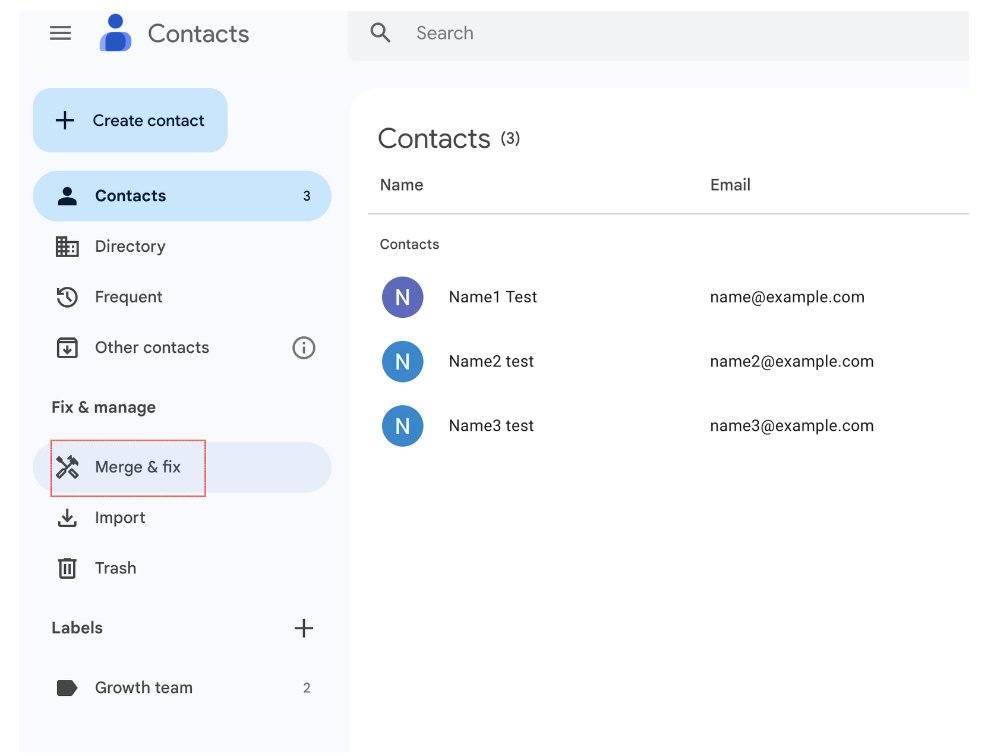
For calendar entries, review and manually delete duplicate entries on your calendar. You can also utilize third-party tools such as GCalToolkit or Duplicate Cleaner to help identify and remove duplicate events.
Tips and Best Practices for a Smooth Gmail Account Merge
Merging multiple Gmail accounts can help businesses simplify their email management practices. Nevertheless, to fully utilize the advantages and ensure a smooth merging experience, it is crucial to adhere to certain best practices.
Here are some suggestions to help companies merge multiple Gmail accounts smoothly:
- Clean up forwarded emails – After setting up email forwarding from secondary accounts, it is important to consistently check and clean up forwarded emails. This helps detect unnecessary or duplicate emails and maintains a clean primary inbox.
- Utilize labels and filters to organize emails – Gmail’s labels and filters are powerful features to keep your inbox organized. By creating filters to automatically sort incoming emails. You can also use labels to categorize emails into different folders.
- Keep yourself informed about Gmail’s features and updates – Google regularly provides updates for Gmail – these usually include security upgrades and enhancements to user experience. Staying informed about these can help you take advantage of the latest features and maintain a secure and efficient email system.
Final Thoughts
Undoubtedly, the importance of efficient digital communication is crucial, particularly in a time when remote work and digital collaboration are widespread. An important step in this process is effective email management, like merging multiple Gmail accounts.
Speaking of digital collaboration, you might want to check out our Hiver. Hiver not only simplifies email management but also transforms your inbox into a powerful collaboration platform. With Hiver, You can manage tasks, track performance, and automate email workflows without leaving your your inbox.
Sounds interesting? Try Hiver for Free
Frequently Asked Questions (FAQs)
- What does it mean to merge Gmail accounts?
Merging Gmail accounts is the process of combining two or more Gmail inboxes into a single primary account. Instead of logging into multiple accounts to check and manage emails, users can access all their messages in one place. - Can I unmerge Gmail accounts later?
Yes, you can “unmerge” Gmail accounts by stopping email forwarding and revoking access permissions. However, remember that emails already forwarded to the primary account will remain unless you manually delete them. - How does merging affect my Google Photos and other services?
Merging Gmail accounts primarily affects your emails. Other services like Google Photos remain separate unless you manually transfer or share content. However, please review permissions for other connected Google services to ensure there’s no unintentional sharing. - Is there a limit to how many Gmail accounts I can merge?
While there’s no strict limit on the number of Gmail accounts you can merge by email forwarding, keep in mind Gmail’s sending and receiving limit for emails.

































