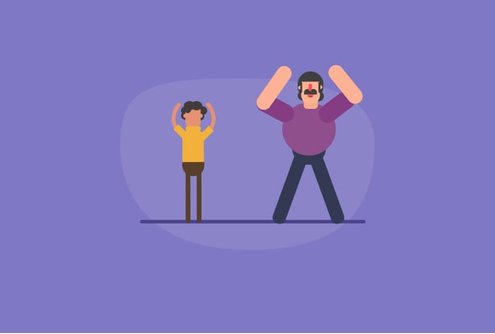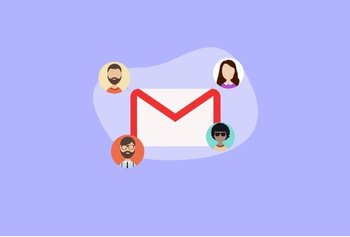Email might now be a great tool for collaboration but that’s not how it started out. On the contrary, it was meant just for one-on-one communication. But we all have to adapt to change, and with collaboration and cloud apps in focus, email picked up new features designed to make your team work together in a more efficient manner.
Even Microsoft has made changes to Exchange and Outlook, but to be honest, shoehorning collaborative features into these enterprise applications hasn’t been as effective as we’d have hoped.
The real changes have come from the SAAS world, with Google Workspace (formerly G Suite) leading the way. Critics used to complain email wasn’t made for collaboration, that it didn’t help in today’s emphasis on speed and agility.
Google Workspace changed that, and its ability to work closely with other apps has extended its feature set. Outlook might still be around, but even after adding collaborative features, it remains far behind what you could achieve with Google Workspace/Gmail.
In this post, we’re focusing on Outlook’s Public Folders. For many businesses, Public Folders are the extent to which they’ve used email in a collaborative scenario.
However, there are other options out there, which not only bring more features to the table but also the benefits of being easier to deploy, manage and administer.
You really want to try out the alternatives to Outlook’s Public Folders
Microsoft Outlook might be venerable, but it’s not the best option for collaboration. Case in point, Public Folders. While Exchange / Outlook Public Folders have been around for some time, they haven’t gained the features you’ll find elsewhere.
What exactly are Public Folders? If you’ve never used this feature earlier, here’s what it’s for: Public Folders enable (limited) collaboration and the exchange of information by allowing the creation of shared folders that collect and store email and other information.
You could also think of it as something similar to a shared folder on a hard drive, except that the focus is on email and the data is stored in your Exchange server.
For example, you might have set up an Exchange Public Folder for a team working on a specific project – all email that everyone needs to access can be stored here, so can contacts, tasks, and other items.
You can also set permissions, say, for example, allowing certain team-members to only have read-only rights, while project managers could be given the authority to delete and add new items. Public Folders can also be used to manage calendar-based resources, such as conference rooms.
What about the Outlook Shared Mailbox?
Users of Office365 also get access to Shared Mailboxes. They’re quite similar to Public Folders, but there’s no separate owner or administrator – sign in and your shared mailboxes will show up. But that’s all there is to Shared Mailboxes – they’re inboxes multiple users can view.
The cons of public folders
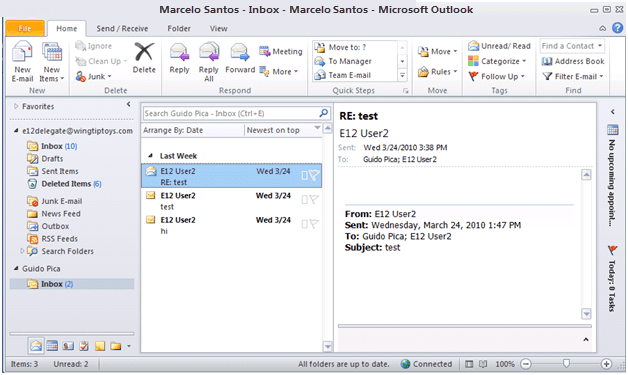
Outlook Public Folders (or Shared Mailboxes) might be popular but they aren’t powerful. Here’s a quick list of drawbacks you’ll encounter if trying to use these for boosting collaboration:
Limited Collaborative features
Outlook Public Folders have limited collaboration abilities. For example, you can’t add notes alongside an email (which results in multiple emails that clog up inboxes and make people hate email).
You can’t see which email has been responded to (or see the response),which is terrible (for various reasons) in a collaborative scenario, there’s no way to funnel emails to users through keywords, which can lead to email fatigue.
And worse of all, there’s no way to easily delegate emails to users.
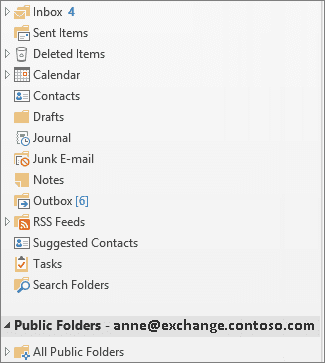
No analytics and tracking
Outlook’s Public Folders have no support for tracking or analytics. So if you’re using this for customer service or sales, you have no way of tracking how soon your team responds to messages.
And since you can’t follow complete email threads, you can’t help out new members in need of guidance.
Deployment and management aren’t as smooth
One of the advantages of cloud services such as GSuite is the ease of deployment and administration. No XML files to play with, no registry editing, and far less hassle and smoother testing when changing anything.
On the other hand, Exchange-and-Outlook setups can be quite demanding on your IT team.
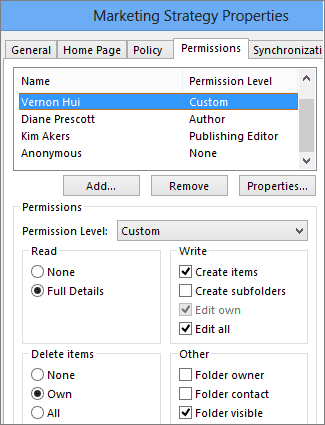
Mobile usage isn’t convenient
Accessing Public Folders via email on your phone? You’ll have to stick to IMAP mail, which can be slow, and also prone to sync issues.
Google Collaborative Inbox isn’t a powerful alternative either
If you’re looking for alternatives to Outlook Public Folders, you might think GSuite’s Collaborative Inbox might be the answer. Unfortunately, it’s not – Collaborative Inbox is based on Google Groups and takes you away from the Gmail interface we’re all so familiar with.
Other issues include a lack of features (no fine-grained permissions, no automation, no internal notes, no clarity on which email has been responded to, and no ways of tracking team performance. In short, there’s no real improvement in collaborative features over Outlook Public Folders.
For more on how Collaborative Inbox falls short, check out our blog post.
Shared inboxes make for better, more efficient, and more powerful collaboration
What if there was an alternative option that kept email central (unlike messaging apps),and yet, added collaboration-focused features?
There is – Hiver’s Shared Inboxes.
Think of Shared Inboxes as Email on steroids. It’s the same, familiar Gmail interface, with all the functionality you expect from a GSuite app. Here’s how Shared Inboxes are the best alternative to Outlook Public Folders:
Direct delegation of tasks means no CC, no BCC, and no clutter
Delegation is pretty vital to collaboration – and that’s one of the core points in favor of Hiver’s Shared Inboxes. You can easily assign emails to users (there’s no need of multiple CC / BCC emails that just clog up your inbox) with a click.
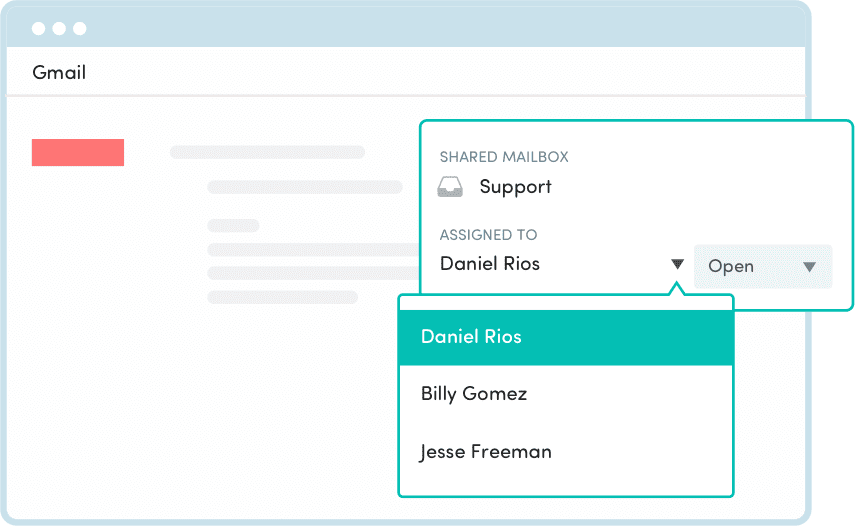
Notes and @mentions boost context and help your team focus on the task
Another feature of Hiver that reduces email clutter and allows your team members to stay focused is the ability to add Notes for internal discussions.
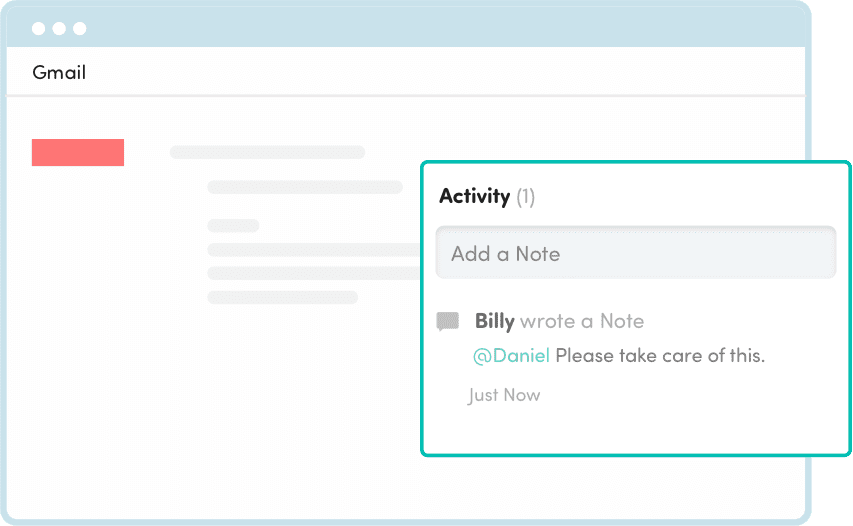
As with the delegation feature, this boosts efficiency by reducing email clutter due to an intra-organisation discussion (also a benefit for any manager who’s watched in horror as a support tech mistakenly BCCs a customer on an internal discussion thread).
You can carry on your internal work on an email without adding to the thread. At the same time, you get better delegation abilities by tagging users in comments. Need someone from your development team to weigh in on a customer support query? Just @user them as and when you need them.
Email rules are great for automation and let teams focus on their core responsibilities
We’re staying with the efficiency point for a bit more! Hiver features the ability to filter (or funnel) email to users based on simple rules, making for a more streamlined, personalized approach.
You can also Tag emails to make sure they’re read by the relevant team. For example, you can create rules to (automatically) direct emails from to sales@company as you need – send bulk/institutional queries or for specific products to a specialist thanks to easy-to-use filters and rules.
No longer will your entire sales team have to read every email. Other automation features you’ll love include auto-replies and email templates.
Collision alerts boost efficiency
Nothing hurts collaboration as much as duplication of work. But that’s what could happen if you’re using something like Outlook Public Folders (your team can’t see who’s replied to which email).
With Hiver’s Collision Alerts, you get alerted as soon as someone in your team starts responding to an email you’re seeing. No wastage of time and effort, and no looking unprofessional in front of a customer.
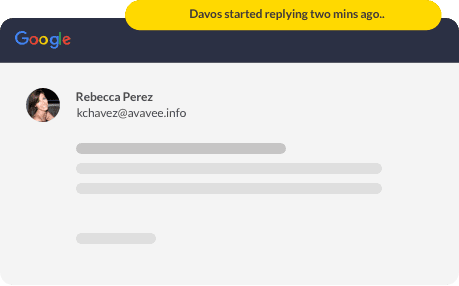
Activity Timeline makes email threads so much more informative
Ever had to dig through an email thread spanning a few months? Then you’ll know just how difficult it can be to zero in on the information you’re looking for.
Activity Timeline solves this issue with an easy-to-browse history that shows you the history of any action taken on an email, whether you’re looking for replies, status updates, or notes.
You can collaborate on drafting a mail
Email sales pitches can be a one-shot effort. You usually have one chance to get it right and keep the sales prospect on the hook. So why not get your experts to collaborate on drafting the perfect email?
No, there’s no need for them to free up space in their calendar. Hiver’s Shared Drafts feature lets your team work together on even while drafting an email.
Google Workspace integrations let you use other tools alongside
It’s the ability to work seamlessly with other apps and service that’s one of the biggest factors behind Google Workspace success. You retain that advantage with Hiver’s Shared Inboxes. Combine the power of Slack with Gmail. Create Trello cards automatically. Use Hiver’s Zapier integration.
Fine-grained permissions
Not only do you get just-start-using-it simplicity with ready-made roles like Admin, Shared Mailbox Admin, Supervisor, and Member, but Hiver also lets you create custom roles by selecting the actions a user is allowed to perform.
Analytics let you track team performance
Hiver’s analytics and reporting dashboard let you track team performance. You get detailed information (user-specific or team-wide) on everything from the time taken to respond to an email, to the number of new conversations.
It’s an excellent way of quantifying how your team’s doing, especially since you can export reports in CSV format. Meanwhile, the option to set Service-Level Agreements (SLAs) and alerts can be especially useful for critical functions such as sales and customer support.
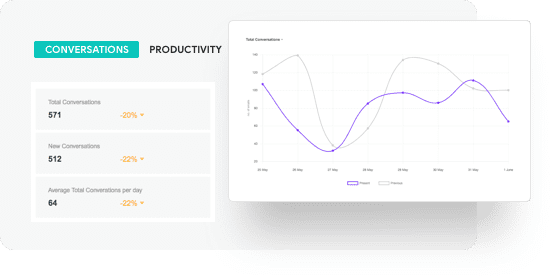
A user-friendly interface keeps your team happy
Do you pride yourself on how easy your customer-facing interfaces are? Why not offer your employees the same advantage. Hiver’s Inbox personalization and Views lets you do just that thanks to easy-to-create filters. Focused on a critical issue facing your biggest client? Save all relevant emails and notes as a special ‘View’.
For more information on how your business can benefit from Shared Inboxes, check out how vacation rental management experts Vacasa managed to speed up their customer support by 80 percent thanks to Hiver’s collaboration features.
Wrapping up
In a nutshell, Outlook Public Folders are an outdated, underpowered tool for today’s fast-paced world.
Luckily, there is an alternative that gives you all the power, features, and usability you need for a smooth, collaboration-friendly workflow.
That’s because Hiver makes collaboration the focus, not just messages, and turns your email into a powerful project management tool.
At the same time, you’ve got access to all of Google Workspace‘s ease of use power and extensibility. A win-win situation, that’s what we’d call it.
Want to learn more about Hiver? You can always request a demo. We also offer a 14-day free trial if you’d like to try it out right away.