How to Effectively Manage a Shared Mailbox: 7 Best Practices
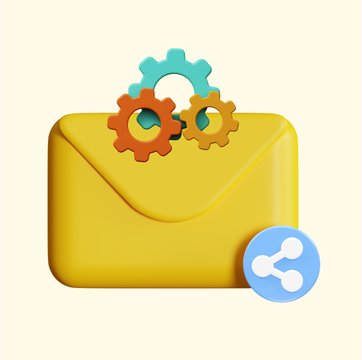
Table of contents
Today, organizations continue to use email for different kinds of collaborative work: managing support queries, processing invoices, handling shipping orders — processes that require teammates to work together.
But the only way to share information using emails is forwarding them. But here’s the thing: between looping in a bunch of teammates on CC and forwarding elaborate email threads internally, keeping track of the information can get messy. Vital information slips through the cracks and gets missed.
This is where shared mailboxes come in handy.
Shared mailboxes make it easy for teams to collaborate and manage a large volume of emails. Everybody who has access to a shared mailbox views the same queue of emails. And when one individual in the team takes action such as replying or archiving an email, it is visible to everybody else as well.
This way, information is readily accessible to all those who require it and the need for forwarding emails and looping teammates in CCs and BCCs goes away. Not only is there a lot less clutter in your team’s personal mailboxes but also greater transparency and efficiency.
So, in this blog we’ll be discussing:
- What is a shared mailbox?
- What are the benefits of using one?
- Best practices to manage shared mailboxes effectively
Table of Contents
- What is a Shared Mailbox?
- 7 Best Practices of Shared Mailbox Management
- 5 Best Shared Mailbox Management Tools for 2025
- What are the Benefits of Shared Mailboxes?
- Frequently Asked Questions (FAQs)
- Final Word
What is a Shared Mailbox?
As the name suggests, a shared mailbox is an inbox that multiple members from your team can access to send and receive emails. Think of an [email protected] or a [email protected] email ID – that’s basically a shared mailbox. These mailboxes can be used to manage both internal and external communication for your company.
Internally, a Gmail shared inbox can be used for teams to collaborate on projects where everybody needs to be on the same page. All discussions, updates, and assignment of tasks can happen on the common mailbox so nothing gets missed.
Externally, shared mailboxes are used in functions like customer support or sales. Your customers can send a message to the common email ID of your shared mailbox without needing to worry about who to contact for help.
Note: A shared mailbox is very different from a distribution list. You can read about the differences here.
7 Best Practices of Shared Mailbox Management
If you’re currently using shared mailboxes to collaborate or plan to use them, this is a very useful checklist for you to implement. Here are 7 of the best practices to follow for shared mailbox management:
1. Set clear security protocols
The most important practice to keep in mind when working with a shared mailbox – tight security. As there are multiple people that have access to the same inbox and are working with sensitive information such as business or customer data, proper security measures need to be in place.
This includes basic things like not leaving your laptop unlocked anywhere and not having the password written on a sticky note on your monitor as well as other steps like having two-factor authentication and using a secure wi-fi to log in. Moreover, when a team member leaves the organization, the password for the shared mailbox will have to be reset.
Lastly, using a shared mailbox tool which is GDPR ready and HIPAA compliant like Hiver ensures you keep your and your customers’ data secure.
2. Make use of canned responses
Canned responses are pre-written or saved responses that can be used to reduce the time taken to respond to emails. They’re prepared for questions or issues that are very common and asked regularly so that you don’t have to spend time rewriting the same responses over and over again. This can help improve your team’s efficiency and promptness.
Another benefit of using such templates is that you maintain a consistent tone of voice when you communicate. This is especially important for external-facing teams such as customer support or sales.
Hiver lets you create personalized email templates that your team can access with just a few clicks. You can also add more visual context to these templates by embedding relevant images without writing a single line of code.
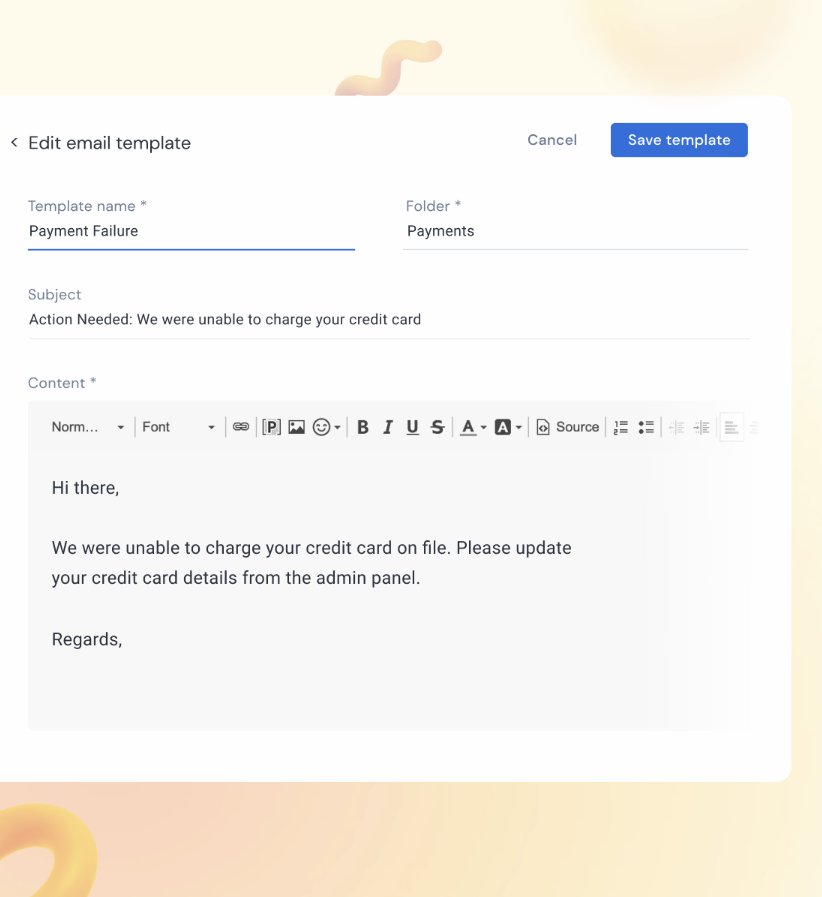
3. Keep a clean shared mailbox
Keeping a clean shared mailbox makes it easier to stay on top of things. When I say “keeping a clean shared mailbox”, I mean, conducting regular maintenance. If you’ve already finished a task, you can archive it. Or if you’ve spotted an email that’s in the wrong folder, rearrange it. It could be something as simple as deleting a redundant or unnecessary message.
There are several benefits to keeping a clean, well-maintained mailbox. You’re able to locate and address emails faster. You make fewer mistakes as you no longer refer to outdated information present in older emails nor do you miss out on any incoming emails as you spot it easily.
4. Track key metrics and look for insights
Another great exercise in shared mailbox management is to track important metrics and KPIs that tell you how your team is performing. Tracking these metrics and KPIs over time can help you learn more about your team’s strengths and weaknesses and also make better business decisions.
Say for instance, you’re managing a customer support team. Some important customer support metrics include Average Resolution Time, SLA Compliance Rate, and ticket volume. When you track these and other similar support metrics, you’ll glean various insights such as – how effective your support agents are at resolving queries? Which of your support channels get the most volume of queries? How happy your customers are?
Based on these insights you can decide whether your agents need more training or which channels you should prioritize for support and so on. So listen to what your shared mailbox tells you.
With Hiver, you can evaluate your team’s performance with the help of consolidated dashboards. You can identify areas of improvement as well as provide key business insights for senior leadership.
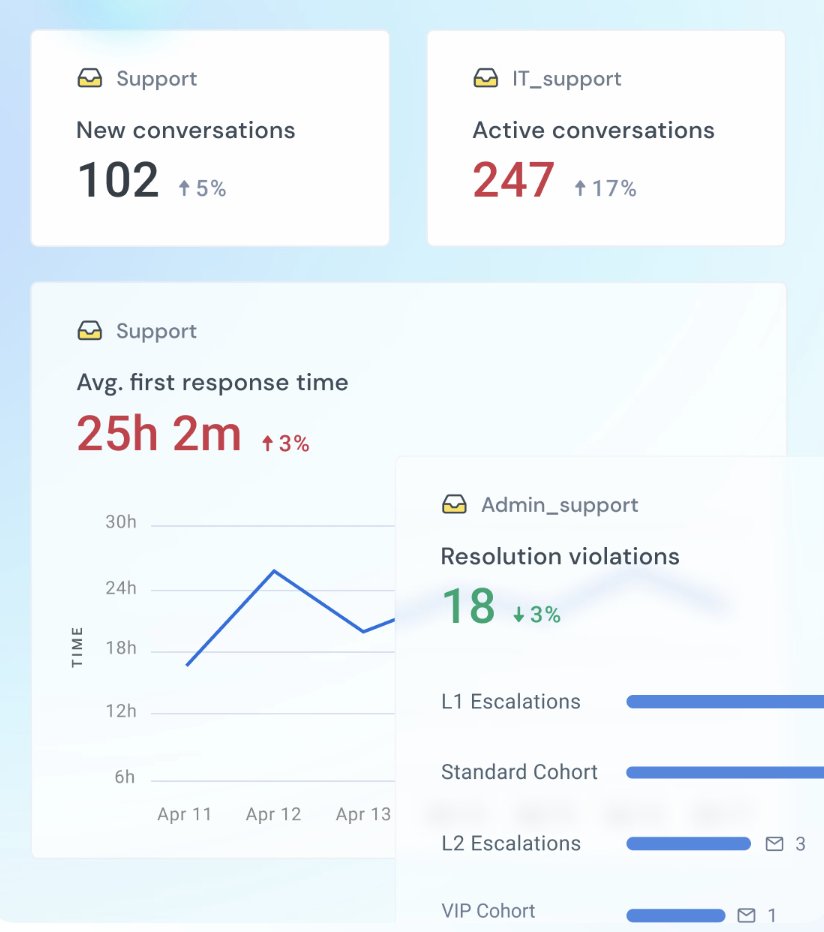
5. Leverage internal notes generously
Most good shared mailbox tools allow you to attach or send notes which is essentially a secured way for teammates to collaborate.This comes in handy for issues that require inputs from others or in case you want to add context to an email/query.
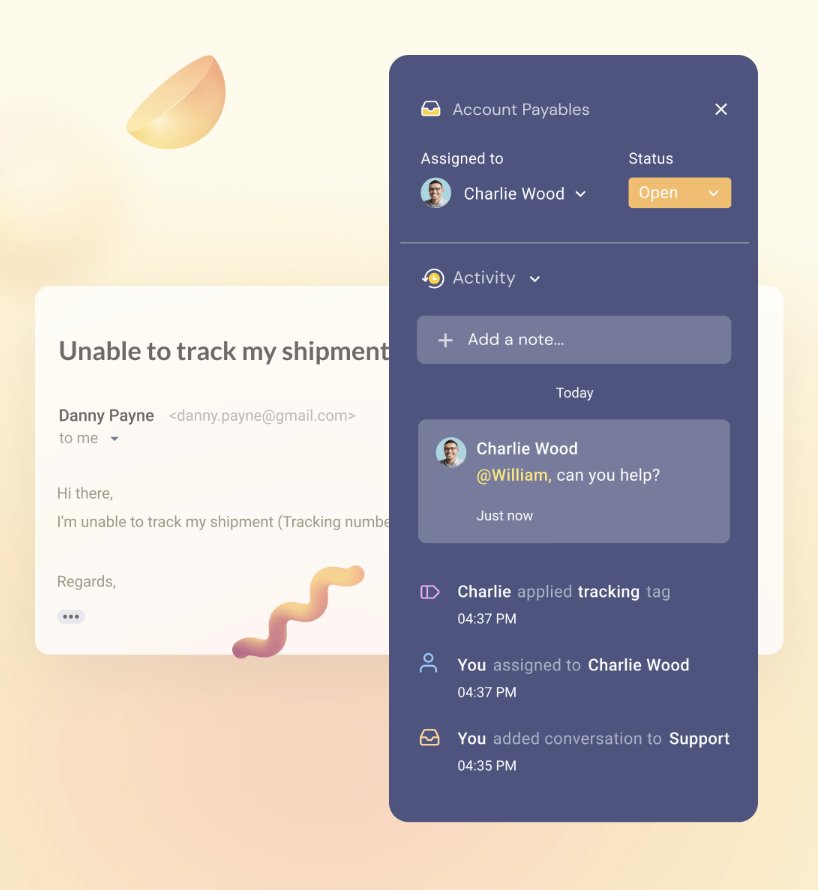
Imagine a customer asks about the latest feature added to your product. The sales team might not have all the necessary details about this. So, they can @mention someone from the product team (right next to the customer email),and discuss it internally, before sharing a response with the customer. This ensures that the customer gets accurate, helpful information on the first go and there’s no additional back and forth for further clarifications.
6. Automate manual work
Enabling automations in your shared mailbox will increase your team’s efficiency and productivity manifold. You want your employees to focus on their actual jobs as opposed to getting caught up with administrative work. Routine tasks such as assigning incoming emails or tagging messages when done manually, can take up a lot of your team’s time.
If you automate all of these manual tasks with the help of a shared mailbox tool, you can free up a lot of time for your employees and make their experience of managing emails much smoother.
With Hiver, for instance, you can enable automated, conditional assignments where based on specific conditions emails get assigned to certain team members.For example, if an email has the word “Technical” in the subject line or body, it will automatically be assigned to John from the IT team.
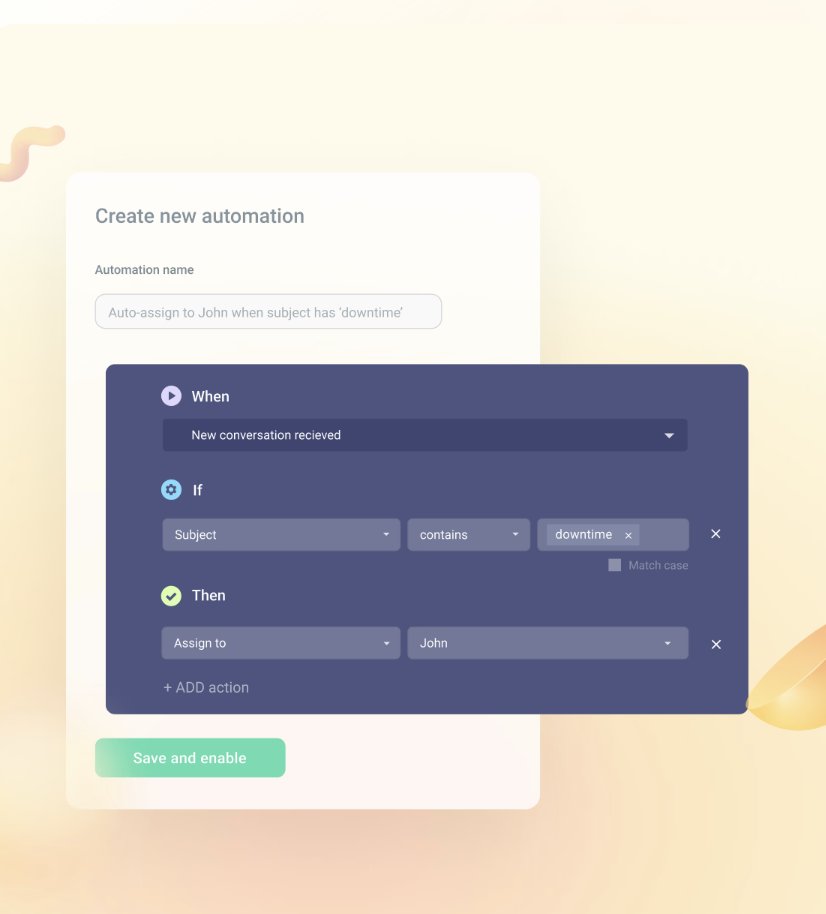
You can also auto-assign conversations to team members on the basis of their skill-sets. So, emails with the term “Reimbursement” will be assigned only to payroll specialists in the finance team.
Hiver has several other automation capabilities such as automatically organizing emails with tags, equal workload distribution among team members, and timely reminder emails that go out when the recipient does not respond within a defined duration.
7. Create and share labels
A Gmail label is a tag that can be added to every email you receive or send. These labels can be used to keep your inbox organized. You can create labels and sub-labels to organize communication with customers, vendors, and other stakeholders. You can also share these labels with your colleagues – when there’s a need to collaborate around these emails. Shared labels help you locate your work faster, prioritize urgent emails, and improve your shared mailbox management process.
With Hiver, you can set up rules to add emails containing specific keywords to a shared label. For instance, emails with “reimbursement” will automatically be added to the ‘Finance’ shared label. Another useful feature is being able to share confidential projects with select colleagues by restricting access.
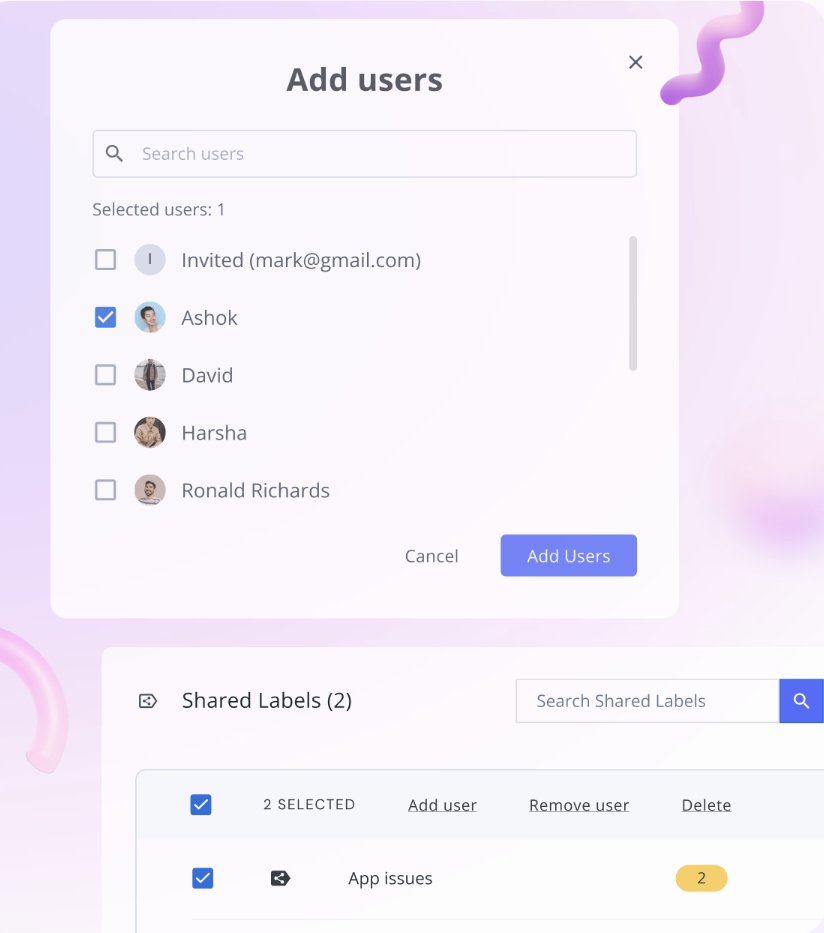
5 Best Shared Mailbox Management Tools for 2025
If you aren’t already using a shared mailbox software and are planning to invest in one, here are some of the best ones available in 2025 you can pick from –
1. Hiver
I’ve talked about Hiver’s capabilities at length earlier in the blog but to summarize, Hiver is one of the leading shared inbox software in the market right now. It sits on top of your inbox – Gmail or Outlook and helps you easily assign incoming emails and chats, track their progress, automate repetitive tasks, and provide detailed analytics to track key email metrics like response time, resolution time, etc.
Take an interactive tour of Hiver
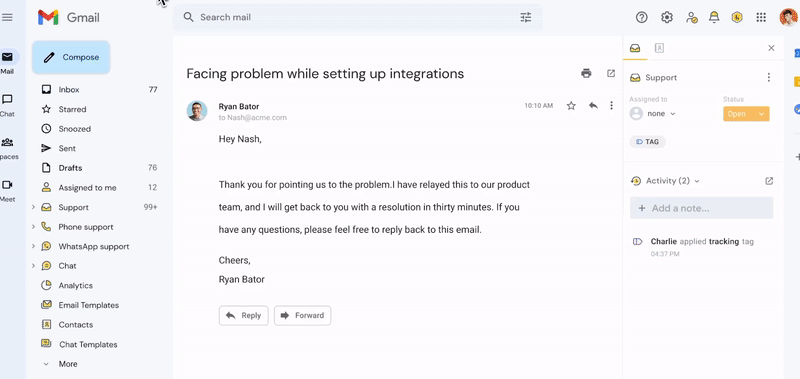
Key Features
- Canned Responses: Quickly reply with pre-written templates instead of drafting emails from scratch.
- Internal Notes: Add private comments within emails to provide context to teammates and boost collaboration.
- Track Key Metrics: Monitor important performance statistics and gain insights into team performance.
- Automations: Automate repetitive tasks like assigning incoming emails or tagging messages to free up time from administrative work.
Price: Starts at $19 per month per user.
Free trial: 7 days
2. Front
Front centralizes customer communications from various channels, including email, SMS, and social media, into one unified inbox. It supports ticket creation, fast replies, and organizing messages across different platforms. The tool includes features such as multi-channel management, CRM integration, and collaborative workspace, making it ideal for teams that need to manage multiple communication channels from a single interface.
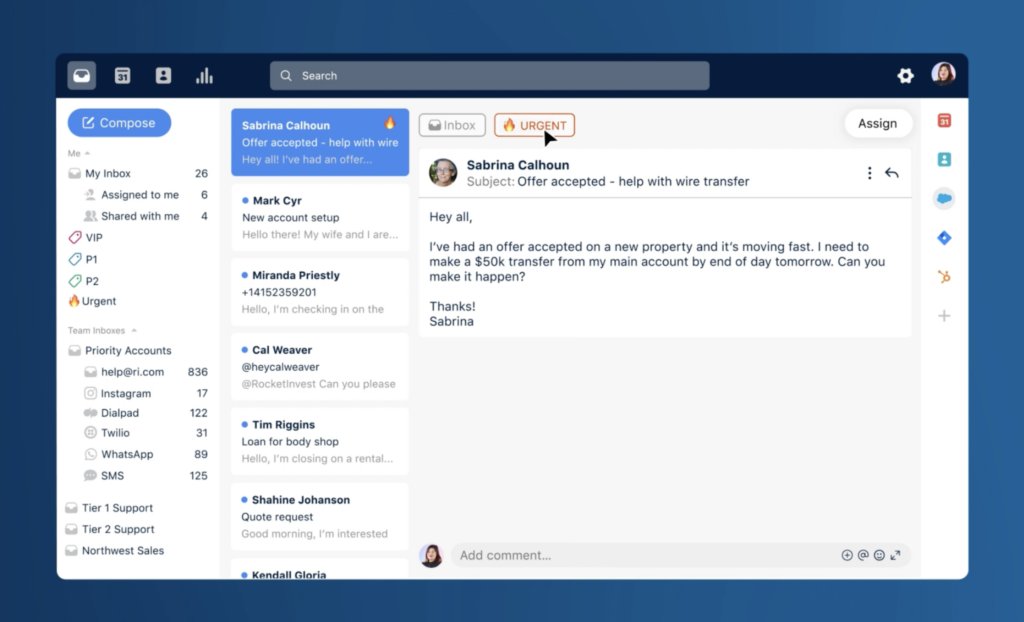
Key Features
- Unified Inbox: Front integrates emails, SMS, and social media messages into one centralized inbox, making it easy for teams to manage all communications from a single platform.
- Team Collaboration: The tool allows team members to collaborate on email drafts, assign messages to specific teammates, and leave internal comments, ensuring efficient and coordinated responses.
- CRM Integration: Front seamlessly connects with CRM systems, enabling teams to access customer information directly from the inbox, improving customer relationship management and response accuracy.
Price: Starting at $19/user per month.
Free trial: 14 days
3. GrooveHQ
GrooveHQ is a shared inbox tool tailored for customer support teams. It offers a simple, intuitive interface for managing customer emails and includes features like a knowledge base, reporting, and multiple app integrations. It’s suitable for small businesses looking for an easy transition to a shared inbox system.
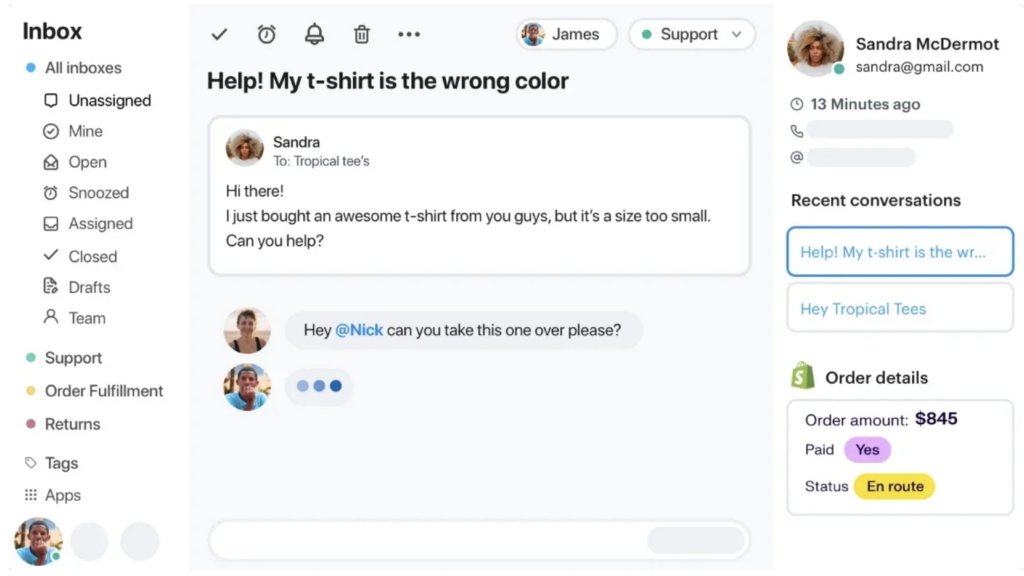
Key Features
- Simple Interface: GrooveHQ offers an intuitive and easy-to-navigate interface, making it straightforward for teams to manage customer emails without a steep learning curve.
- Knowledge Base Integration: It includes a built-in knowledge base, allowing teams to create and access help articles directly from the inbox to quickly respond to common customer inquiries.
- Reporting and Analytics: GrooveHQ provides robust reporting and analytics features, offering insights into team performance, response times, and customer satisfaction.
Price: Starting at $20/user per month.
Free trial: 7 days
4. Kayako
A help desk solution, Kayako offers shared inbox as an additional feature. It focuses on bringing all the customer interactions— email, Facebook, Twitter, and live chat channels — to a single platform. It also offers basic team analytics.
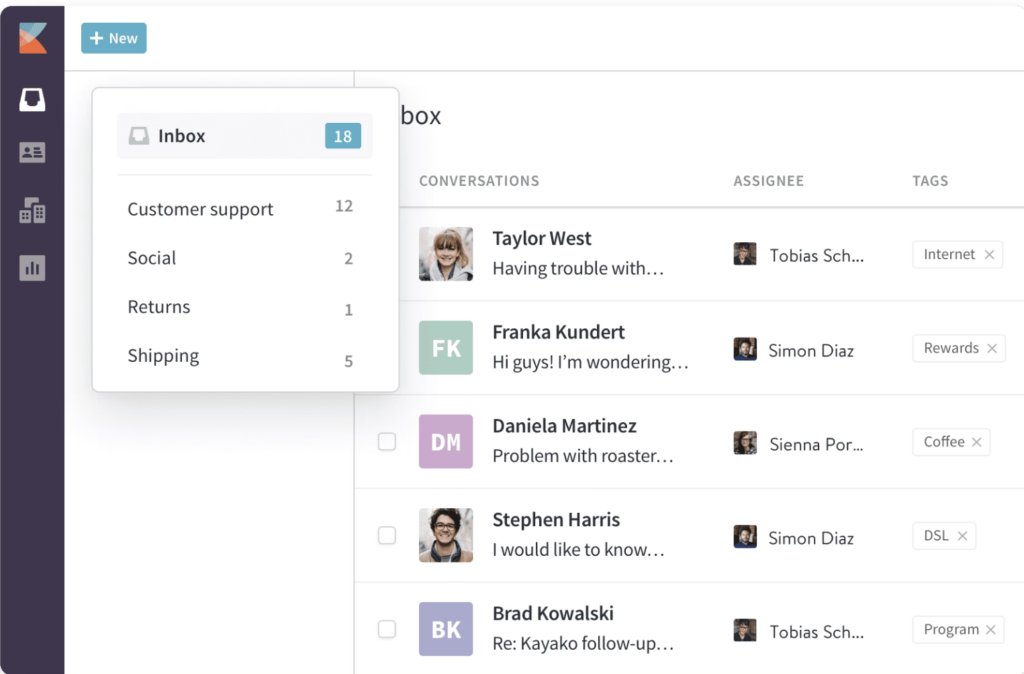
Key Features
- Unified Customer Conversations: Kayako integrates emails, live chat, and social media messages into a single, cohesive thread, making it easier to track and respond to customer interactions.
- Customer Journey Tracking: The tool provides a comprehensive view of the customer’s journey, displaying past interactions and activities to help support teams deliver more personalized and informed responses.
- Collaboration Tools: Kayako includes features like internal notes, ticket assignments, and real-time updates, enabling team members to collaborate effectively and ensure timely issue resolution.
Price: Starting at $59/user per month.
Free trial: 14 days
5. Missive
Missive is an app created for team collaboration to streamline your team’s communication. It brings together the chat and team inbox functionalities under one roof. Its key features include team inboxes, internal team chat, and integrations. With Missive, you can effortlessly manage emails, chat, and social media accounts like Facebook and Twitter.
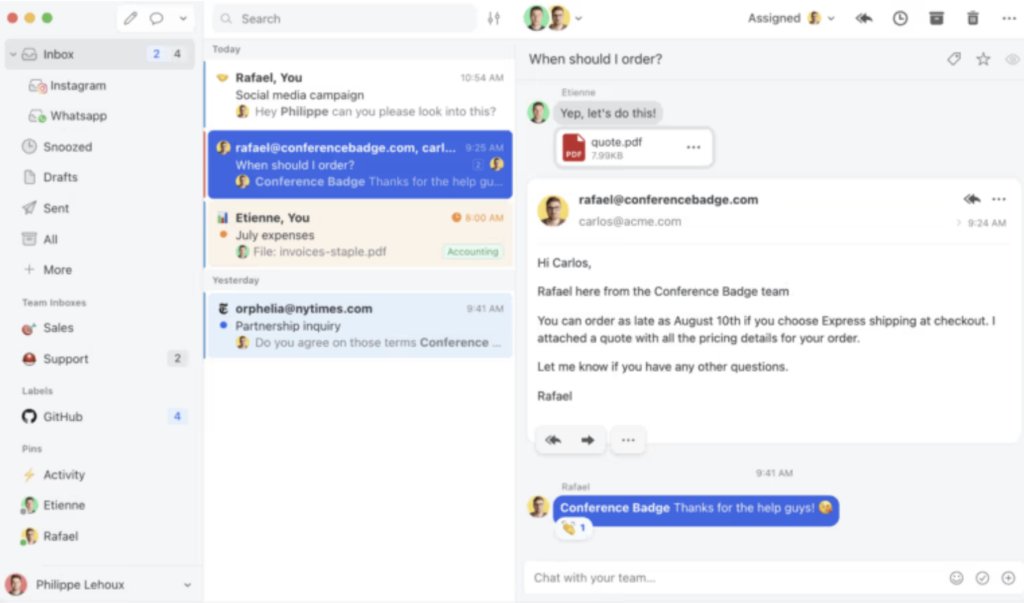
Key Features
- Shared Inbox and Chat: Missive combines emails and chat into one platform, allowing teams to manage communications and collaborate on messages within the same interface.
- Task Assignment and Tracking: Team members can assign tasks, set due dates, and track the progress of each task, ensuring accountability and efficient workflow management.
- Integration with Apps: Missive integrates with various third-party applications such as Trello, Asana, and Slack, allowing teams to sync their workflow across different tools.
Price: Starting at $14/user per month.
Free trial: Missive has a free forever plan with limited capabilities.
What are the Benefits of Shared Mailboxes?
Here are a few ways in which using shared mailboxes can help your team:
- Provides a single point of contact for everybody outside your team: For anybody that’s not a part of your organization or even a part of your team, it can be challenging to figure out who to contact in case they have a question or an issue. Having a shared mailbox makes it really easy for the person reaching out to you as they can just write in to the common email address.
Imagine a customer wants to inquire about a refund. Instead of guessing whether to email John from finance or Mike from customer support, they simply send their query to “[email protected]”. This shared mailbox is accessed by the relevant department, ensuring the right person picks up the request without the customer having to navigate the internal structure of the company.
- Increases transparency and accountability throughout the team: In traditional setups, where information is shared by forwarding emails or through long-winded email threads, there’s a lot of room for error. A team member might be left out of an email thread unintentionally and miss out on key updates. Or they might be looped in much later and have to keep going back and forth to access the information and miss out on something important. Or you could just forget to forward an email with crucial context.
The more stakeholders you have in a project, the more problematic it becomes and there’s next to no accountability.
Using shared mailboxesincreases the level of transparency and accountability. Since everyone on the team has access to the same emails, and can check the status of these emails, they’re all on the same page.
- Improves responsiveness and productivity of the team: Naturally, with better transparency, your team becomes more efficient. You don’t have to bring anyone up to speed, everyone is aware of what’s going on. This removes any time wasted on back and forth with other team members and the right person can respond to the email/query much faster. What I’m trying to say is that using a shared mailbox ensures that the flow of information happens seamlessly within your team. Decisions can be taken faster and with more assuredness.
- Makes it easier to organize and allocate work: When the volume of incoming emails is high, teams can get overwhelmed. Things can get out of hand very quickly. This is especially true for customer support teams. Support reps might lose clarity on who is working on what and emails might get missed or there might be duplicate responses sent to the same customer query.
Good shared mailboxes come with features such as categorization and tagging that solve these problems. You can add different filters to bucket email conversations to find them easily or add tags to separate emails on the basis of priority or type. You can even add notes to emails to provide valuable context to your teammates.
The biggest benefit of using shared mailboxes however, is that you get a birds’ eye view of your team’s workload. With this insight, you can distribute work equally ensuring that no one team member is being overworked and replies are sent out faster. This will keep your customers happy and your team from being burnt out. Win-win.
Frequently Asked Questions (FAQs)
1. Can I use a shared mailbox on a mobile device?
Yes, you can access a shared mailbox on a mobile device using the Outlook app. Ensure the shared mailbox is added to your account in Outlook on the web or desktop first. Then, it will appear in the mobile app.
2. What happens if I delete an email from a shared mailbox?
When you delete an email from a shared mailbox, it is moved to the Deleted Items folder of the shared mailbox. All users with access to the shared mailbox can see and recover the deleted email from there.
3. What are the benefits of using shared mailbox software?
The benefits include centralized communication, improved team collaboration, easier email management, consistent customer responses, and enhanced productivity by distributing email tasks among team members.
4. How does shared mailbox software ensure data security?
Shared mailbox software ensures data security through features like user permissions and role-based access, encryption of email data, regular backups, two-factor authentication (2FA),and audit logs to track email activity.
5. How do I choose the right shared mailbox software for my team?
To choose the right shared mailbox software, consider factors such as the size of your team and number of users, required features and integrations, ease of use and user interface, data security measures, customer support and training options, and pricing and budget constraints.
Final Word
Now you know the 7 best practices to implement to manage a shared mailbox. But it doesn’t end here. Based on your business goals and the feedback you receive from those working with the mailbox, you must explore other practices that increase your team’s efficiency and improve their process. But keep in mind, it all starts with ensuring that you have a fit-for-purpose shared mailbox management tool.

































