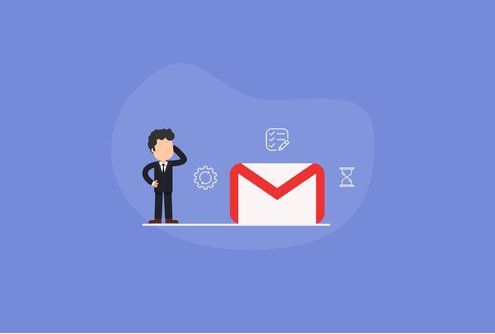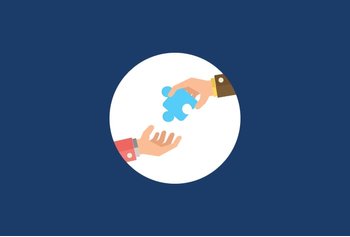Table of Contents
2004: An email odyssey
April 1, 2004 — If you had to pick one date to mark a watershed moment in the history of email, this would probably be it. Back in 2004, the email looked a lot more different than it does today. Inboxes were overrun with spam, there was no easy way to search, filter, and categorize emails. Plus, you would have to continuously delete emails almost every day to stay under the 2 odd megabytes of email storage limits.
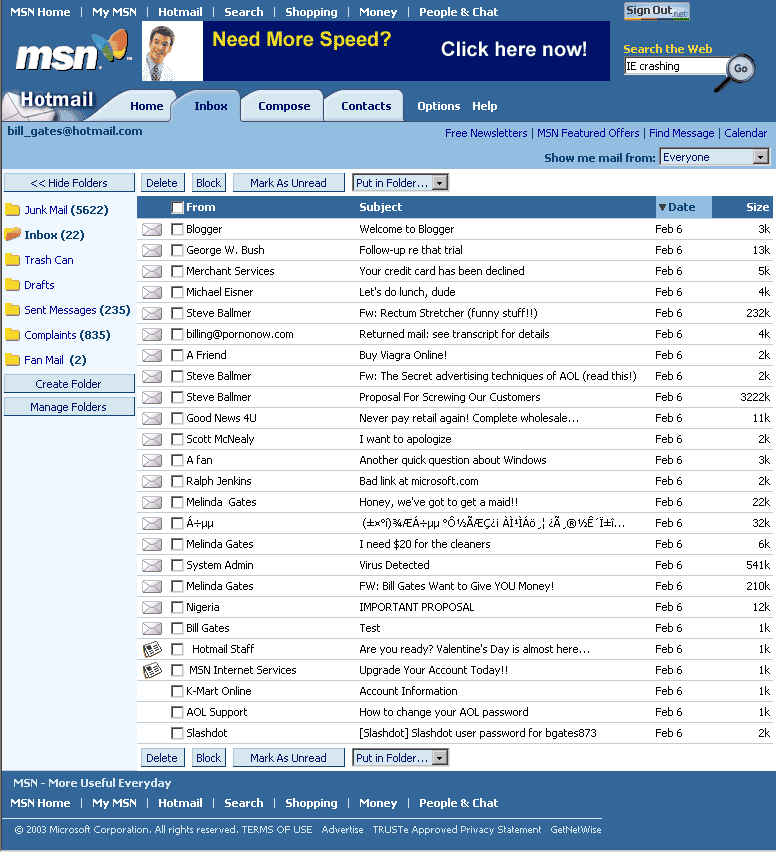
OK Google – let’s send some emails
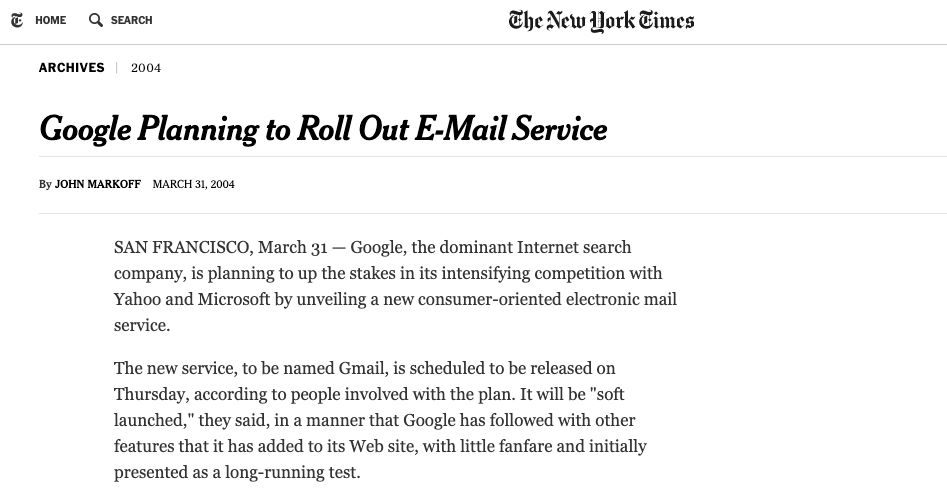
On April 1, 2004, Google launched Gmail (despite the timing that made it seem like a hoax). Gmail brought with it the ability to search through emails and create email threads making it easy to find and reply to emails. Gmail also brought with it 1 GB of email storage — a whopping 500 times of what its nearest competitor, Microsoft’s Hotmail offered. This beta rollout however opened up Gmail to new users on an invite-only basis. (Fun fact: Gmail invites back in the day were worth their weight in gold with prices going up to nearly $150 per invite) This would go on till February 2007 when Google opened up Gmail to the whole world.
Getting down to business
In February 2006, Google launched Gmail for ‘your domain’ in a limited beta. Gmail for Your Domain allowed businesses to customize Gmail for business use, giving them the power to use custom domains in Gmail accounts instead of the default ‘@gmail.com’ domain. A few months down the line in August 2006, Google introduced Google Apps for your domain and along with it launched three new products: Google Talk IM client, Google Page Creator HTML editor, and Google Calendar. In October 2006, Google launched Docs and Spreadsheets firmly entrenching itself as a force to reckon with in the business productivity software space.
Don’t hesitate, just delegate
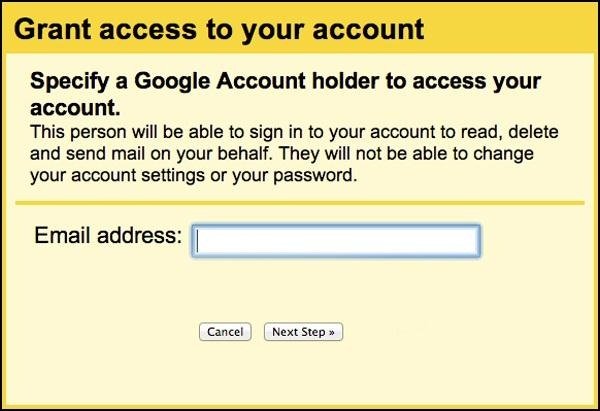
As adoption for Gmail for Business grew, so did the productivity conundrum. There was always the constant switching between work and professional email. Using multiple tabs and/or multiple browsers became the messy but acceptable norm to manage email. It was either that or you had to invest in tools such as access management software. In 2010, Google introduced “Gmail Delegation” which allowed Gmail users to safely and conveniently provide someone else with access to their inbox and emails. This was the perfect solution for high-flying executives with executive assistants who could be given delegated access to these Gmail accounts allowing them to organize, read, and send messages on behalf of the said executives.
Let’s take a look at what a “delegate” can and can’t do.
A delegate can:
- View your inbox;
- Reply to emails on your behalf;
- Manage your contacts;
- Delete your emails
A delegate can’t:
- Change your password;
- Change your Gmail settings;
- Send and reply to chat messages
The one where things begin to break
While Gmail delegation works perfectly well in the case of giving executive assistants access to your email as seen above, the feature was clearly not designed keeping in mind shared inboxes and team collaboration.
To be fair, Google probably did not envisage the use of Gmail delegation to manage shared inboxes. That was perhaps relegated to Google Groups. A quick primer on shared inboxes, if you’re coming across the term for the first time: A shared inbox allows multiple people to send and receive emails from the same email address. Shared inboxes usually carry generic email addresses such as [email protected] or [email protected].
The email house of horrors
Let’s say you create [email protected], use Gmail delegation, and add your team as individual delegates who can send as well as receive emails from this address. Now here’s the first deal-breaker. While delegated access solves the problem of communication, it doesn’t solve the problem of team collaboration. Collaboration over email, in case of delegated access, involves CCing, BCCing, or forwarding emails to teammates and that’s where the ghosts of emails past, present, and future come back to haunt you. CCing, BCCing, or forwarding emails can lead to cluttered inboxes and meandering email threads which can further lead to emails going unanswered and tasks slipping through the cracks.
Pro-tip: Use a tool like Hiver which eliminates CCing, BCCing, forwarding, and makes email delegation a two-click affair.
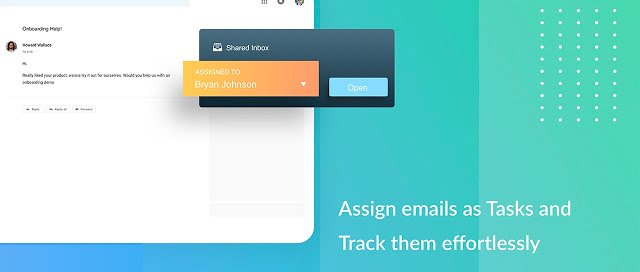
With Hiver, emails turn into actionable tasks. You can also assign emails to yourself.
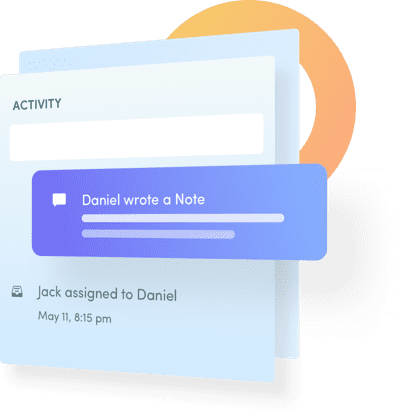
Email notes in Hiver live alongside your emails and help your team get all the necessary context and collaborate on emails without having to CC/BCC/forward emails or rely on external collaboration tools.
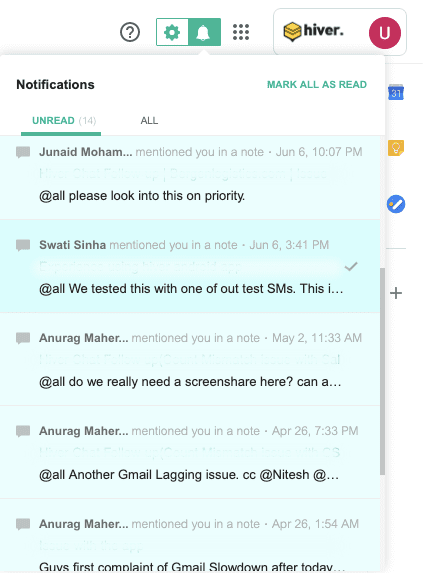
Every time you assign a task to someone on your team or @mention someone in a note, they receive an instant notification letting them know of the task at hand.
Make emails at-track-tive
Gmail delegation does not provide a way to track emails. Tracking emails, in this case, might need you to maybe maintain a spreadsheet or may involve following up with your team via a messenger like Slack or even in-person. This could lead to emails and tasks slipping through the cracks but more importantly, could lead to a lack of accountability. Your team’s performance may dip to an alarmingly low level and there would be no way to know until the eleventh hour.
Pro-tip: A tool like Hiver comes with several features that enable email and activity tracking to help you stay on top of emails and monitor your team’s performance.
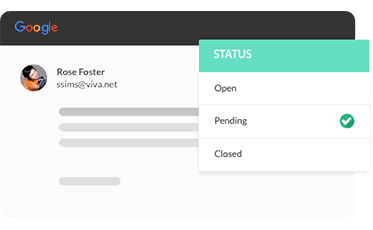
Every email in Hiver has a status: Open, Pending, or Closed. These statuses are visible to everyone across the team so that everyone is always on top of every email no matter what.
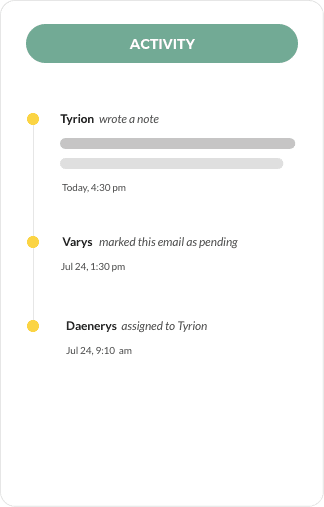
The activity timeline in Hiver allows you to see the full history of actions which have been on an email allowing you to know what exactly happened and when.
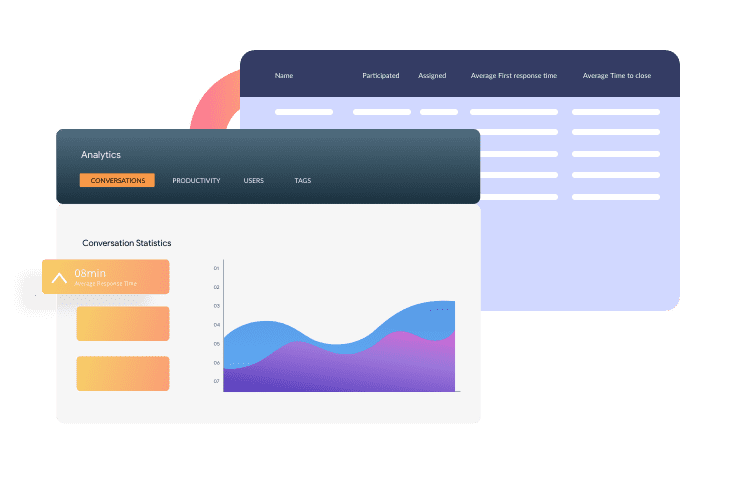
Track your team’s performance from the analytics dashboard and understand how your team is doing, your email volume, and your areas of improvement. Reports in Hiver give you an overview of your team’s performance as well as the breakdown of metrics at an individual team member level.
SLA-y it like you mean it
SLAs or Service Level Agreements are contracts that outline how a service is delivered to a customer. SLAs are crucial in setting standards of good service, managing expectations, explaining responsibilities and liabilities, and creating a framework for responding to customers. This is mission-critical in a customer support scenario. Gmail delegation does not allow you to create and maintain an SLA framework. Creating and maintaining an SLA framework would mean either maintaining spreadsheets that need to be continuously updated or investing in considerably expensive SLA monitoring tools.
Pro-tip: Exceed customer expectations every single time using helpdesk SLAs in Hiver. Set up SLAs based on conditions you set, and track them down to the minute.
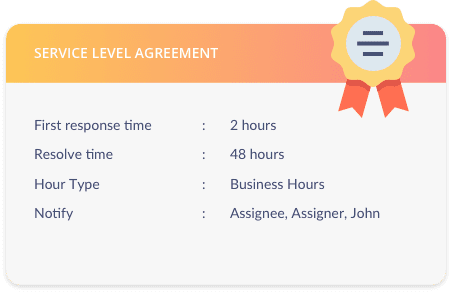
In case an SLA is violated, Hiver sends an instant notification to the team and attaches an SLA violation tag to the email. The email activity feed also reflects this SLA violation.
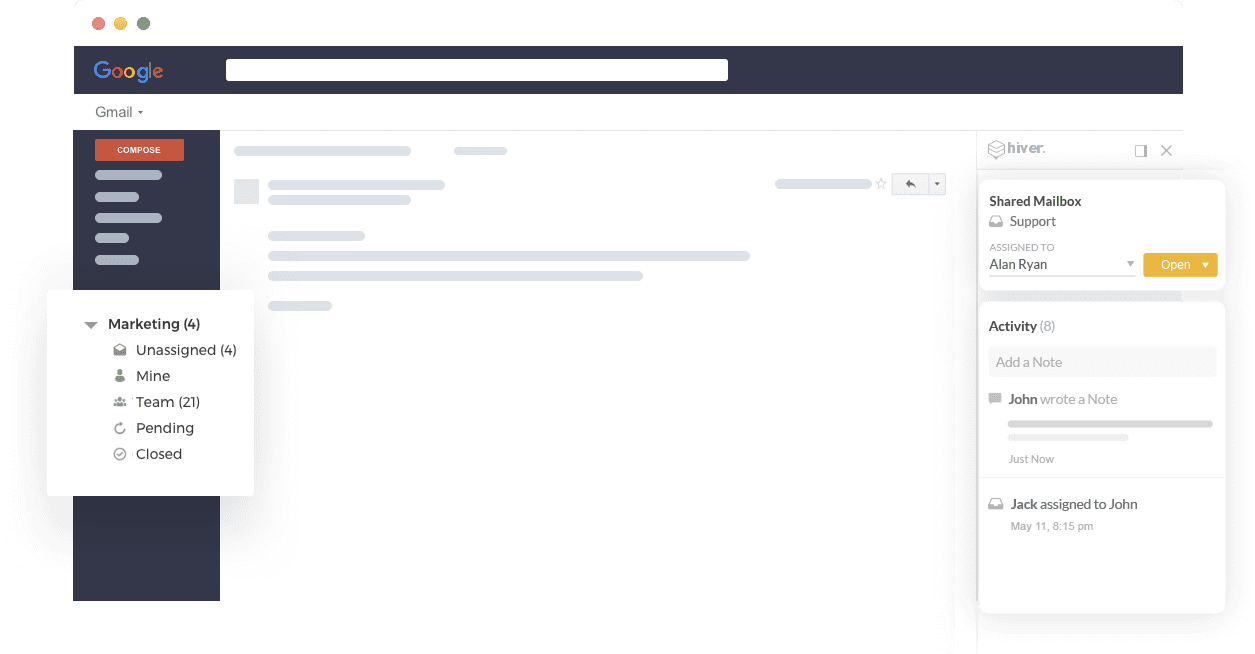
Unassigned emails in Hiver show up in a separate tab so that you never miss an email that hasn’t been attended to.
Two worlds (don’t) collide
While you might be a fan of Demi Lovato’s hit single ‘when two worlds collide’, your customers certainly won’t be when they end up receiving conflicting responses from multiple team members on a single email thread. This is where collision detection comes in handy. Gmail delegation does not come with built-in features to help you or your team know when more than one person is replying to a single email.
Pro-tip: Hiver’s collision alerts ensures that team members never respond to an email someone else is already working on.
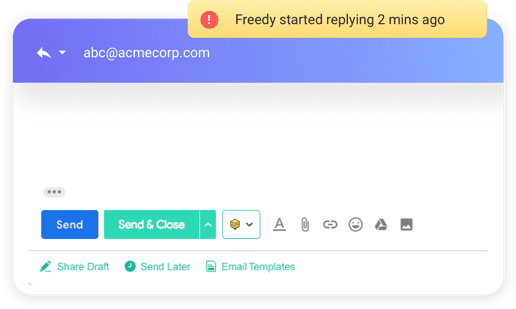
As soon as a Hiver user starts replying to an email, a collision alert shows up on the top right corner of the email draft indicating that there is another user working on the same draft. As soon as the user navigates away, the collision alert also disappears.
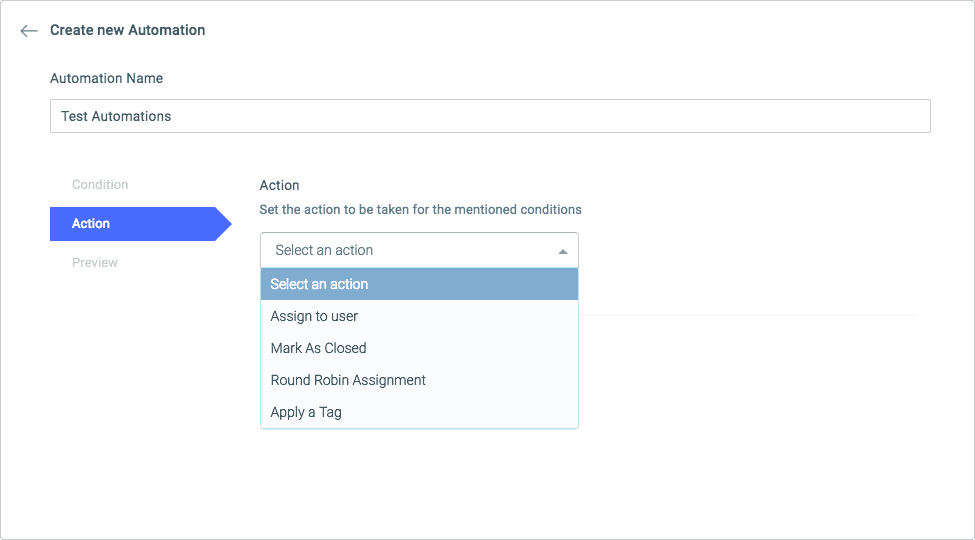
You can also set up an automation that can assign emails to Hiver users in your team in a Round-Robin fashion. This ensures that no two users are assigned the same email.
Never miss a beat, even on the go
According to a study, a whopping 60% of email users check their emails from a mobile device. But Google does not provide a way for users to access delegated inboxes via a mobile device which may come as a bit of a rude shock to you.
Pro tip: Use the Hiver mobile apps for Android and iOS to always stay connected with your shared inboxes no matter where you are.
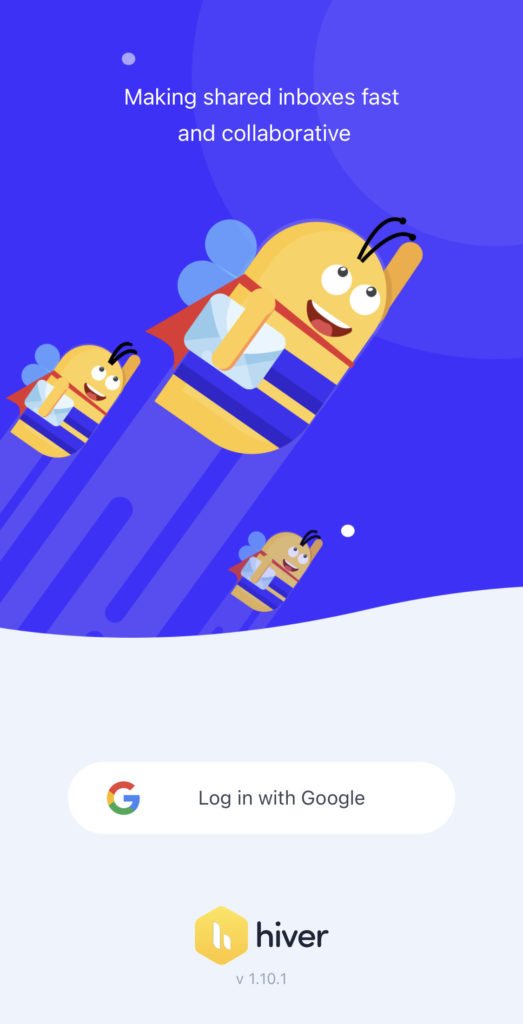
And not just that, the fully functional Hiver mobile apps also allow you to view and create email notes, collaborate with colleagues using @mentions and receive real-time notifications so that you never miss a beat.
If you’ve read this far
If you’ve read this far, congratulations! You’ve made it to the end of this post. And if you like what you see, and you want to make email delegation a cinch, instead of using Gmail delegation, here’s something that you can do:
- Request for a Hiver demo
- Get started with a no strings attached 14-day free trial
Blog illustrations by Nishan Shareef